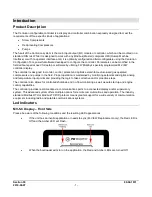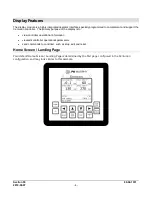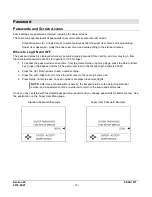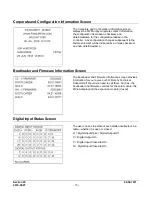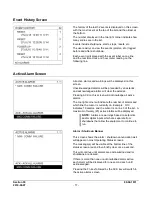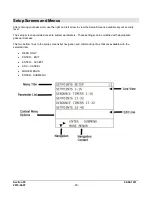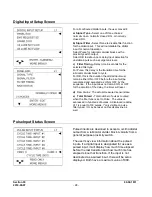Section 50
00-02-1031
2019-08-07
- 13 -
7. Start the unit.
a. Clear any Alarms Class A (always armed) faults from the system. On the display, the Unit State
will read Panel Ready if no Class A shutdown condition exist.
b. Press and hold the Run Stop key on the display for 2 seconds. This will initiate the start cycle.
Depending on your configuration, the Centurion will send signals to possibly prelube the
equipment, check pre-starting permissives, and then signal the driver to start the equipment.
Confirmation of running may be in the form of RPM signal or digital switch input feedback. Once
running signal is confirmed, the Centurion will be in a running condition. Class B and S lockout
timers will begin timing to faults that require time lockout. Additional warmup and load
permissives will be monitored as configured for the package prior to enabling any load control.
c. After all preload permissives have been achieved, such as oil or water temperatures, and
possible minimum warmup times, the Unit State will read Loaded and will continue until the stop
button is pressed, RPM is lost or a fault condition exist.
Faults, Stops and Alarms
Normal Stop
When a normal stop is issued and the unit is running, the system will start a normal shut-down sequence.
1. To issue a normal stop, press and hold the Run Stop key on the display for 2 seconds.
2. On the display, the Unit State will read Cooldown, and the Cooldown state delay will begin timing (if
configured).
3. After the Cooldown is completed, the Unit State will read Stopping.
4. When everything has been recognized as back to normal the Unit State will read Panel Ready.
Fault Shutdown
The Centurion will continually monitor for Fault or ESD shutdown events which require the equipment to stop
immediately or prevent it to start.
On the display, the Unit State will read Shutdown and the Alarm Shutdown banner on the bottom of the screen
shows the shutdown message in a firstout fashion, and the LED on the upper part of the display will illuminate
Red.
The cause of the event is recorded and can be viewed on the Shutdown History screen with time and date of
occurrence.
1. The Shutdown History screen displays information of the fault.
a. <Centurion Home Screen / FN / Shutdown History>
2. The Shutdown Snapshot screen displays the values of the unit running at the time a fault occurred.
a. <Centurion Home Screen / FN / Shutdown History / Right Arrow to scroll >
3. Once the corrections are made, clear the Shutdown condition by pressing the Reset key on the display.
4. Always make corrections on the unit before attempting to restart the equipment.
Alarms
If an alarm condition is detected, the Alarm Shutdown banner on the bottom of the screen shows the
active alarm messages in the system, and the LED on the upper part of the display will illuminate Amber.
Alarms may be configured as self-clearing or as requiring acknowledgement. Self-clearing alarms will
auto clear if no longer present. Alarms requiring acknowledgement will persist until the ACK key is
pressed.
You can view up to 20 active alarms on the Active Alarms screen.
o
<Centurion Home Screen / FN / Active Alarms>
Press the ESC ACK key to acknowledge the Active Alarm.