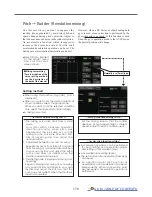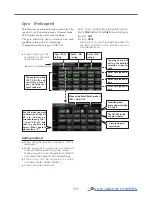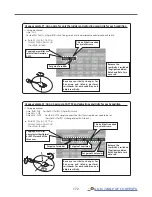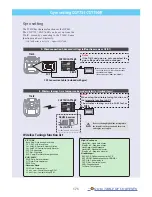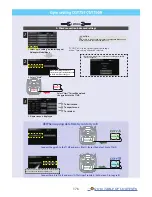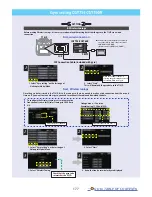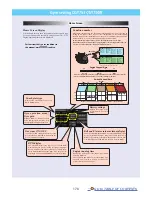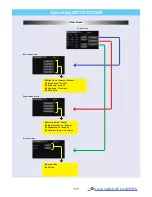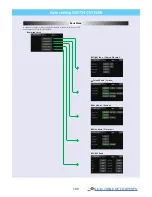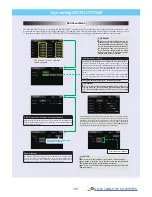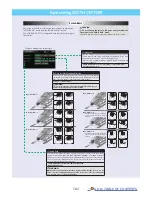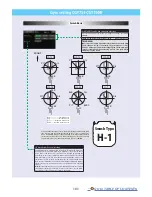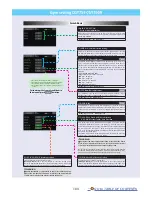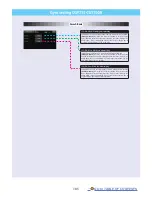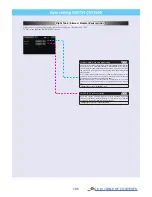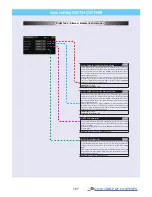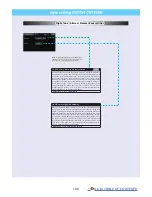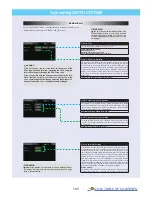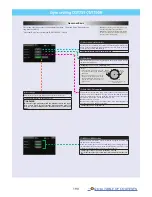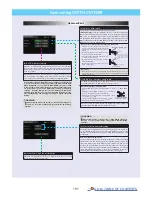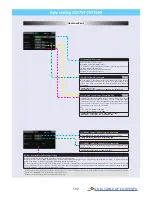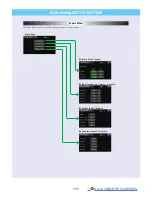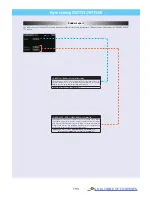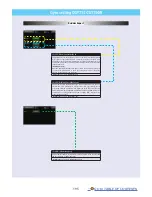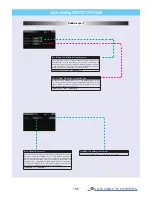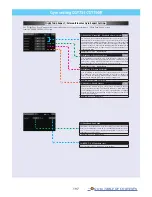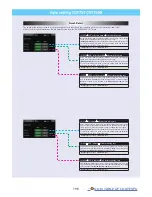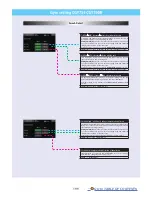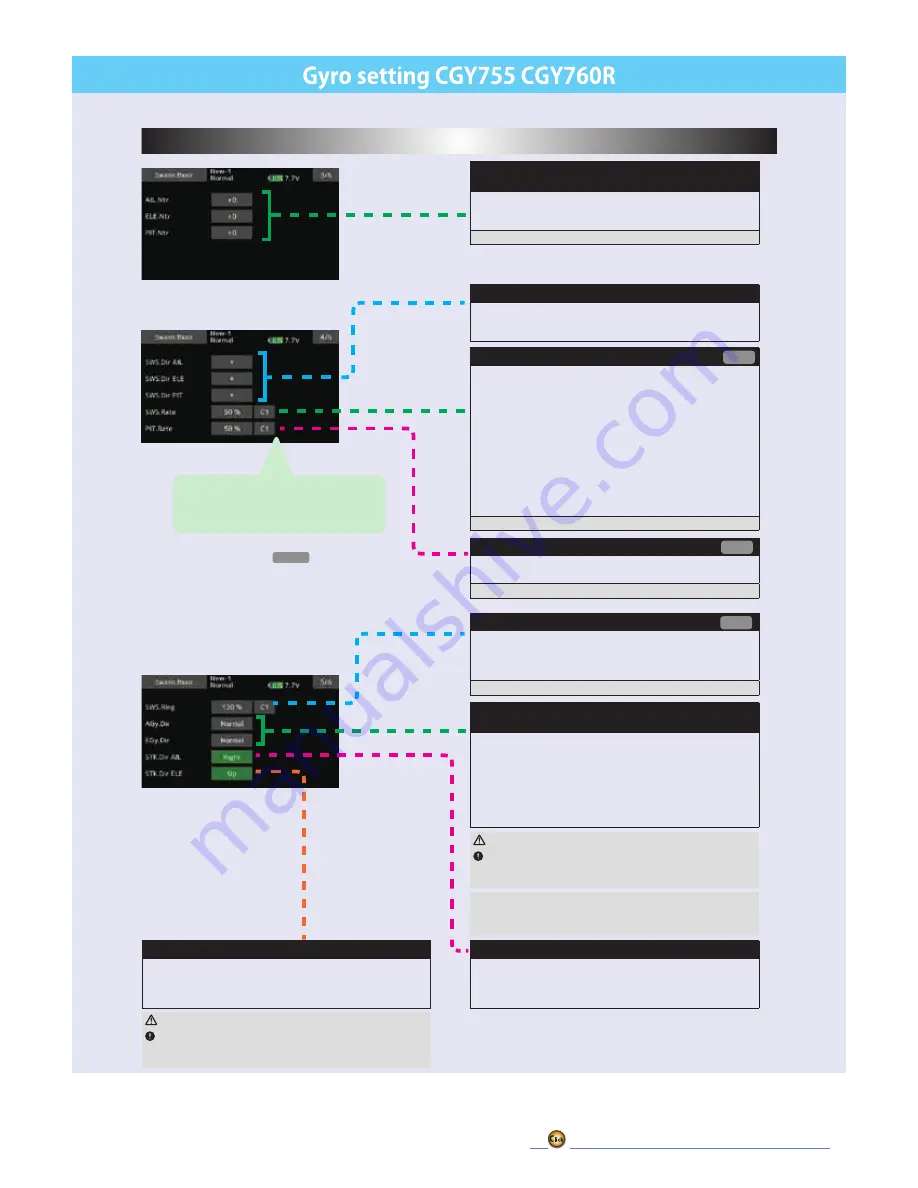
184
Swash Basic
Swash Basic
(6)AIL, ELE, PIT. Ntr:
Servo neutral adjustment
Adjust the neutral position of the swash servo (aileron, elevator, pitch,
second elevator). The second elevator (ELE2) is displayed only when the
swash type is
H4-xx
.
Setting ranges: +240
~ -
240 Initial value: 0
(7) SWS. Dir: Swash direction setting
This selects the aileron, elevator and collective pitch direction. Reverse
the direction when the stick movement and swash movement are oppo-
site. Each time you press the +/- button, the polarity switches.
(8) SWS. Rate: Rate adjustment
The Swash Rate settings are used to set a known base cyclic throw for the
gyro to calculate the compensations and gain scale. This value does not
represent the total cyclic throw, but rather shows the gyro a known point
for the gyro to understand the helicopters geometry. It is important to note
that one setting applies to both roll and pitch axes; they are not individually
adjusted.
(DUAL RATES MUST BE 100)
-Suggested amount of base cyclic pitch
*800 size – 10 degrees
*700 size – 9 degrees
*600 - 550 size – 8 degrees
*500 size – 7 degrees
*450 and below- 6 degrees
Setting ranges: 0 ~ 100% Initial value: 50%
(9) PIT. Rate: Rate adjustment
The [PIT.Rate] is the amount of collective pitch travel allowed. A good
starting range for Sport, 3D and F3C is +/-10 to +/-12 degrees.
Setting ranges: 0 ~ 100 Initial value: 50%
(10) SWS. Ring
This parameter is used to set the total maximum of cyclic throw as well as
limit the swash travel to prevent binding of the swash plate servos when the
control stick is moved toward a corner (for example, full right and full aft cy-
clic).
Setting ranges: 50 ~ 100% Initial value: 130%
(11) AGy. Dir: Aileron (roll) Gyro direction
EGy. Dir: Elevator (pitch) Gyro direction
This parameter controls which direction the CGY (roll / pitch axis) will
compensate when the helicopter rolls (pitches). Pick the helicopter up
and roll the helicopter to the right. The CGY should compensate by add-
ing left cyclic to the swash plate. (Pick the helicopter up and rotate the
nose of the helicopter downward. The CGY should compensate by adding
aft cyclic to the swash plate.)
If the CGY compensates in the wrong direction, then it will be necessary
to reverse the compensation direction setting.
WARNING
Verify that the CGY compensates in the correct direction before
flight. If the compensation direction is incorrect the model will roll
or pitch uncontrollably even before it leaves the ground.
(13) STK. Dir ELE: Elevator operation
Load the direction of elevator into the gyro.
[Setting method]
Touch the "Up" button to enter the setting mode.
"Sure?" Is displayed. Operate the elevator stick fully to the up. If you touch
the [Yes] button, the operation direction of elevator is memorized.
(12) STK. Dir AIL: Aileron operation
Load the direction of Aileron into the gyro.
[Setting method]
Touch the "Right" button to enter the setting mode.
"Sure?" Is displayed. Operate the Aileron stick fully to the right. If you
touch the [Yes] button, the operation direction of Aileron is memorized.
Be sure to set this aileron motion direction and elevator motion direction
so that F/F mixing (Ele Comp and Rud. F/F menu) works effectively. Also,
please perform this operation after setting the direction of operation.
*The current condition number of CGY is displayed.
*The setting with "C#" display can be set for each condition.
1. Use the "C#" button to select the condition number.
2. Next, adjust value of the condition selected by the rate
button.
For functions that can set conditions in
this manual, mark
Cond
is written.
Cond
Cond
Cond
WARNING
Verify that the CGY compensates in the correct direction before
flight. If the compensation direction is incorrect the model will roll
or pitch uncontrollably even before it leaves the ground.
Summary of Contents for T16IZ
Page 1: ...1M23Z07702 WEB FULL MANUAL ...
Page 228: ......