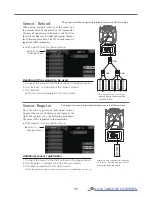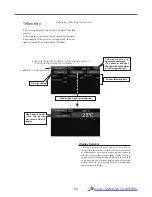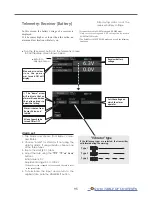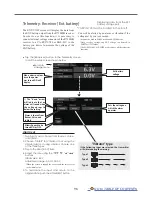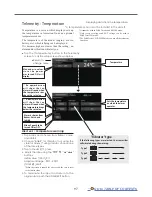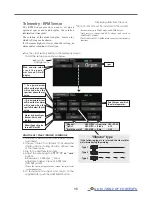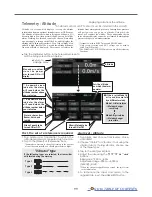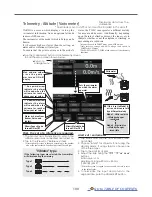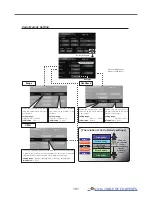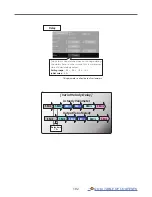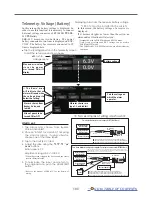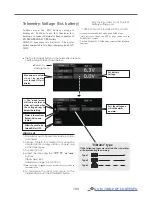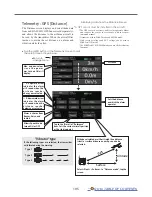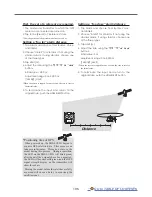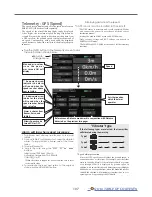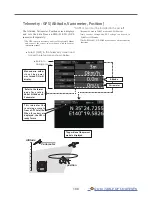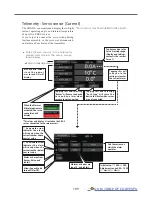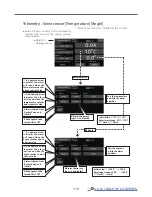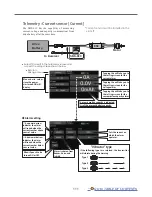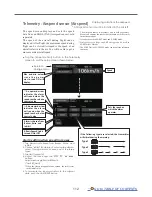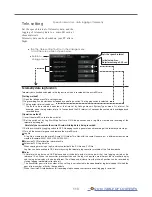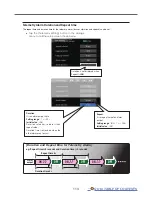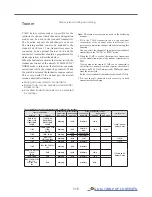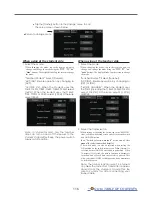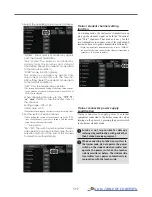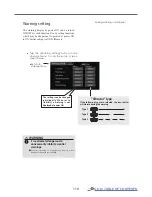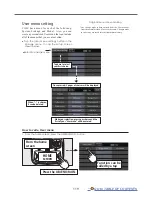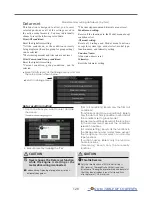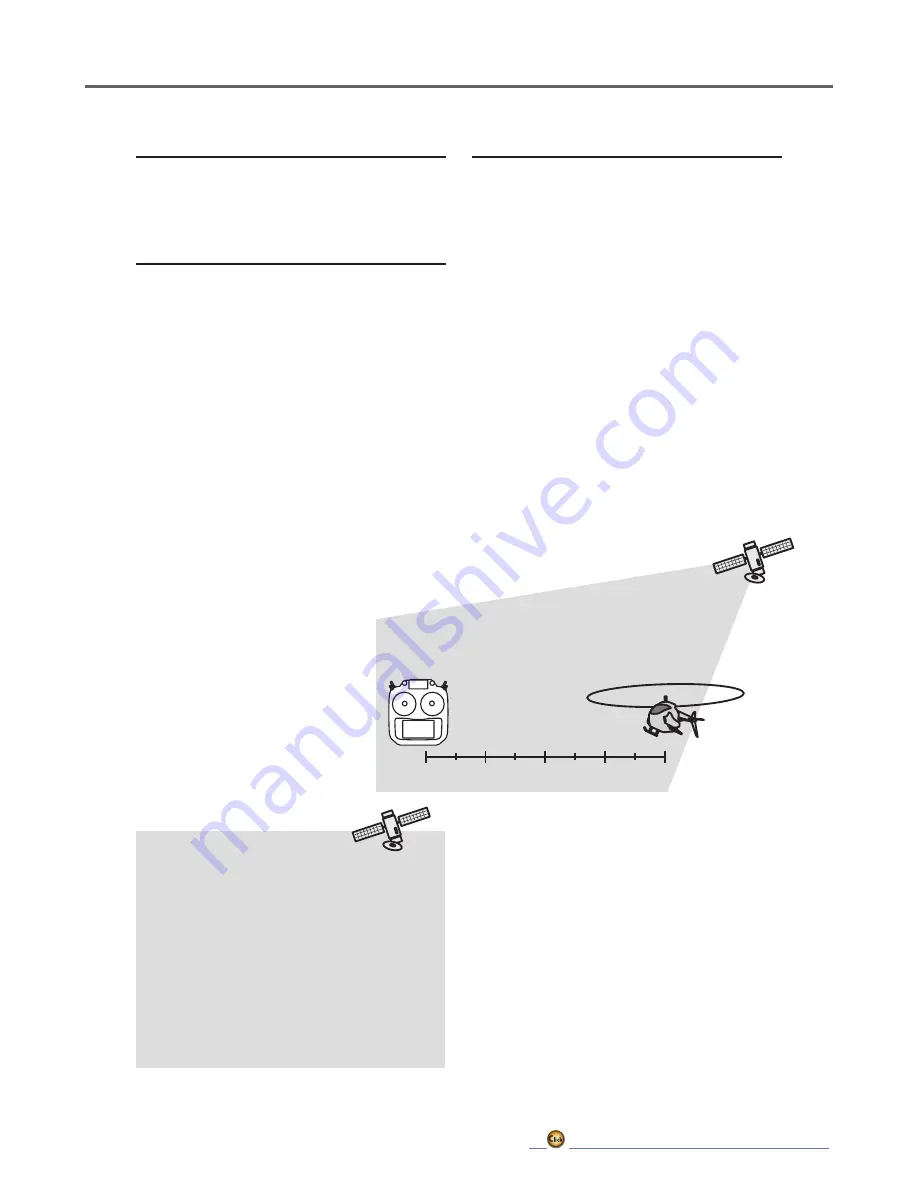
106
*Positioning time of GPS
When powered up, the SBS-01/02G begins to
acquire GPS satellite data. This process can
take several minutes. Please do not move the
model during this process. During acquisition,
the LED on the SBS-01/02G will blink green;
after the satellite's signals have been acquired,
the LED will become solid green, and the GPS
signal strength display on the transmitter will
show three bars.
Moving the model before the satellites are fully
acquired will cause a delay in acquiring the
satellite signal.
First, the set of a reference is required.
1. The model and transmitter to which the GPS
sensor was connected are turned on.
2. Tap to the [Preset] of "Reference" item.
*Now, the position of the present model was set to 0 m.
Setting a "too far" alarm distance
1. Tap Alarm and choose from Buzzer, Voice,
and Inhibit.
2. Choose "Inhibit" for Vibrator if not using the
vibrator alarm. If using vibrator, choose one
of the three types.
3. Tap Limit [m].
4. Adjust the rate using the "▼▼" "▼" "▲" "▲▲"
buttons.
Initial value: 1,000 m
Adjustment range 0 m~3,000 m
(↑Limit
≧
↓Limit)
*When the screen is tapped for one second, the rate is reset to
the initial value.
5. To terminate the input and return to the
original state, push the HOME/EXIT button.
Setting a "too close" alarm distance
1. Tap Alarm and choose from Buzzer, Voice,
and Inhibit.
2. Choose "Inhibit" for Vibrator if not using the
vibrator alarm. If using vibrator, choose one
of the three types.
3. Tap Limit [m].
4. Adjust the rate using the "▼▼" "▼" "▲" "▲▲"
buttons.
Initial value: 0 m
Adjustment range 0 m~3,000 m
(↑Limit
≧
↓Limit)
*When the screen is tapped for one second, the rate is reset to
the initial value.
5. To terminate the input and return to the
original state, push the HOME/EXIT button.
Distance
Telemetry
Data
Summary of Contents for T16IZ
Page 1: ...1M23Z07702 WEB FULL MANUAL ...
Page 228: ......