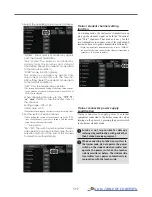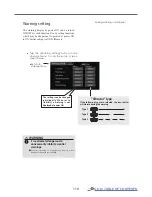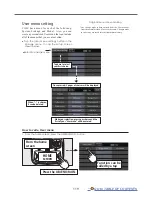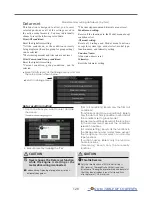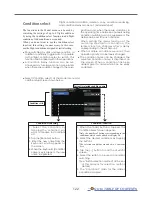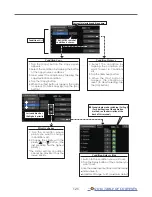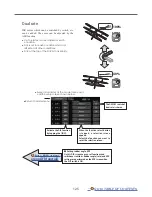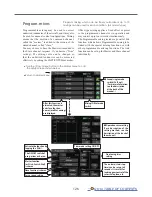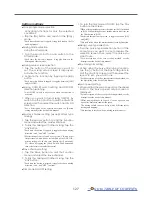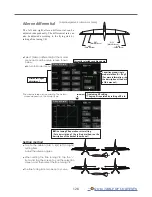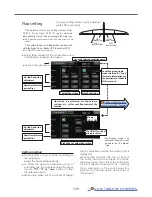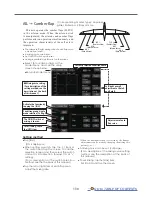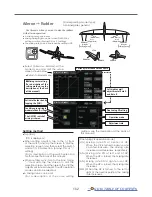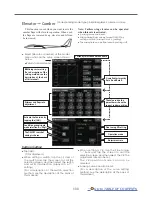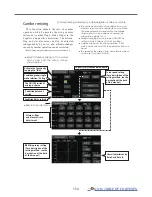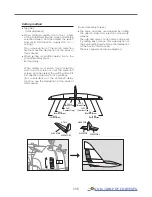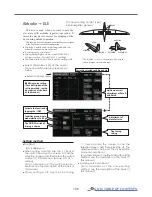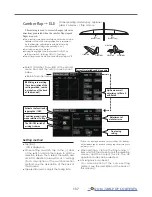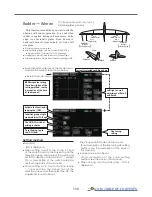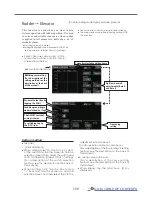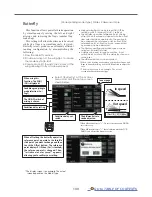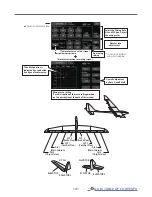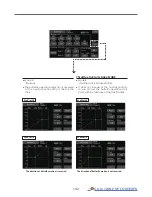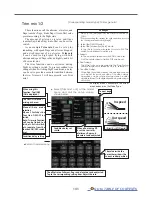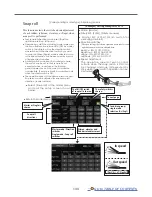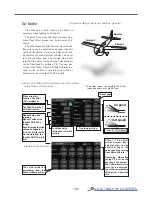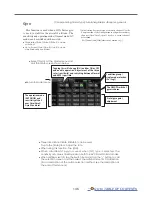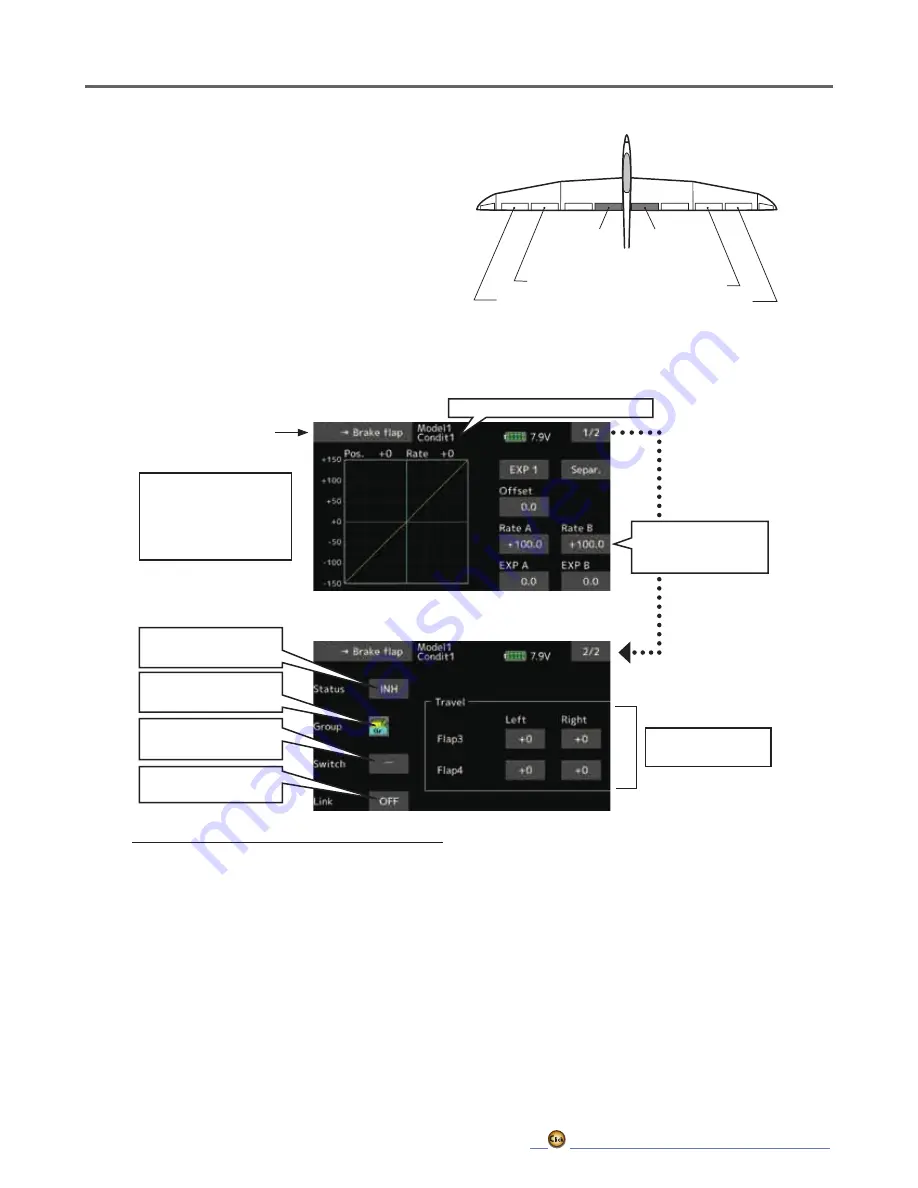
131
AIL
AIL
AIL 3
(Chip Aileron)
AIL 4
(Chip Aileron)
AIL1
(Main Aileron)
AIL 2
(Main Aileron)
FLP 3
(Brake Flap)
FLP 4
(Brake Flap)
AIL → Brake flap
[Corresponding model type]: Airplane/
glider, 4 flaps or more
This mix operates the brake flaps (FLP3/4)
in the aileron mode. When the aileron stick
is manipulated, the aileron and brake flaps
perform the aileron operation simultaneously
and the operation characteristic of the roll axis is
improved.
● The aileron left and right mixing rates can be
adjusted for each flap servo.
● A mixing curve can be set.
● Mixing during flight can be turned ON/OFF by
setting a switch. (Always ON at [--] setting)
● Linking can be set: Link this mix to other mixes.
● Setting method
● Tap the INH item.
(ON is displayed.)
● When setting a switch, tap to the [--] item
of the switch and tap the screen to call the
selection screen, and then select the switch
and set its ON direction. (Always ON at "--"
setting)
(For a description of the switch selection
method, see the at the back of this manual.)
● Tap the left or right button of each flap servo.
Adjust the mixing rate.
*When the mixing direction is reversed by the linkage,
adjustments can be made by reversing the mixing rate
polarity (+ or -).
● A mixing curve can be set.
(For a description of the curve setting
method, see the description at the back of
this manual.)
● To set linking, tap the Link item.
Set it to ON and tap the screen.
● Select [AIL→ Brake flap] at the model
menu and call the setup screen shown
below.
Adjustment of each
flap servo
Currently selected condition name
● Mixing curve setting
(For a description of the
setting method, see the
description at the back
of this manual.)
Left/right overall
adjustment at Rate A
and Rate B
Activate the function by
tapping the [INH].
Condition group/single
mode selection (Gr. /Sngl)
The ON/OFF switch of
mixing is chosen.
To set linking, tap to
the [OFF] item
●Return to Model menu
Summary of Contents for T16IZ
Page 1: ...1M23Z07702 WEB FULL MANUAL ...
Page 228: ......