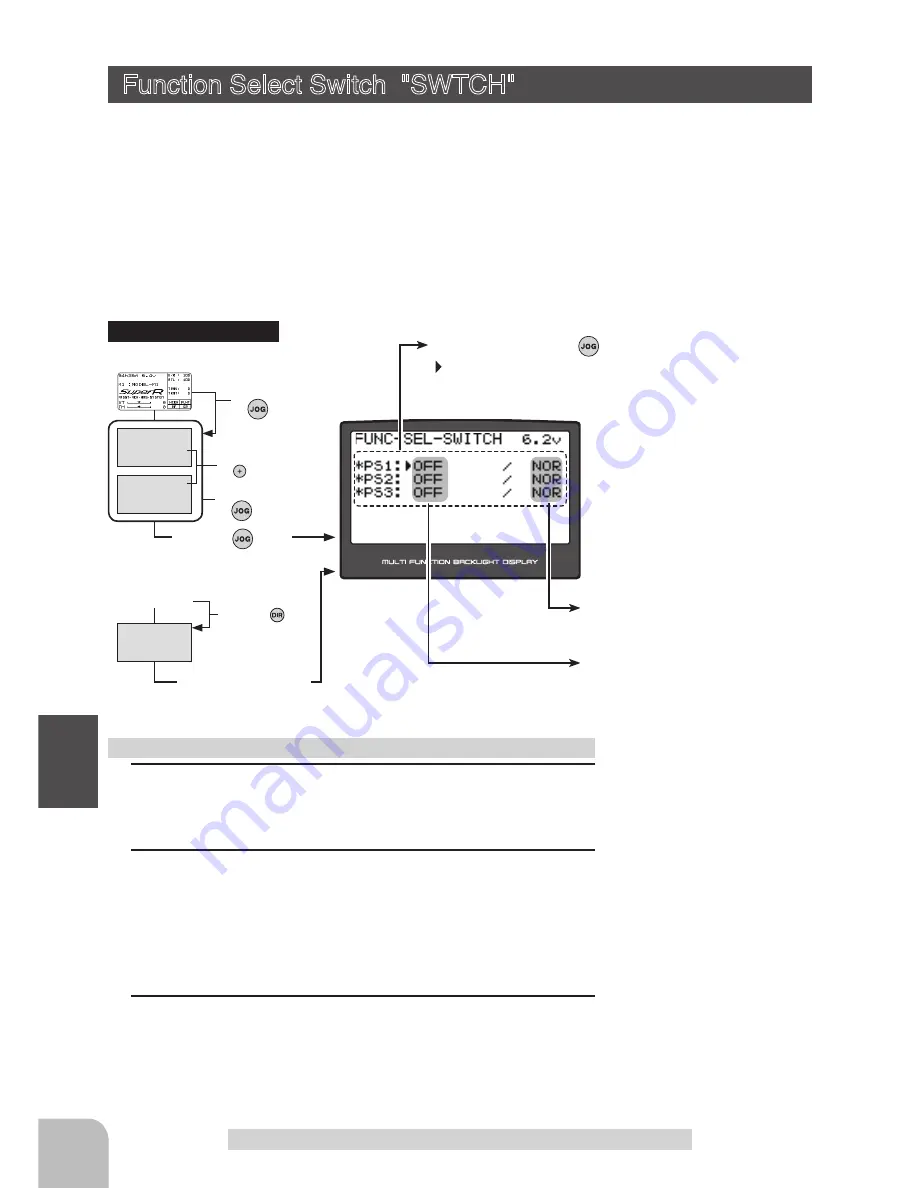
96
Fu
nc
tio
n
(Opening Screen)
MENU 1
Press t
he
button
Calling the setup screen
(Opening Screen)
MENU 2
DIRECT SEL
*Calling from menu screen
Press the button set
at this function.
MENU1/2 selection
by
button
Menu screen call
by
button
Select the function
by
button
Press t
he
button
* When the direct call button
is set, the setup screen is also
called by the following method:
•Select the setting item by
button
* b l i n k s at t h e c u r r e n t
setup item.
Function Select Switch "SWTCH"
Function Select Switch "SWTCH"
Function selection
Direction of operation setting
(NOR/ALT)
1
(Setting SW selection)
Select the item you want to set by (JOG) button up, down,
left, or right operation.
2
(To select or change a function for SW)
Select one of the functions for "SW" by pressing (+) or (-) button.
(To change the operation mode)
Select othe operation mode for "SW" by pressing (+) or (-) button.
3
When ending setting, return to the initial screen by pressing
the (END) button twice (for function menu screen, press the
(END) button once).
Function select switch setup
This function allows selection of the function to be performed by the switches
(PS1/PS2/PS3) and setting of the direction, etc. of operation.
-The table to the right shows the functions that can be assigned to each push switch.
-PS1 and PS2 can be made alternate operation (ON/OFF switched each time SW pressed).
(NOR/ALT)
-The direction of operation of PS3 can be reversed. (NOR/REV)
•Select the setting item by
button
*
blinks at the current setup item.
Setup buttons
- Use the (+) and (-) buttons to
make adjustments.
- Press the (+) and (-) buttons
simultaneously (approx. 1 sec)
to return to the initial screen.
Initial value:
PS1,PS2,PS3 :"OFF", "NOR"
Setup item selection
- Select by (JOG) button up,
down, left or right operation.
Summary of Contents for 4PK-2.4G SuperR
Page 1: ...INSTRUCTION MANUAL 1M23N20721...
Page 142: ......






























