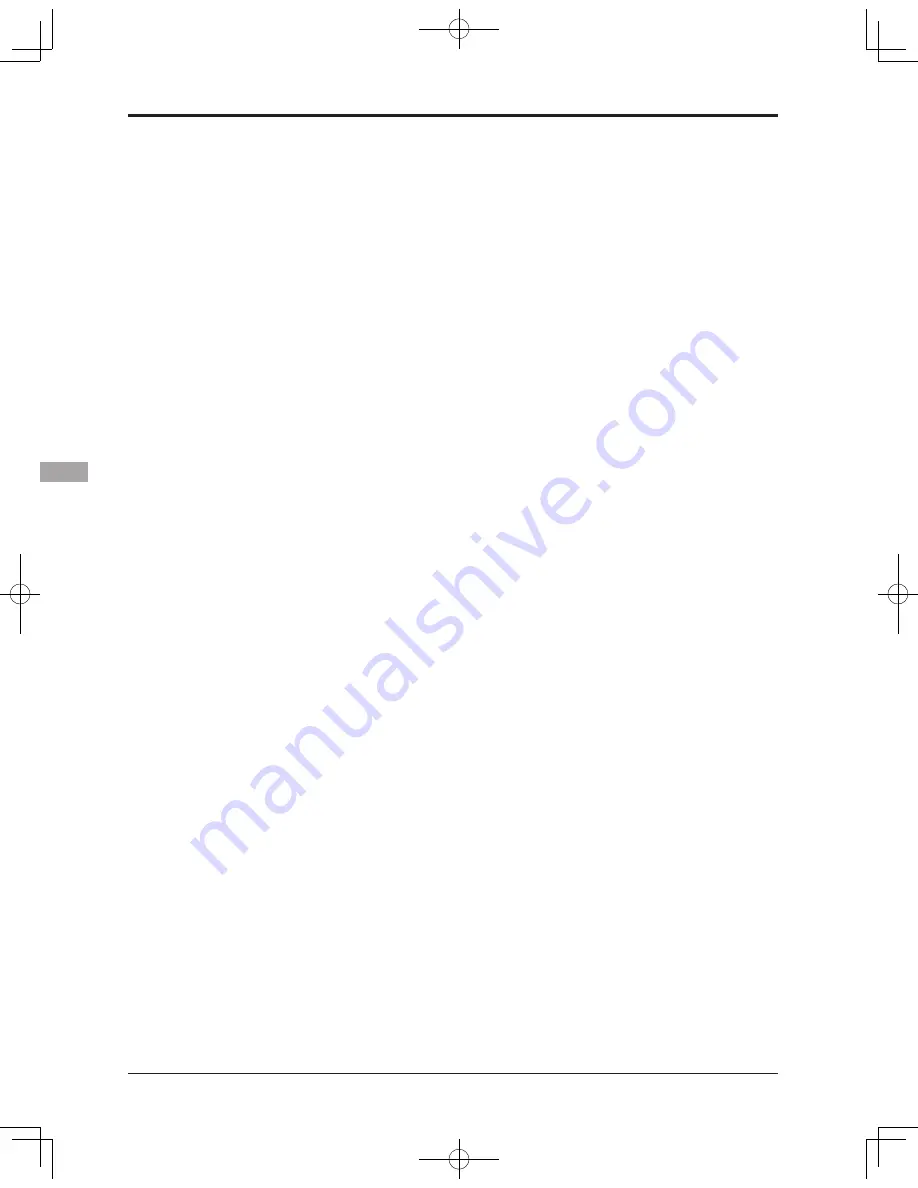
112
<Model Menu (Common Functions)>
●ON/OFF switch setting
Move the cursor to the switch item and
access the switch setup screen by touching
the RTN button and select the switch and ON
direction.
*For a detailed description of the setting method, see [Switch
Setting Method] at the back of this manual.
*Always on when [--].
●Master channel setting
1. Move the cursor to the [MASTER] item and
touch the RTN button to switch to the data
input mode.
Select the function by scrolling the touch
sensor.
*The display blinks.
Touch the RTN button to change the function
and return to the cursor mode.
2. When you want to link this mixing with other
mixes, move the cursor to the [LINK] item and
touch the RTN button to switch to the data
input mode.
Select the link mode, either [+] or [-], by
scrolling the touch sensor.
*The display blinks.
Touch the RTN button to set the link mode
and return to the cursor mode.
*Check to ensure that the link mode is functioning properly
by operating the mix accordingly.
*Master channel control can be set to activate based on the
amount of stick input, or VR input, neither of which include
ATV, D/R, and mixing selection. In this case, the switch
setup screen is displayed by touching the RTN button with
"H/W" selected in the function selection. Select master
channel control. (To terminate the "H/W" selection, select
the [--] display and touch the RTN button.
●Slave channel setting
1. Move the cursor to the [SLAVE] item and
touch the RTN button to switch to the data
input mode.
Select the function by scrolling the touch
sensor.
*The display blinks.
Touch the RTN button to change the function
and return to the cursor mode.
2. When you want to link this mixing with other
mixes, move the cursor to the [LINK] item and
touch the RTN button to switch to the data
input mode.
Select the link mode to [+] or [-] by scrolling
the touch sensor.
*The display blinks.
Touch the RTN button to set the link mode
and return to the cursor mode.
*Check the direction by actual operation.
●Trim mode ON/OFF setting
1. When changing the trim mode, move the
cursor to the [TRIM] item and touch the RTN
button to switch to the data input mode.
Select ON/OFF by scrolling the touch sensor.
*The display blinks.
Touch the RTN button to change the trim
mode ON/OFF and return to the cursor
mode.
*To incorporate the mixing from the master trim select [ON].
If trim is not desired, select [OFF].
*Effective when a function is set in the master channel.
●Linear curve setting
[Rate setting]
1. Move the cursor to the mixing rate setting
item and touch the RTN button to switch to
the data input mode.
Adjust the rate by scrolling the touch sensor.
Initial value: 0%
Adjustment range: -100%~+100%
*When the RTN button is touched for one second, the servo
operation position is reset to the initial value.
Touch the RTN button to end adjustment and
return to the cursor mode.
2. Repeat this procedure for all other rates as
desired.
[Offsetting the curve horizontally in the vertical
or horizontal direction]
1. Move the cursor to the [OFFS] setting item
and touch the RTN button to switch to the
data input mode.
Adjust the offset rate by scrolling the touch
sensor.
Initial value: 0%
Adjustment range: -100%~+100%
*When the RTN button is touched for one second, the servo
operation position is reset to the initial value.)
Touch the RTN button to end the adjustment
and return to the cursor mode.
2. Repeat this procedure for the other direction.
●5-point curve setting
[Rate setting]
1. Move the cursor to the point rate setting item
you want to adjust and touch the RTN button
to switch to the data input mode.
Adjust the rate by scrolling the touch sensor.
Initial value: 0%
Adjustment range: -100%~+100%
*When the RTN button is touched for one second, the servo
operation position is reset to the initial value.)
Touch the RTN button to end the adjustment
and return to the cursor mode.
2. Repeat this procedure for each point as
desired.






























