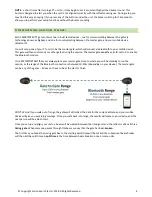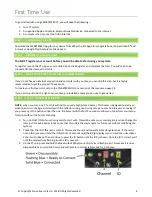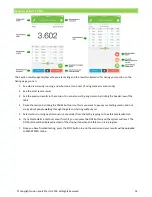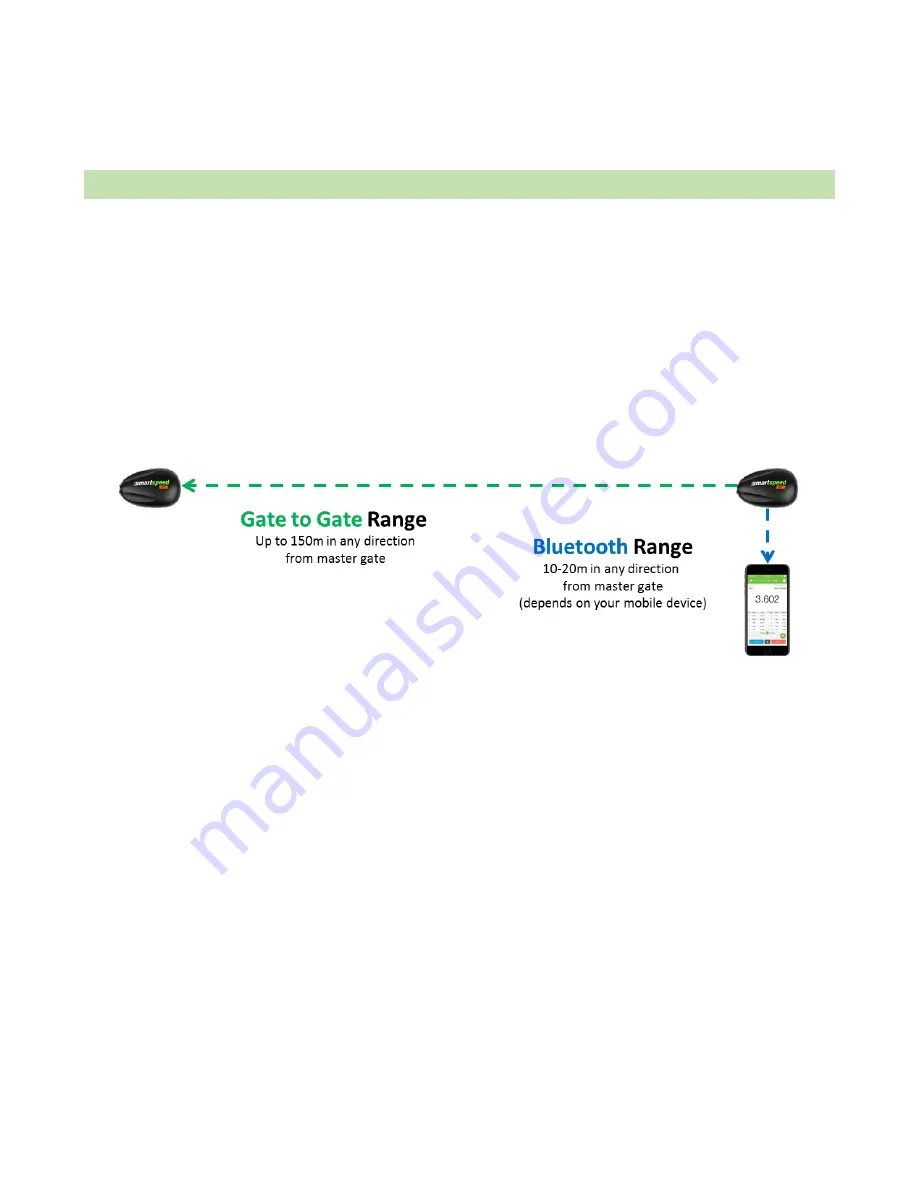
© Copyright Fusion Sport Pty Ltd, 2018. All Rights Reserved
4
NOTE
–
a short time after turning a PT unit on, it may begin to emit a constant high pitched buzzer sound. This
buzzer is designed to alert you when the unit is not aligned correctly with the reflector during use. During setup you
may find this very annoying! If you press any of the buttons under the unit, the buzzer will stop for 15 seconds to
allow you to perform your setup functions without the buzzer sounding.
SYSTEM OVERVIEW: HOW DOES PT WORK?
Each SMARTSPEED PT gate contains two in-built radio devices
–
one for communicating between the gates (a
technology known as Zigbee), and one for communicating between the master gate, and your mobile device
(Bluetooth).
You will set up one of your PT units to be the master gate, which will connect via Bluetooth to your mobile device.
This gate will then command your other gates during the session. The master gate
must
have its ID set to 0 to enable
the Bluetooth module.
It is VERY IMPORTANT that your always place your master gate close to where you will be standing to run the
session, as the range of the Bluetooth connection is between 10-20m (depending on your device). The master gate
can be any of the gates
–
it does not have to be at the start or finish.
DON’T Worry! If you walk out of range, the gates will still collect the data for the current athlete, and your mobile
device will give you a warning message. Once you walk back into range, the results will come to your device, and the
next person will be able to start.
Once you set up and align your units, a beam will be created between the timing unit and the reflector. We call this a
timing gate
. When someone passes through this beam, we say that the gate has been
broken
.
The first time you break the timing gate beam, the starting point/time will be set and the subsequent beam breaks
will then list the split times. A
split time
is the time between beam breaks on one or more units.
Summary of Contents for SmartSpeed PT
Page 1: ...USER MANUAL Version 2 1...