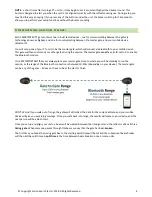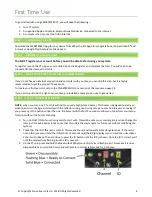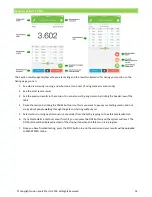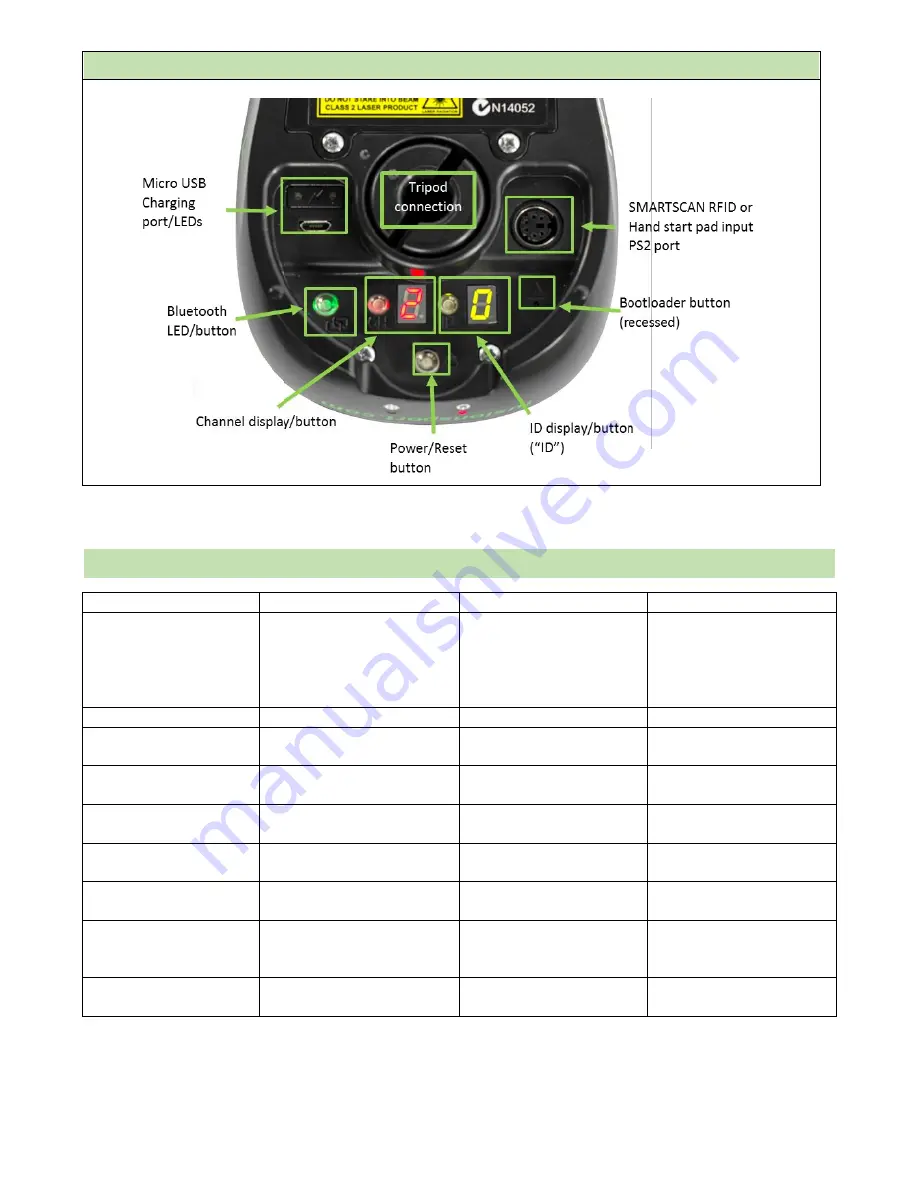
© Copyright Fusion Sport Pty Ltd, 2018. All Rights Reserved
3
UNDERNEATH
BUTTONS EXPLAINED
Button
Action
Unit Response
Purpose
Power/Reset Button
Press and release
LED display lights up,
Power/Reset indicator LED
turns red, buzzer may
sound if not aligned with
reflector
Turn unit on
Press and hold (2 seconds)
All LEDs turn off
Turn unit off
Press and hold (10 seconds)
Power/Reset indicator LED
on back turns green
Reset the unit
Bluetooth LED/Button
Press and hold (3 seconds)
Button will turn green and
unit will emit a triple beep
Initial pairing of Master
unit to your mobile device
No action
Button flashing blue
Unit is waiting for
Bluetooth connection
No action
Button solid Blue
Unit is connected to
Bluetooth
Channel Button (CH) or
ID Button
Press and release
Displays current Channel
and ID settings
Check current unit settings
Press and hold (3 seconds)
Unit will triple beep,
Channel and ID Buttons
will begin flashing
Enter Channel or ID setting
mode
Press and release
(when button is flashing)
Channel or ID display
number will change
Change Channel or ID
setting
Summary of Contents for SmartSpeed PT
Page 1: ...USER MANUAL Version 2 1...