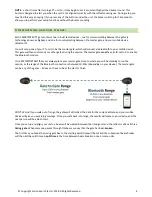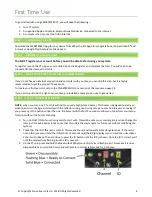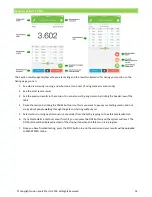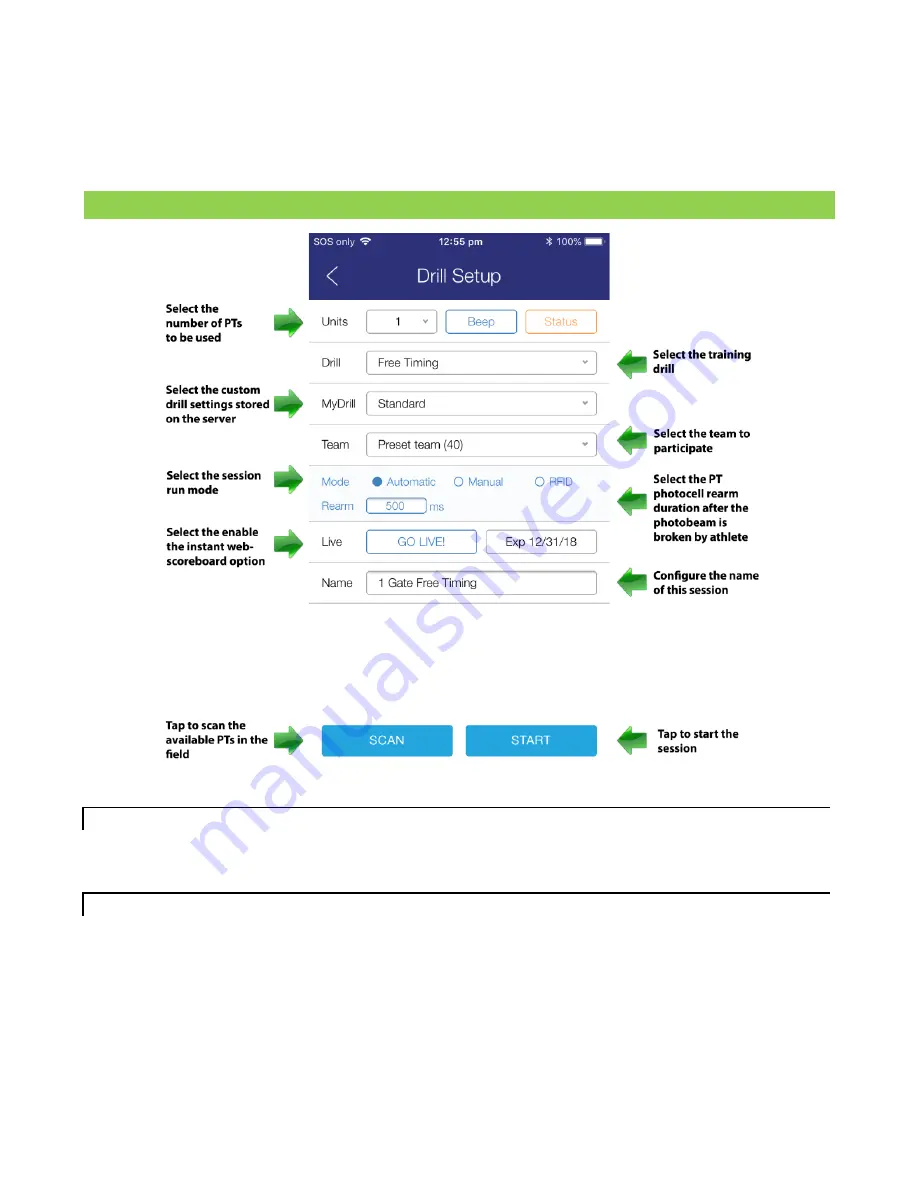
© Copyright Fusion Sport Pty Ltd, 2018. All Rights Reserved
12
5.
In each session, the first time someone runs through the gates, the system will remember the movement
pattern for that session, so make sure it is done properly. If the person makes a mistake, press “STOP” to end
the session and start the session again.
6.
Continue to run people through the drill until you are finished. Then press STOP and the session will be
closed, and if you are connected to the internet, your results will be automatically uploaded to SMARTSPEED
Online.
SESSION SETUP SCREEN
The following session options are available on the configuration page:
UNITS
Even if you have scanned more gates than you need for a drill, you don’t need to actually switch the excess gates off.
Instead, you can select the exact number of gates you need for the session and the other gates will be ignored once
the session starts.
DRILL
There are two timing modes available
–
1.
One-way:
The athlete must run from the start gate, and run through the remaining gates in order from start
to finish, breaking each gate only once. This is what you would use for a standard speed test such as a 20m
straight sprint or an agility test where the start and finish are in different places.
2.
Free:
The Free Timing mode means you can use any test logic and athletes can run through the gates in
whichever order you like. Each gate may be broken multiple times and it can be different for different gates.
If you select Free timing mode, you will also need to select how many splits you want to collect, or if you
select the infinite symbol (
∞) then the system will simply continue to record splits for each athlete until you
press FINISH.
Summary of Contents for SmartSpeed PT
Page 1: ...USER MANUAL Version 2 1...