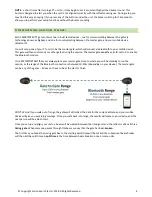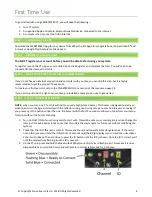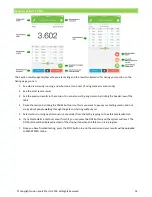© Copyright Fusion Sport Pty Ltd, 2018. All Rights Reserved
15
Further Information of Interest
RESETTING THE DEVICE
To reset the device press and hold the power button until the power LED goes green, when the LED illuminates
green release the power button. The unit will reset and enter low power mode. Press the power button again to turn
the unit again.
PERFORMING A FIRMWARE UPGRADE
From time to time you may need to perform a firmware upgrade on your units, when instructed by the Fusion Sport
support team. Our support team will guide you through this process if and when required.
UPGRADING YOUR SOFTWARE
Please be sure to keep your mobile application up to date with the latest release for optimal user experience. We
will send you an email to remind you when updates become available.
UNDERSTANDING THE LEDS
BLUETOOTH LED
•
Flashes green when the unit is connectable and discoverable. To make the unit discoverable, make sure it
has the ID set to 0, and hold the Bluetooth button for 3 seconds. The unit will sound a triple beep and the
light will flash green. The unit will remain discoverable for up to 3 minutes.
•
Flashes Blue when the unit is set to be a Master unit (ID = 0) and the unit is not yet connected to your mobile
device
•
Turns solid Blue when it is successfully connected to your Mobile device via Bluetooth
POWER LED (ON BACK OF UNIT)
•
Solid red when the unit is powered on
•
Off when the unit is low power mode
ALIGNMENT LED
•
Solid red when the unit’s photocell has alignment to the reflector
•
Off when the unit’s photocell does not have alignment to the reflector
. If not aligned the unit will also make
a loud buzzing sound.
CHARGE LED
•
Red on, Green off
–
Unit is very flat
–
slow charge rate to ensure no damage to battery
•
Red on, Green on
–
Normal charge mode
•
Red off, Green on
–
Unit is fully charged
Summary of Contents for SmartSpeed PT
Page 1: ...USER MANUAL Version 2 1...