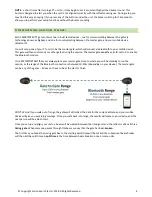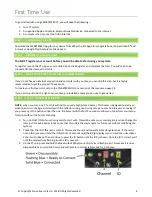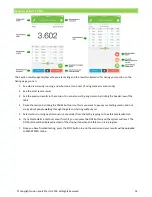© Copyright Fusion Sport Pty Ltd, 2018. All Rights Reserved
10
STEP 5
–
REGISTER YOUR ACCOUNT
Please register your free account on SMARTSPEED Online before you start
testing. This will be explained further later in this manual. Unless you plan to
be sharing the mobile device used for the system, leave the “Remember Me”
box ticked and your device will stay logged in in the future.
STEP 6
–
RUN YOUR SESSION
1.
Press START SESSION on the Home Screen and proceed to the SESSION SETUP screen
2.
Choose your options and team for the session. If you haven’t created any of your own teams yet using
SMARTSPEED Online, you can use the Default team
3.
Once you have configured your settings, press START to start testing
4.
When you have completed your testing, press STOP to end the session and view the results.
STEP 7
–
PACK UP AND CHARGING
To turn off your PT timing units, press and hold the power button on each unit until all LEDs turn off.
We recommend that you recharge your PT units prior to every session. To charge the units, connect them to the USB
charger provided. When charging the red AND green charge lights under the unit will illuminate. When fully charged,
only the GREEN charge light will remain.
Summary of Contents for SmartSpeed PT
Page 1: ...USER MANUAL Version 2 1...