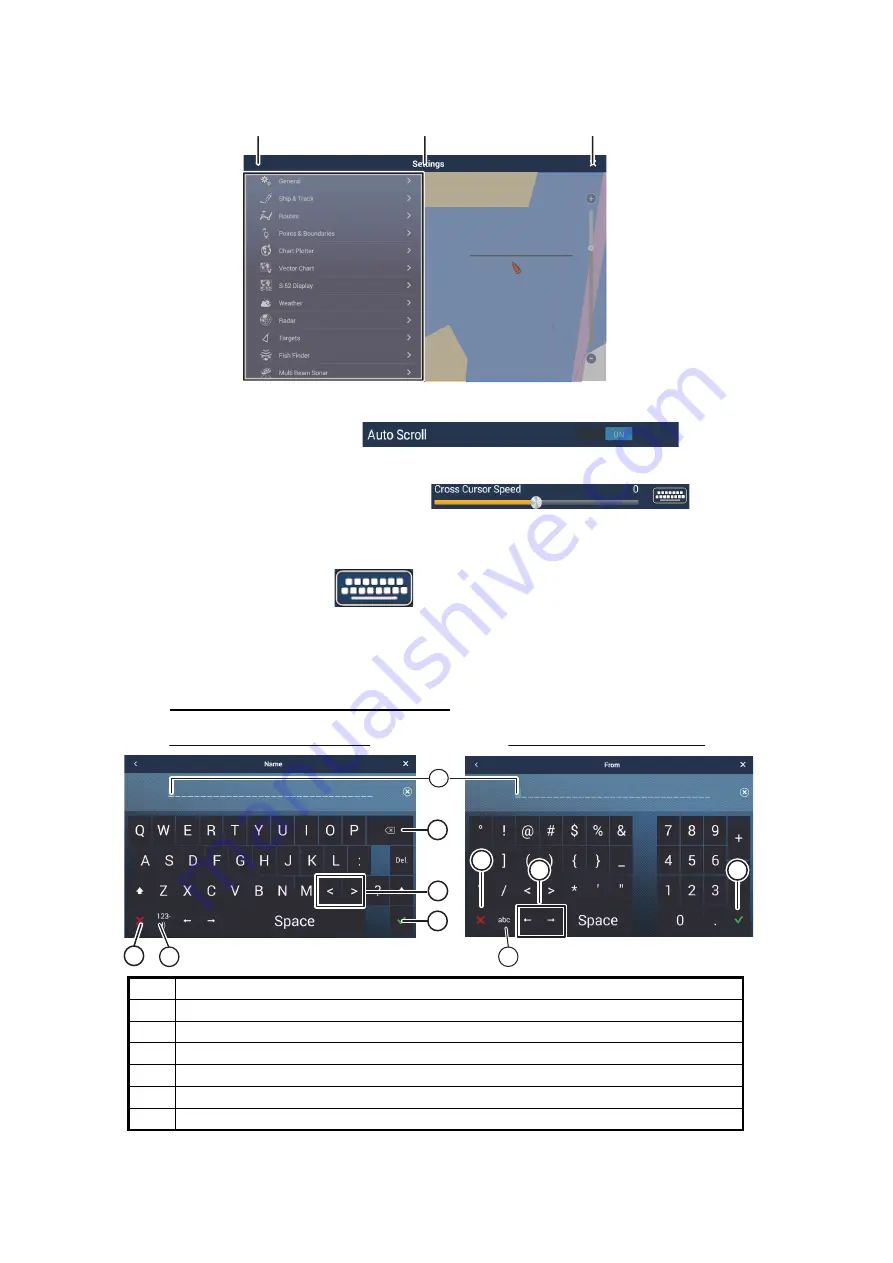
3. HOW TO SET UP THE EQUIPMENT
3-2
5. Drag the menu to show [Initial Setup], then tap [Initial Setup].
6. Depending on the menu item selected, the following operations are available:
• ON/OFF flipswitch.
Tap to switch between [ON] and [OFF] to activate or deactivate the function.
• Slidebar and keyboard icon.
Drag the slidebar to adjust the setting. Settings may also be adjusted using the
software keyboard for direct input.
• Keyboard icon.
Referring to the figure on the following page, use the software keyboard to input
alphabet or numeric characters.
7. Tap [Close] (Indicated as an “X”) at the top right-hand side of the screen to exit.
How to use the software keyboard
No.
Description
1
Cursor position is highlighted.
2
Backspace/Delete. Tap to erase one character at a time.
3
Enter button. Tap to complete character input and apply changes.
4
Cursor keys. Tap to move the cursor left/right.
5
Cancel button. Aborts character entry. No changes are applied.
6
Tap to switch between alphabet and numeric keyboards (where available).
Menu title
Close icon
Back icon
Menu
items
Menu
items
Preview screen
Changes made in the
menu can be
previewed here
Preview screen
Changes made in the
menu can be
previewed here
Alphabet software keyboard
Numeric software keyboard
1
2
3
4
3
5
5
4
6
6
Summary of Contents for TZT16F
Page 26: ...1 MOUNTING 1 18 This page is intentionally left blank...
Page 38: ...2 WIRING 2 12 This page is intentionally left blank...
Page 62: ...D 1 14 Jun 2019 H MAKI...
Page 63: ...14 Feb 2020 H MAKI D 2...
Page 64: ...D 3 14 Jun 2019 H MAKI...
Page 65: ...D 4 11 Nov 2019 H MAKI...






























