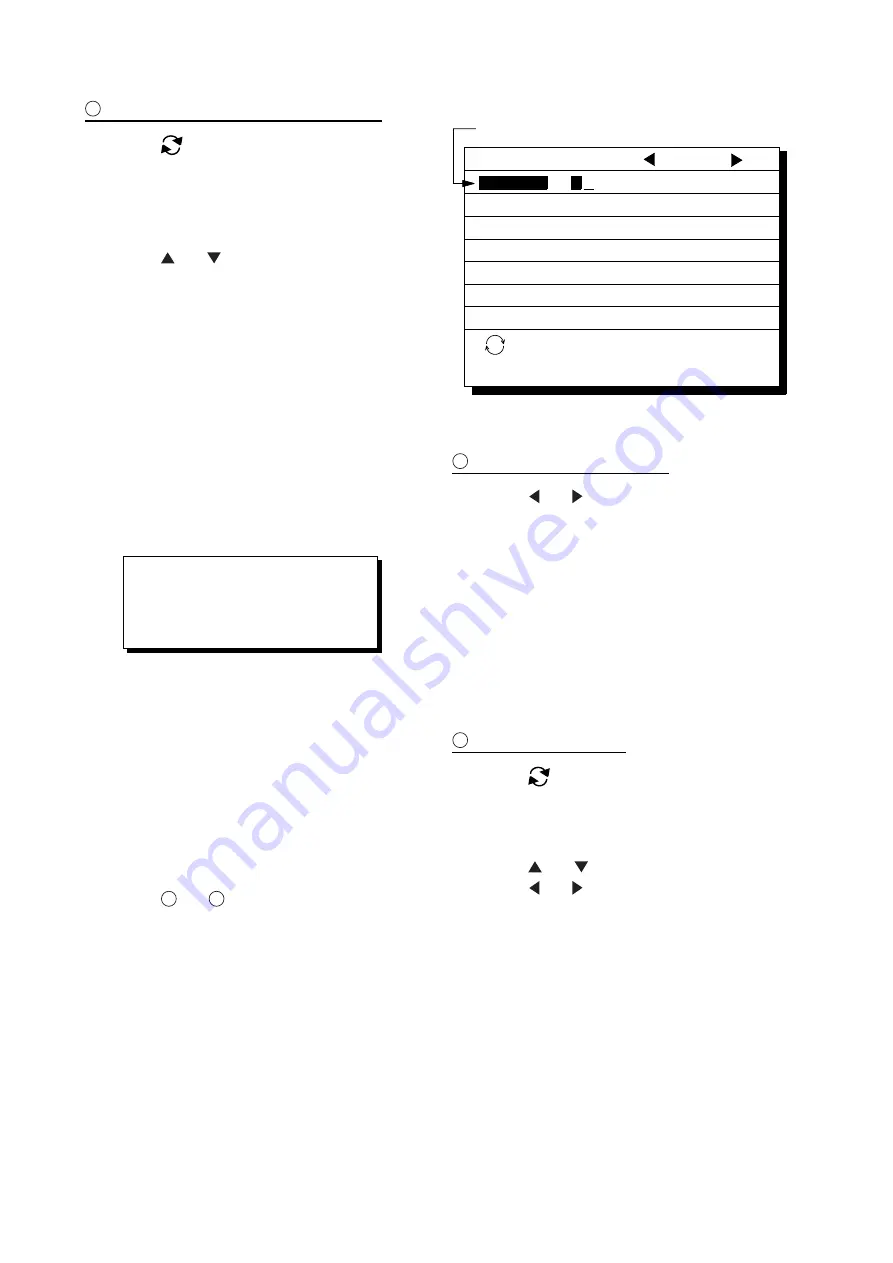
5. SETTING DESTINATION
5-4
2
Setting destination by selecting wpt.
3) Press
. Each press of the key
alternately enables manual entry of
waypoint number and selection of
waypoint number by cursor (through the
waypoint window).
4) Press or to select waypoint.
5) Press the
NU/CU ENT
key.
Own ship position becomes starting point and
a dashed line runs between it and the
waypoint selected.
Setting route as destination
Note:
Route entered must exist to set it as
destination. The buzzer sounds and
the message shown in Figure 5-12
appears if you set enter a route which
does not exist.
No route data
Figure 5-12
A route to set as destination may selected
through the route list two ways:
•
By entering route number, and
•
By selecting route.
1) Press the
GOTO
key.
2) Press
4
to display the Route List. Then,
follow
1
or
2
in the adjacent column.
GOTO (Route List)
ENT:Enter
MENU:Escape
Route No.
: No./ List
06
No.
01
05
10
02
PTS
30
25
8
30
30
TOTAL
1234. 56NM
234. 56NM
57. 89NM
*
999. 99NM
6543. 21NM
TTG
12D15H28M
2D08H35M
0D10H28M
*
9D*9H*9M
34D23H45M
Forward
Route number can be entered here
when this line appears in reverse video.
Figure 5-13 Route list
1
By entering route number
3) Press or to select direction which to
traverse the route waypoints; forward or
reverse.
4) Enter route number.
5) Press the
NU/CU ENT
key.
Current position becomes starting point. A
solid line connects between the starting point
and first route waypoint and a dashed line
connects all other route waypoints.
2
By selecting a route
3) Press
. Each press of the key
alternately enables manual entry of route
number and selection of route number
(through the route window)
4) Press or to select route.
5) Press or to select direction in which
to traverse the route waypoints; forward
or reverse.
6) Press the
NU/CU ENT
key.
Current position becomes starting point. A
solid line connects between the starting point
and first route waypoint and a dashed line
connects all other route waypoints.
Summary of Contents for GP-150-Dual
Page 1: ...Dual GPS GP 150 DUAL OPERATOR S MANUAL www furuno co jp MODEL ...
Page 28: ...3 MARKS 3 4 This page is intentionally left blank ...
Page 36: ...4 NAVIGATION PLANNING 4 8 This page is intentionally left blank ...
Page 66: ...8 MENU SETTINGS 8 14 This page is intentionally left blank ...
Page 98: ...APPENDEX AP 4 World Time Standards ...
Page 117: ...D 1 ...
Page 118: ...D 2 ...
Page 119: ...D 3 ...
Page 120: ...Y Hatai hatai 2005 12 19 11 57 12 09 00 Dー4 ...
Page 121: ...Mar 27 07 R Esumi D 5 ...
Page 122: ...Feb 19 03 D 6 ...
Page 123: ...Feb 19 03 D 7 ...
Page 124: ...D 8 ...
Page 125: ...Jan 13 04 D 9 ...






























