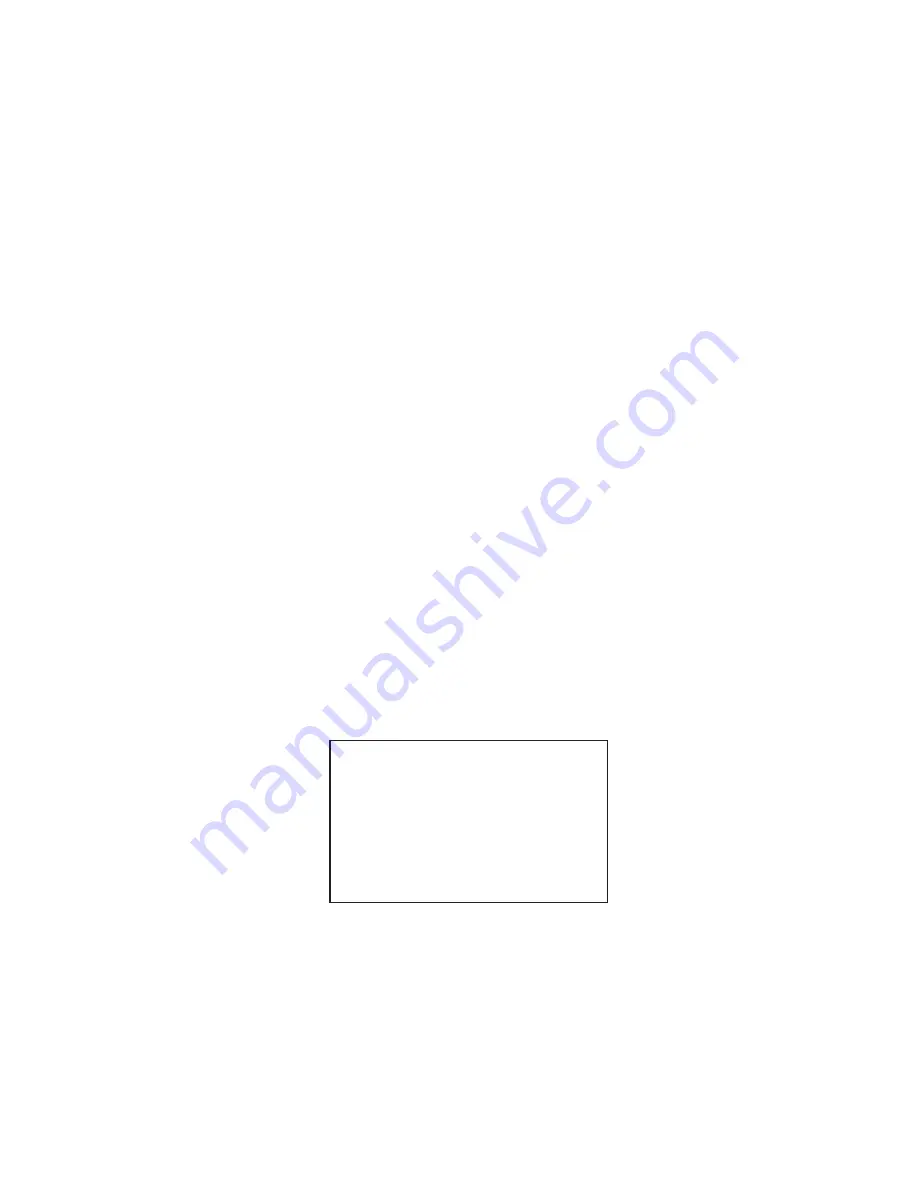
5-15
5.10.4 Vector time
Vector time (or the length of vectors) can be set to 30 seconds, 1, 2, 3, 6, 12, 15 or 30
minutes and the selected vector time is indicated at the screen center.
1. Press the [PLOT MENU] key to display the ARPA 1 menu.
2. Press the [1] key to select VECTOR TIME.
3. Further press the [1] key to select (or highlight) a desired vector time.
4. Press the [ENTER] key to conclude your selection.
5. Press the [PLOT MENU] key to close the menu.
The vector tip shows an estimated position of the target after the selected vector time
elapses. It can be valuable to extend the vector length to evaluate the risk of collision with
any target.
5.11 Past Position Display
The ARPA displays equally time-spaced dots marking the past positions of any targets
being tracked.
A new dot is added every minute (or at preset time intervals) until the preset number is
reached. If a target changes its speed, the spacing will be uneven. If it changes course, its
plotted course will not be a straight line.
5.11.1 Displaying and erasing past positions
To display past positions;
1. Press [PLOT MENU], [0] to display the ARPA 2 menu.
[ARPA (2)]
1 [ARPA (1)]
2 TRIAL MODE
STATIC/DYNAMIC
3 HISTORY
OFF/ON
4 HISTORY POINTS
5/10/20
5 HISTORY INTERVAL
30SEC/1/2/3/6MIN
6 MARK SIZE
STD/LARGE
7 GUARD, ACQ STABILIZE
NORTH/CRT
8 [INPUT SIG CHECK (1)]
9 [ARPA TRACK TEST]
0
Figure 5-10 ARPA 2 menu
2. Press the [3] key twice to select HISTORY ON.
3. Press the [ENTER] key followed by the [PLOT MENU] key. The label HISTORY ap-
pears on the display.
To erase past positions, press the [3] key at step 2 in the above to procedure to display
HISTORY OFF.






























