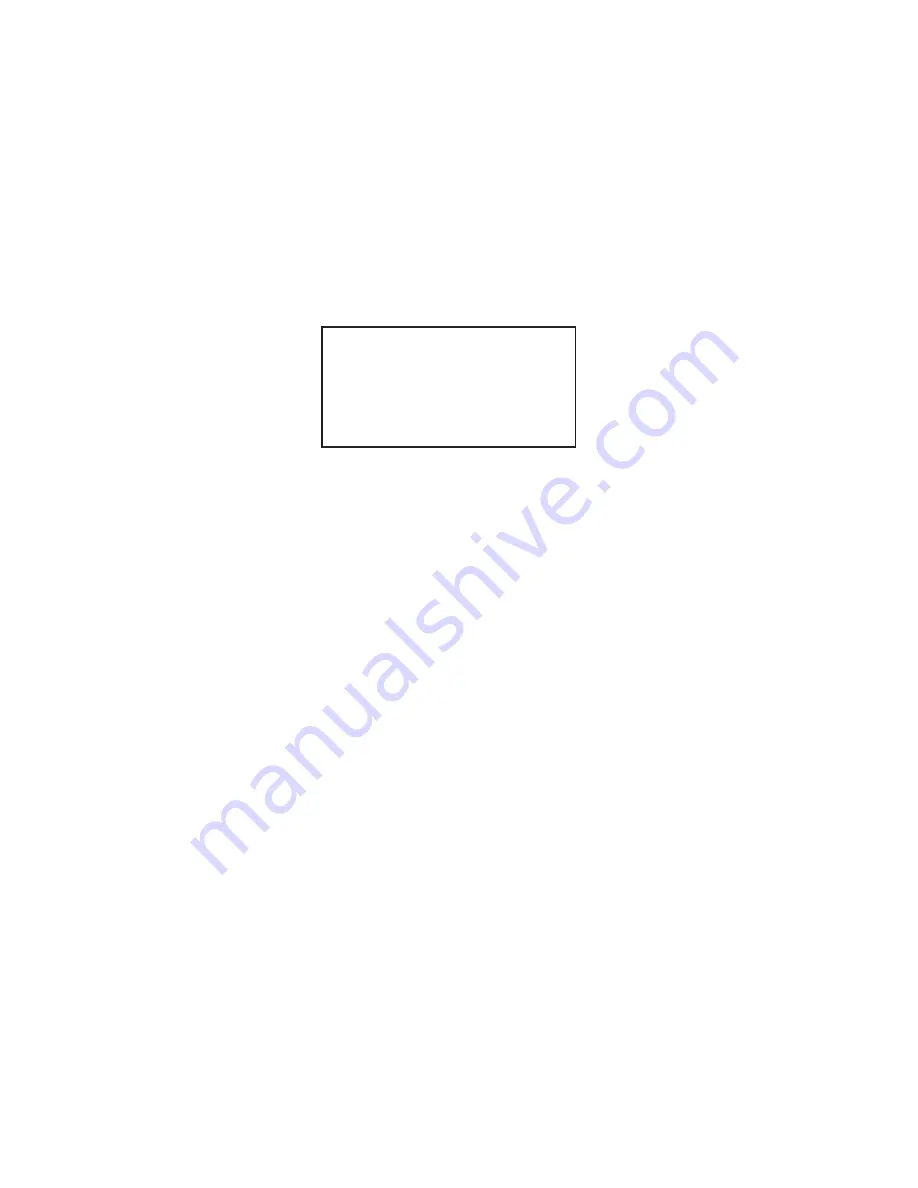
6-8
2. Press the [8] key to select smoothing factor.
3. Press the [ENTER] key.
6.5.6
Erasing track
In the busy traffic, the screen may become cluttered. You can remove all or a percentage
of own ship track from the memory to clear the display. Track of other ships can also be
cleared.
1. Press the [NAV MENU] key.
2. Press the [9] key to display the PLOTTER ERASE menu.
[PLOTTER ERASE]
1 [VIDEO PLOTTER 1]
2 OWN SHIP PLOT 30%/50%/80%/ALL
3 TARGET PLOT
30%/50%/80%/ALL
4 MARK
OFF/ALL
5 WPT
OFF/ALL
6 NAV LINE
OFF/ALL
Figure 6-9 PLOTTER ERASE menu
3. Press the [2] key several times to select OWN SHIP PLOT and the amount of track
points you wish to erase.
4. Press the [ENTER] key.
5. To erase other ship’s track, press the [3] key to select TARGET PLOT and the amount
of track to erase.
Note: Track cannot be restored once erased.
6. Press the [ENTER] key.
6.6
Marks, Lines
6.6.1
Entering marks
You can inscribe marks on the display to note important points, for example, a buoy or a
wreck. The mark capacity is 6,000 points.
Selecting method of entry
Marks can be entered by cursor position, L/L position or own ship’s position.
1. Press [NAV MENU], [0], [6] in order.






























