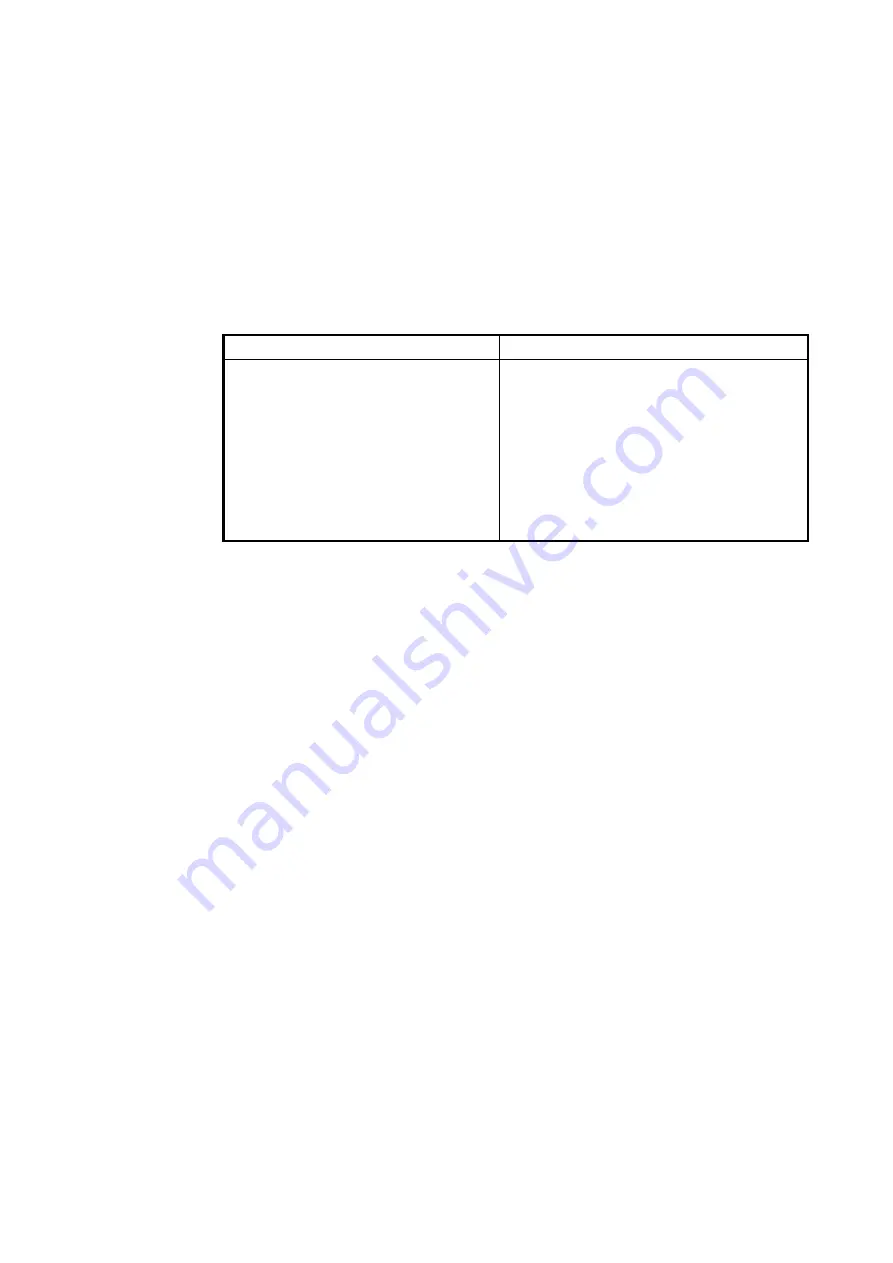
2. SYSTEM INITIALIZATION
2-7
18. Press the [
↑
] or [
↓
] key to choose the encode format for attachments:
BASE64, UUENCODE, or BINARY. For Inmarsat C use UUENCODE.
If a subscriber’s mail software does not use UUENCODE, scrambled
characters may result. If you cannot read a received message do the
following:
1) Choose attachment from Message File on the Transmit message.
2) Choose Data from Code. For details see paragraph 4.1.3.
19. Press the [Enter] key.
20. Press the [
↓
] key to choose Delivery and then press the [Enter] key.
21. Choose where you want your e-mail to be delivered; Server or Local (PC).
Local Server
Choose this setting when
connecting a dedicated mail
terminal unit (PC) to the main
terminal unit. Messages received
by the FELCOM are transferred to
specified PC, over LAN. Set the
IP address of the FELCOM on the
mail software on the PC.
Choose this setting when the
FELCOM is connected to shipboard
LAN. Messages received by the
FELCOM are transferred to shipboard
mail server.
22. Press the [Enter] key. If you chose Local at step 21 go to step 29.
23. Press the [
↓
] key to choose Server IP and then press the [Enter] key.
24. Enter server IP address and then press the [Enter] key.
25. Press the [
↓
] key to choose Address Mode and then press the [Enter] key.
Summary of Contents for FELCOM 15
Page 1: ...INMARSAT C MOBILE EARTH STATION MODEL FELCOM 15 ...
Page 96: ...3 FILE OPERATIONS 3 22 This page intentionally left blank ...
Page 132: ...4 INMARSAT C COMMUNICATIONS 4 36 This page intentionally left blank ...
Page 204: ...APPENDIX AP 38 This page intentionally left blank ...
Page 206: ...This page is intentionally left blank ...
Page 210: ......
















































