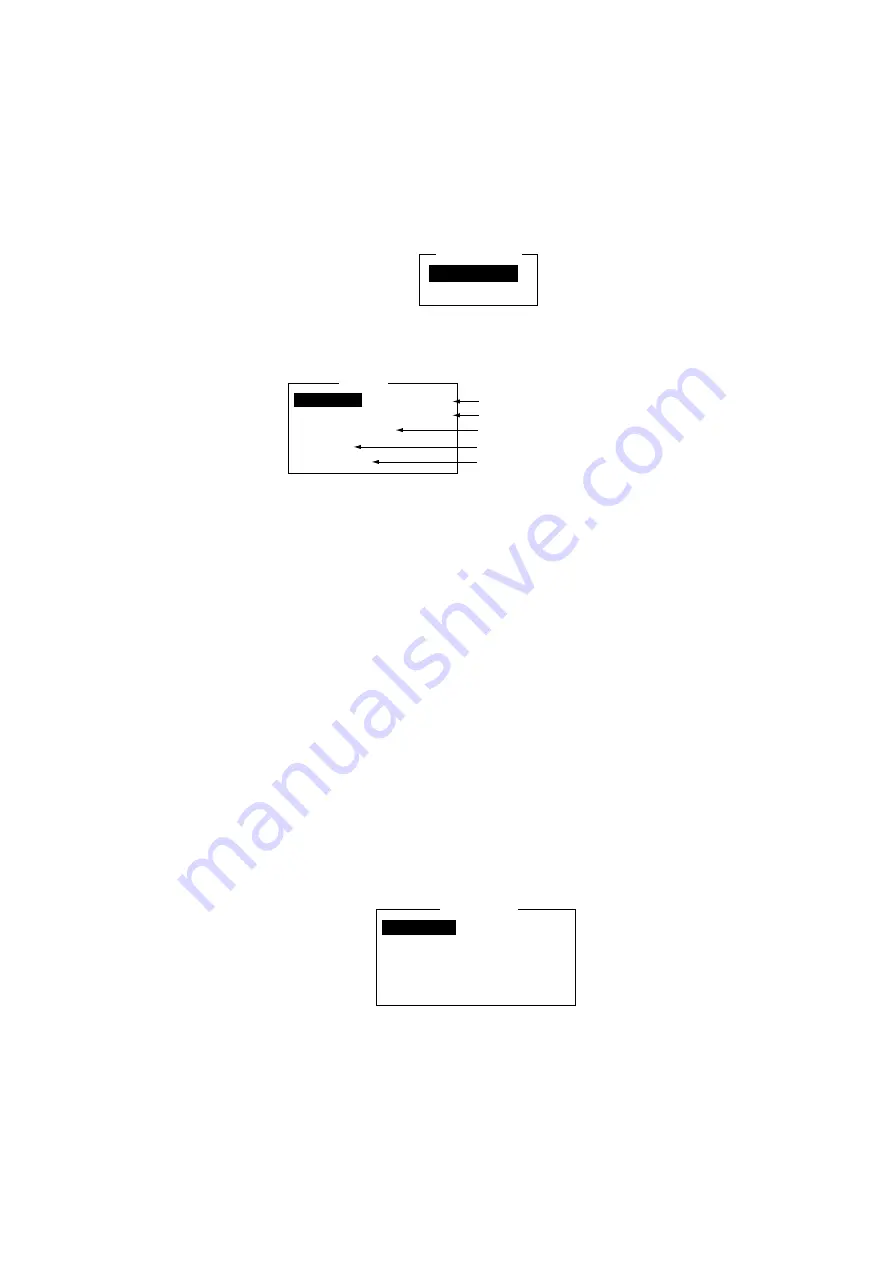
2. SYSTEM INITIALIZATION
2-6
2.1.3 Network
setup
If the equipment is interfaced with shipboard LAN system, set it up as follows:
1. Press [F8] and [2] to show the System Setup menu.
2. Press the [
↓
] or [
↑
] key to choose Network Setup and then press the [Enter]
key.
Network Setup
Network
Mail Gateway
Network setup menu
3. Choose Network and press the [Enter] key.
Network
IP Address
000.000.000.000
Subnet mask 000.000.000.000
DHCP
OFF
Host name
Domain name
FELCOM 15’s IP address
Subnet mask of shipboard LAN
Shipboard LAN DHCP server
Host name
Domain name
Network settings
If you are to receive IP address and subnet mask from DHCP server, go to
step 8.
4. IP address is selected; press the [Enter] key.
5. Enter IP Address of this terminal and then press the [Enter] key.
6. Press the [
↓
] key to choose Subnet mask and then press the [Enter] key.
7. Enter subnet mask and then press the [Enter] key. Go to step 10.
8. Press the [
↓
] key to choose DHCP and then press the [Enter] key.
9. Press the [
↑
] key to choose ON and then press the [Enter] key.
10. Press the [
↓
] key to choose Host name and then press the [Enter] key.
11. Enter host name and then press the [Enter] key.
12. Press the [
↓
] key to choose Domain name and then press the [Enter] key.
13. Enter domain name and then press the [Enter] key.
14. Press the [Esc] key to open the update window.
15. Yes is selected; press the [Enter] key to update network settings and return
to the Network Setup menu.
16. Press the [
↓
] key to choose Mail Getaway and press the [Enter] key.
Mail Gateway
Attach
BASE64
Delivery
Server
Server IP
000.000.000.000
Address Mode FIXED
Mail Address
Mail gateway menu
17. Attach is selected; press the [Enter] key.
Summary of Contents for FELCOM 15
Page 1: ...INMARSAT C MOBILE EARTH STATION MODEL FELCOM 15 ...
Page 96: ...3 FILE OPERATIONS 3 22 This page intentionally left blank ...
Page 132: ...4 INMARSAT C COMMUNICATIONS 4 36 This page intentionally left blank ...
Page 204: ...APPENDIX AP 38 This page intentionally left blank ...
Page 206: ...This page is intentionally left blank ...
Page 210: ......






























