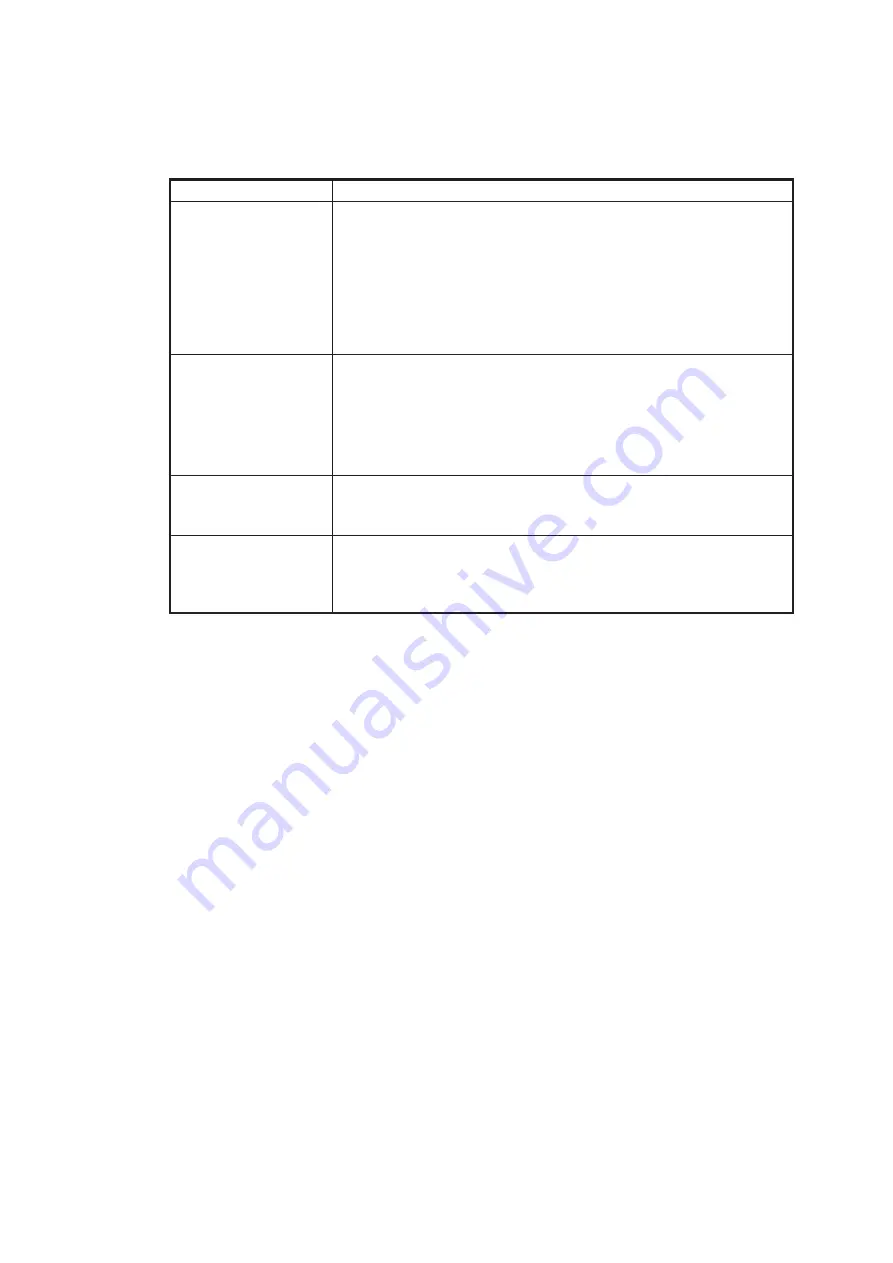
2. INSTALLATION AND INITIAL SETTINGS
2-18
2.4
Operation Check
After installing the system and entering initial settings, check the following points to
confirm the system operation.
Check point
Details
Error indication
• Confirm that there is no error message (in yellow characters)
on the main screen.
• Confirm that there is no error message (in yellow characters)
on the following menus.
• Main menu
→
[Graphics Object]
→
[Route]
• Main menu
→
[Graphics Object]
→
[ENC Chart]
When an error message appears, rectify the error referring to
section 3.5.
Sentence
Open the sentence monitor window referring to subsection 3.7.2,
and check that the sentences are updated properly.
Note 1:
Acquire a target on the radar to check the sentence for
TT data.
Note 2:
Start route monitoring on the ECDIS to check the sen-
tence for waypoint data.
Video image from the
IP camera
Check that the video image on the AR navigation system is up-
dated correctly. If a video image error (ex. video freeze) occurs,
restart the AR navigation system.
Power operation
Press the power button on the main PC to turn the power off, then
press the power button again to turn the power on. After system
reboot, the system automatically logs you out from the service
technician mode.
















































