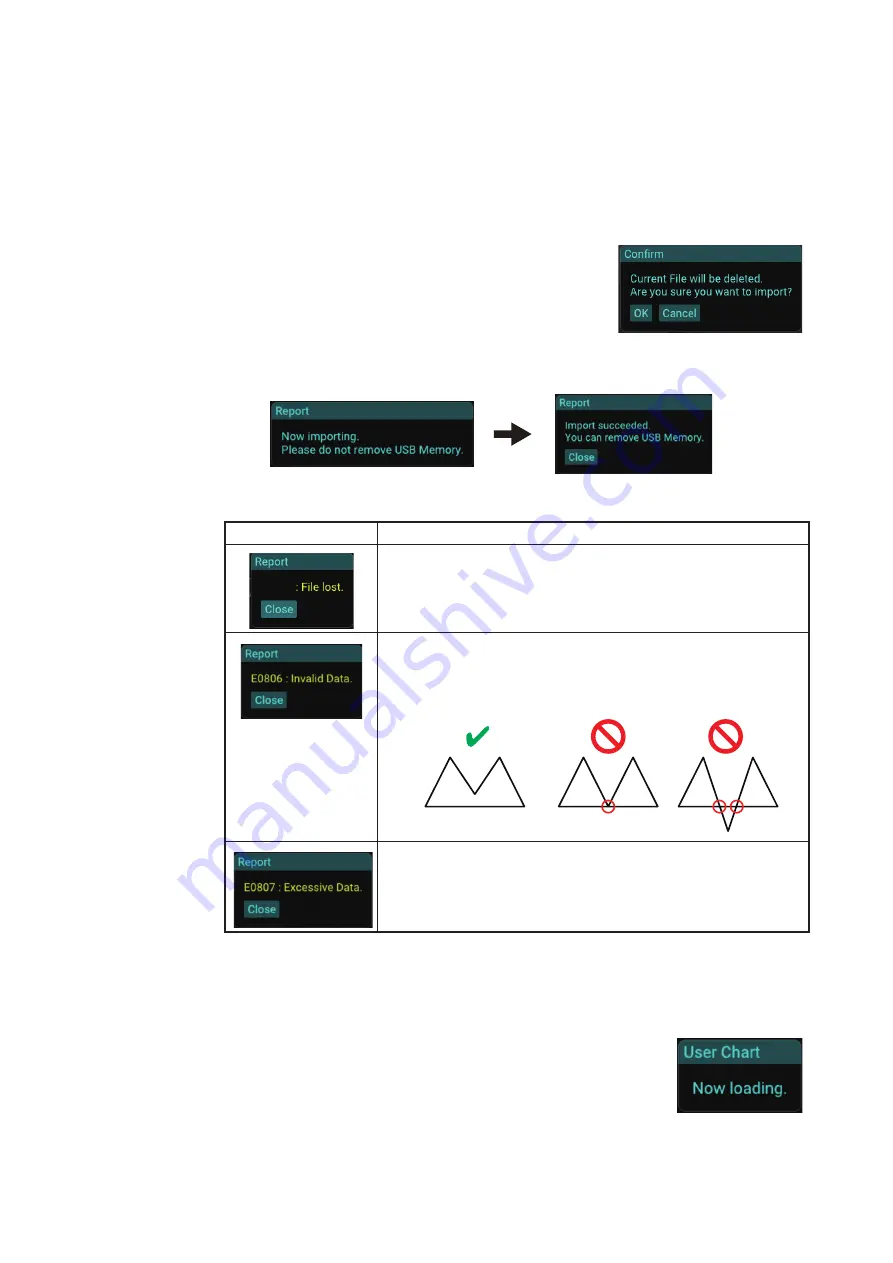
1. OPERATION
1-15
6. Select a user chart file from the drop-down list.
Note:
The following characters and symbols are available for the file name. Do
not use other characters and symbols.
• Allowed characters: Alphanumeric characters
• Allowed symbols: ! #* $ % & ’ ( ) + , - . ; = @ [ ] ^ _ ` { }
~
°
*: Multiple same characters (example: ##) cannot be used.
7. Click the [Import] button.
The confirmation message shown in the figure to the
right appears.
8. Click the [OK] button.
The message shown below-left appears during the import. After completing the
import, the confirmation message shown below-right appears.
Note:
If an error message appears while importing a user chart file, see the table
below to rectify the error.
9. Remove the USB flash memory.
10. Click the [Close] button to close the message.
11. Close the main menu.
When the user chart file has be imported, the message shown in
the figure to the right appears.
Error message
Meaning/Remedy
The flash memory was removed while importing a user
chart file. Close the message and insert the flash memory,
then retry importing the user charts.
Invalid user chart file is used. Use the user chart file created
on the ECDIS. Also, if the user chart file contains an area
type object(s) which has lines that cross or contact one an-
other, the AR-100M cannot i
mport the user chart file.
There are too many data in the user chart file. This system
cannot use the user chart file that contains 10,000 or more
data.
E0804
No contact/crossed lines
Contact
Crossed






























