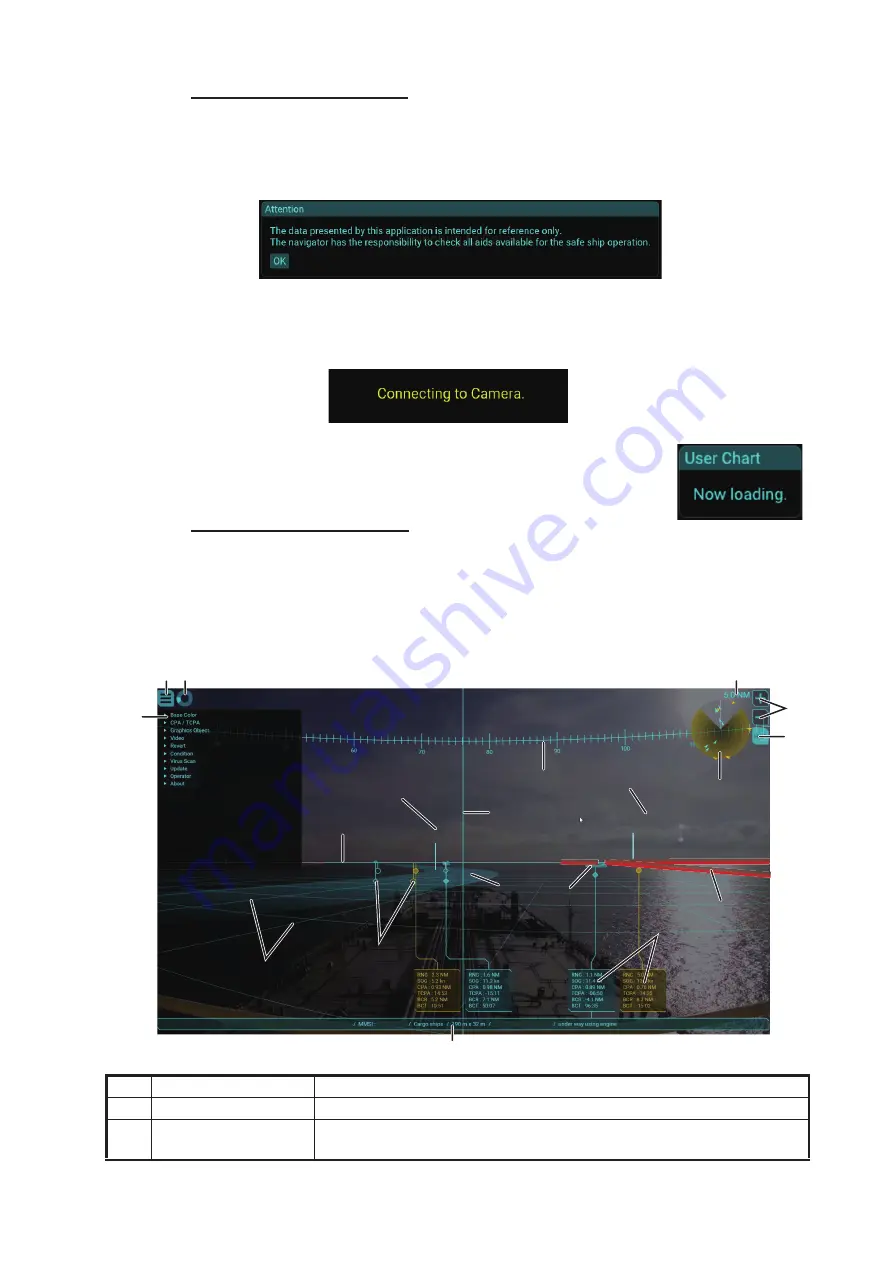
1. OPERATION
1-3
How to turn the system on
To turn the system on, press the power button. After pressing the power button, the
LED on the main PC lights up and the system begins its startup process. When the
startup process is completed, the following message appears. Confirm the message,
then click the [OK] button to close the message.
When connecting to the IP camera, the following message appears at the center of
the screen. Connecting process can take up to approximately one minute. After con-
necting with the IP camera, the AR navigation system screen appears automatically
on the display.
Note:
When the user chart file has be imported, the message
shown in the figure to the right appears. For how to import the
user chart file, see subsection 1.9.1.
How to turn the system off
To turn the system off, press the power button again.
1.4
Display Overview
No.
Name
Description
1
Menu button
Opens/closes the main menu.
2
Working indicator
Rotates clockwise when the system is working correctly. Stops rotat-
ing when the system is frozen or malfunctioning.
1 2
4
5
6
77
88
99
1.5NM
10:45
71.3°
11
11
12
12
XXXXXXX 3.0NM
13
13
14
14
15
15
10
10
3
17
17
18
18
16
16
19
19
FURUNO
FURUNO
XXXXXXXXX




























