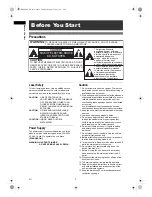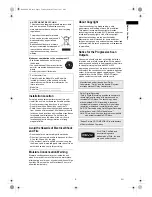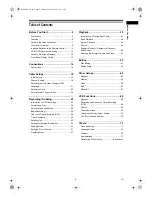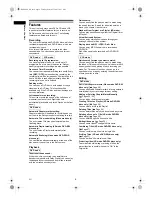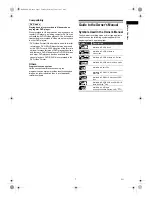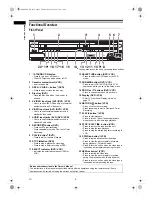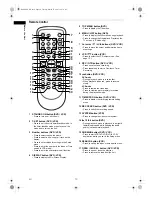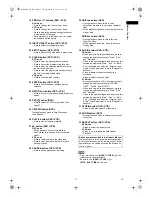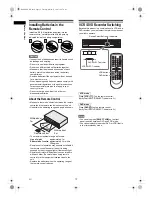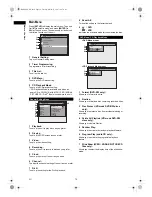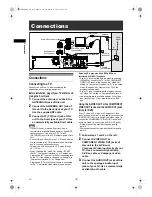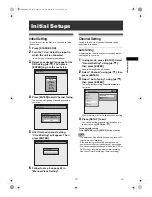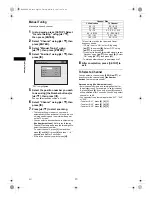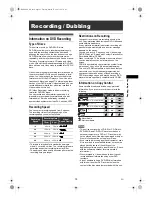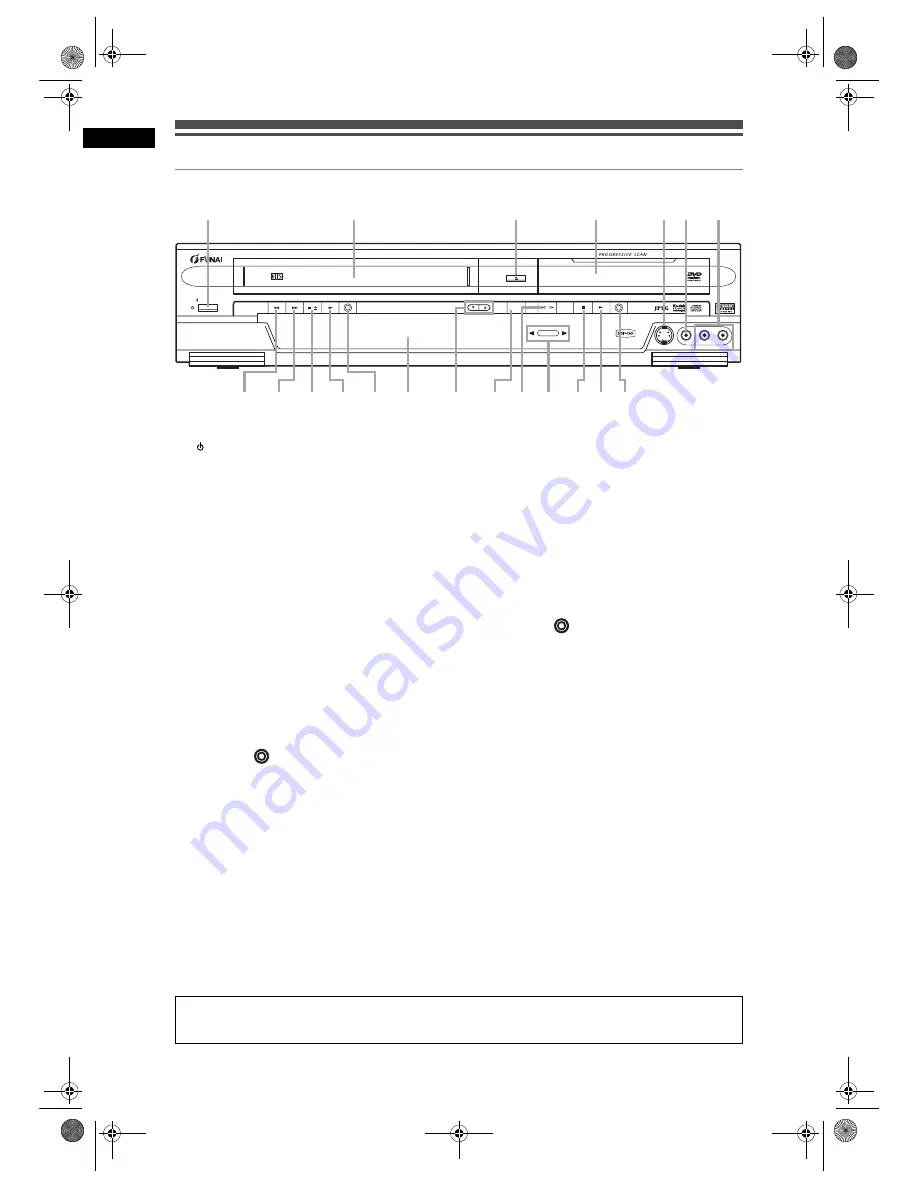
8
Bef
o
re Y
o
u S
tart
EN
Functional Overview
Front Panel
1
STANDBY-ON button
• Press to turn on or off the unit.
• Green LED lights up when power is ON.
2 Cassette compartment (VCR)
• Insert a tape here.
3 OPEN / CLOSE
O
button
*
(DVD)
• Press to open or close the disc tray.
4 Disc tray (DVD)
• Place the disc here when the disc tray is
opened.
5 S-VIDEO input jack (AV3) (DVD / VCR)
• Use to connect the S-Video output of external
equipment with an S-Video cable.
6 VIDEO input jack (AV3) (DVD / VCR)
• Use to connect external equipment with a
standard Video cable.
7 AUDIO input jacks (AV3) (DVD / VCR)
• Use to connect external equipment with a
standard Audio cable.
8 RECORD
button
(DVD)
• Press once to start recording.
• Press repeatedly to start a One-touch Timer
Recording.
9 PLAY
P
button
*
(DVD)
• Press to start or resume playback.
10 STOP
S
button
(DVD)
• Press to stop a playback or recording.
• Press to stop a timer recording of DVD.
11 SELECT indicator (DVD / VCR)
• Indicates the selected component (DVD or
VCR).
12 SELECT
L
P
button (DVD / VCR)
• Press to select the DVD mode or the VCR
mode.
13 DUBBING button (DVD / VCR)
• Press to start VCR to DVD (DVD to VCR)
duplication which you set in the Setup menu.
14 PROG.
U
/
D
buttons (DVD / VCR)
• Press to change the channel up or down.
15 Display (DVD / VCR)
• Refer to “Front Panel Display Guide” on
page 15.
16 RECORD
button
(VCR)
• Press once to start recording.
• Press repeatedly to start a One-touch Timer
Recording.
17 PLAY
P
button* (VCR)
• Press to start playback.
• Press to turn on the unit and start playback
when the unit is off with a tape playback.
18 STOP / EJECT
SO
button (VCR)
• Press to remove the tape from the unit.
• Press to stop the tape playback.
• Press to stop the proceeding timer recording in
VCR.
19 F.FWD
f
button* (VCR)
• Press to rapidly advance the video tape.
• Press to view the picture rapidly in forward
during playback. (Forward Search)
• Press to turn the unit on when the video tape is
inserted and start rapidly advancing the tape.
20 REW
r
button* (VCR)
• Press to rewind the video tape.
• Press to view the picture rapidly in reverse
during the playback mode. (Rewind Search)
• Press to turn the unit on when the video tape is
inserted and start rewinding the tape.
STANDBY-ON
REW
F.FWD
STOP/EJECT
PLAY
RECORD
PROG.
DUBBING
SELECT
STOP
OPEN/CLOSE
PLAY
RECORD
VCR
DVD
SELECT
S-VIDEO
VIDEO
L(MONO)-AUDIO-R
PAL
18
15
14
19*
20*
16
17*
13 12
9*
10
8
1
2
3*
4
5 6
11
7
(
*
)
You can also turn on the unit by pressing these buttons.
Button names described in the Owner’s Manual
The instructions in this manual are described mainly with the operations using the remote control. Some
operations can be carried out using the buttons on the front panel.
E9G04ED_EN.book Page 8 Tuesday, March 27, 2007 10:27 AM