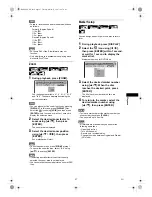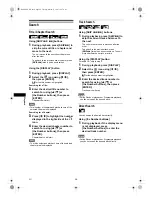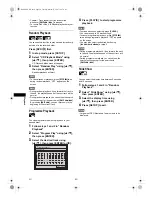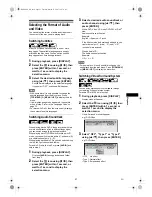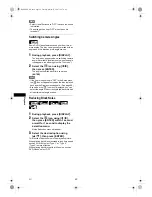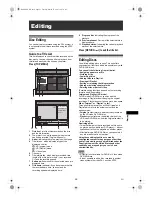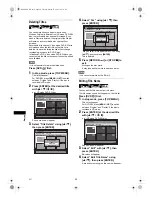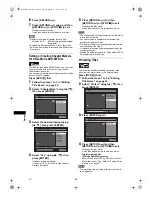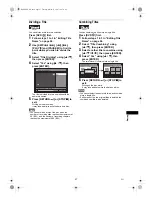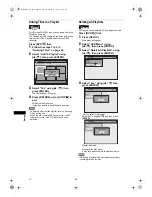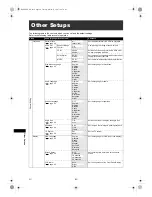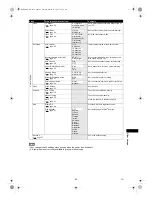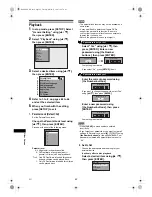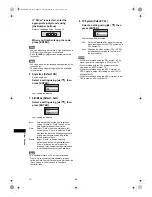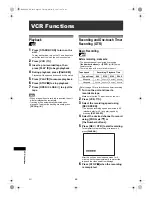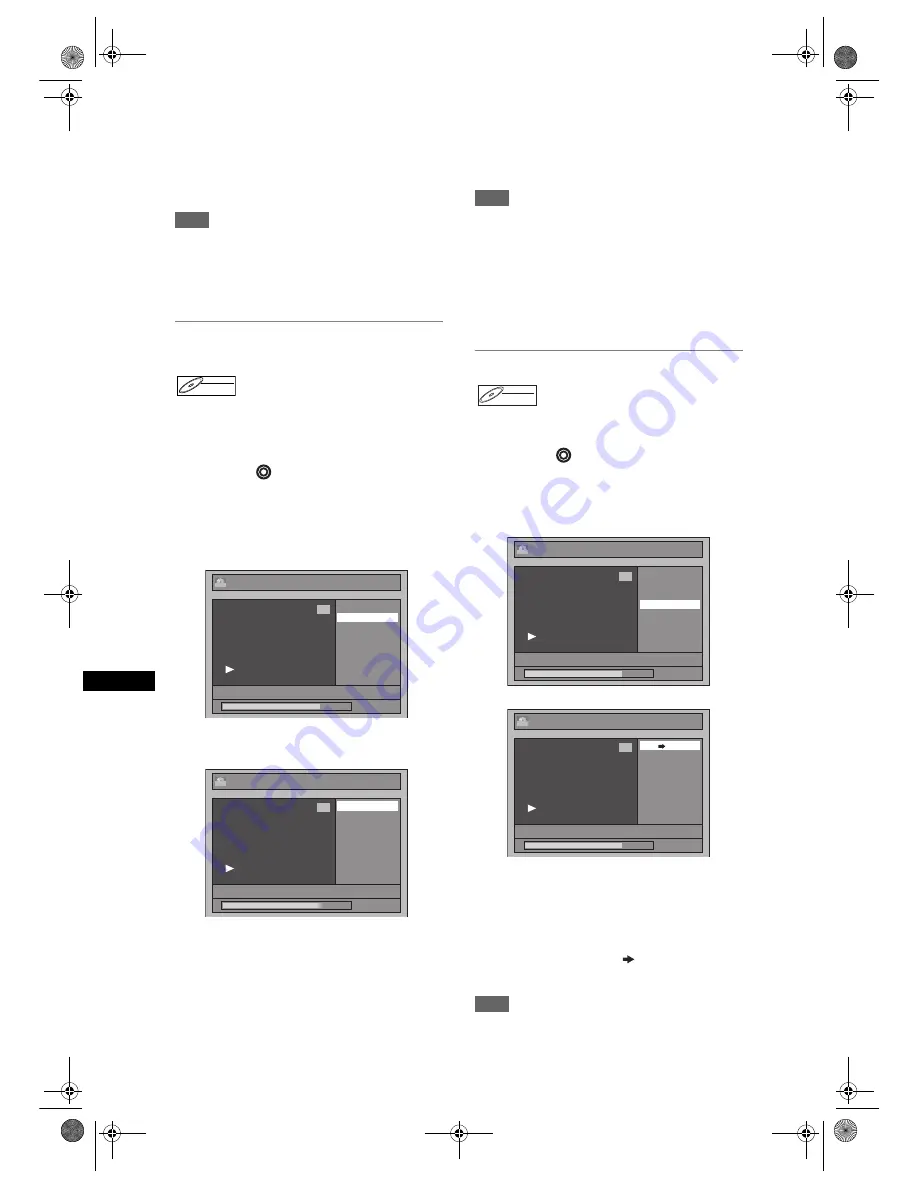
56
Editing
EN
6
Press [RETURN
R
].
7
Press [RETURN
R
] again and then
[RETURN
R
] or [STOP
S
] to exit.
Writing on the disc starts.
It may take awhile to write the data on a disc.
Note
• Maximum numbers of chapter for each DVD:
VR mode DVD
: 999 chapters per entire original
and playlist
• Besides the above-mentioned, it is not likely to be
able to add according to recorded time and number
of chapters.
Setting or Clearing Chapter Markers
for Video Mode DVD-RW Disc
For titles in Video mode DVD-RW disc, you set or edit
chapter at every time interval. You can clear the
chapter mark in once too.
You can specify the interval of chapter marks for titles
last more than 5 minutes.
Press [DVD
] first.
1
Follow the steps 1 to 3 in “Editing
Title Name” on page 54.
2
Select “Chapter Mark” using [
U
/
D
],
then press [ENTER].
3
Select the desired interval using
[
U
/
D
], then press [ENTER].
4
Select “Yes” using [
U
/
D
], then
press [ENTER].
Chapter markers are added.
If you select “OFF” at step 3, all the chapter
markers are erased.
5
Press [RETURN
R
] and then
[RETURN
R
] or [STOP
S
] to exit.
Writing on the disc starts.
It may take awhile to write the data on a disc.
Note
• You cannot select the chapter mark of the title which
is less than 5 minutes.
• You cannot select a chapter marker interval that
exceeds the length of a title.
• The length of chapters may slightly deviate from the
one specified at the step 3.
• A chapter marker may be delayed depending on the
recording content.
• Maximum number of chapter for Video mode DVD is
99 chapters per disc and title.
Protecting Titles
To prevent the accidental editing or erasing of the
titles, you can protect them in the Original menu.
Press [DVD
] first.
1
Follow the steps 1 to 3 in “Editing
Title Name” on page 54.
2
Select “Protect” using [
U
/
D
], then
press [ENTER].
3
Press [ENTER] again.
4
Press [RETURN
R
] and then
[RETURN
R
] or [STOP
S
] to exit.
Writing on the disc starts.
It may take awhile to write the data on a disc.
To protect a whole disc
(VR mode DVD-RW discs only):
Select “Disc Protect OFF
ON” from the Disc
Menu, then select “Yes”. Refer to “Setting a Disc
to Protect” on page 37.
Hint
• The protected title is marked with a protect icon in
the Original list.
DVD-RW
DVD-RW
Video
Edit
Edit Title Name
Chapter Mark
1 : 25 : 47
1
Video
01/01/07 12:00 P01 4H
Edit - Chapter Mark
OFF
5 minutes
10 minutes
15 minutes
30 minutes
60 minutes
1 : 25 : 47
1
Video
01/01/07 12:00 P01 4H
DVD-RW
DVD-RW
DVD-RW
VR
Original
Edit
Scene Delete
Edit Title Name
Chapter Mark
Protect
1 : 25 : 47
1
ORG
01/01/07 12:00 P01 4H
Edit - Protect
OFF ON
1
ORG
1 : 25 : 47
01/01/07 12:00 P01 4H
E9G04ED_EN.book Page 56 Tuesday, March 27, 2007 10:27 AM