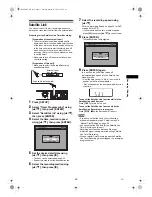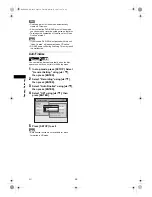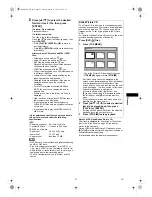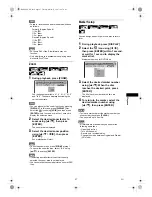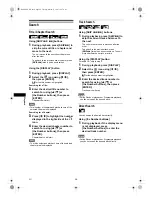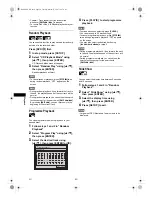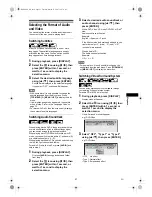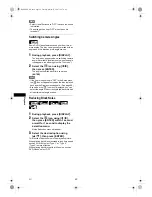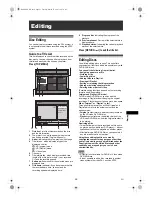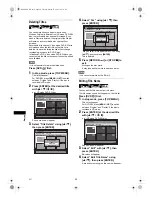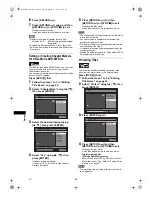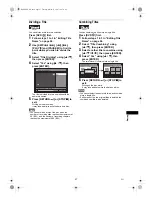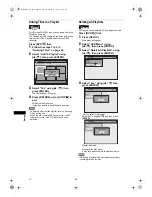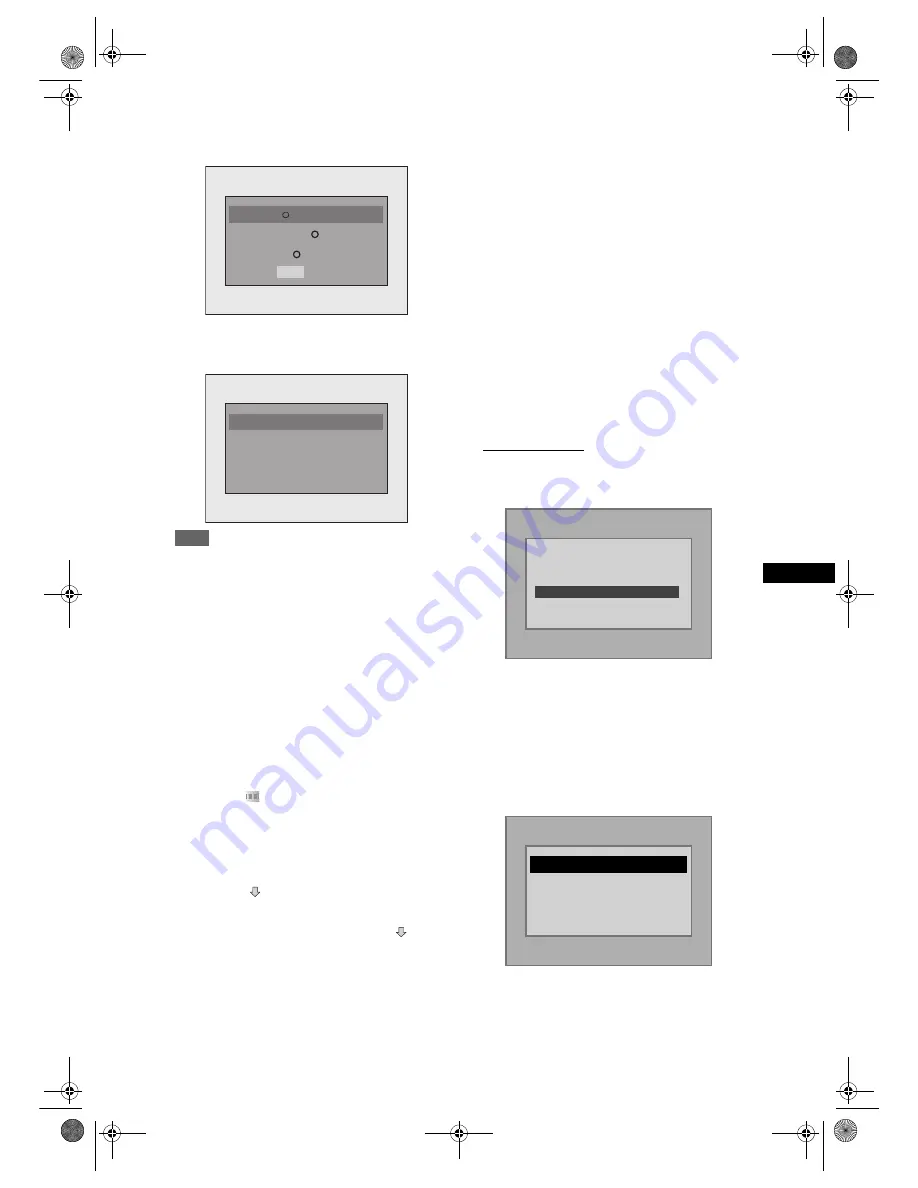
43
Playb
ack
EN
Use
[
L
/
P
]
to select “Yes” if you want to play back
the file, or to select “No” if you do not wish to play it
back. Then press
[ENTER]
to confirm the selection.
• You cannot play back the DivX
®
VOD files of which
rental period has been expired. In such case, press
[TOP MENU]
and select other files that can be
played back.
Hint
• DivX
®
is a codec (compression/decompression) that
can compress images to a very small amount of
data. The software can compress video data from
almost any sources to the size that can be sent on
the Internet without compromising visual quality of
the images.
• A file with an extension of “.avi” and “.divx” is called
an DivX
®
file. All files with the “.avi” extension are
recognised as MPEG4.
• Files whose extension other than “.avi” and “.divx”
will not be listed on the DivX
®
menu. However,
unplayable groups or tracks may be displayed,
depending on the recording conditions.
• Even if the file has an extension of either “.avi” and
“.divx”, this unit cannot play it back if it is recorded in
the format other than DivX
®
.
• Folders are known as Groups; files are known as
tracks.
• A symbol of
is shown on the top of the file name.
• A maximum of 255 folders or 999 files may be
recognised in one disc.
• Up to 8 hierarchies can be recognised in one folder.
Files in the 9th or deeper hierarchies cannot be
played back.
• If the track extends beyond the scope of screen, a
down arrow “
” appears, indicating that the user
can view another part on the previous page. The
current page number and the number of total pages
are shown on the right of the down arrow “
”.
• Letters of a file / folder name overflowing the given
space will be displayed as “…”.
• You can play back the disc recorded in multi-
session.
• It may take awhile for audio and images to be output
after you inserted a disc and pressed
[PLAY
P
]
.
• When playing back the files recorded in high bit
rates, the images can be interrupted in some
occasions.
• Although DivX
®
logo has been obtained for this unit,
it may not be able to play back some data,
depending on the characteristics, bit rates, or audio
format settings, etc.
• Use the software recognised by the DivX, Inc. when
you make DivX
®
files.
• A DivX
®
file whose file size exceeds 2 GB cannot be
played back.
• If you try to play back the DivX
®
file that has the
screen resolution which this unit does not support,
the playback will be stopped and error message will
appear.
• If a large-sized DivX
®
file is selected, it may take
awhile to start the playback (over 20 seconds
sometimes).
• If DivX
®
files written on CD discs cannot be played
back, rewrite them on a DVD disc and try to play
back.
• For more information for DivX
®
, please visit
http://www.divx.com.
• If you insert a CD-RW/-R with DivX
®
files that are
mixed with MP3 and JPEG files, the Playback Media
Selection screen will be displayed. Please select
“Video” and proceed to next step.
• Press
[MENU / LIST]
to call up the Playback Media
Selection screen in stop mode.
• If you select “Audio & Picture” instead of “Video” on
the Playback Media Selection screen, this unit can
play back MP3/JPEG files.
• You cannot play back the DivX
®
VOD files obtained
with different registration codes this unit. Press
[TOP MENU]
and select other files that can be
played back.
• This unit does not support the DivX
®
file with UDF
format.
DivX VOD Rental
R
This rental has views left.
Do you want to use one
of your views now?
Yes
No
This rental is expired.
Please push ‘TOP MENU’.
Rental Expired
Please select the media
to play back.
Audio & Picture
Video
This player is not authorized to
play this video.
Please push ’TOP MENU’.
AUTHORIZATION ERROR
E9G04ED_EN.book Page 43 Tuesday, March 27, 2007 10:27 AM