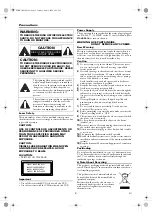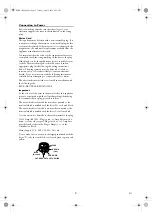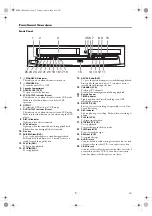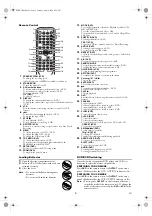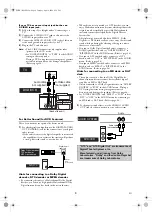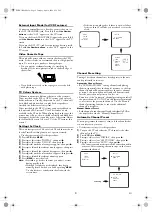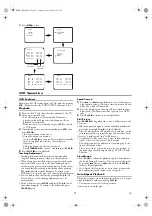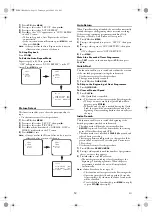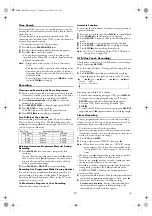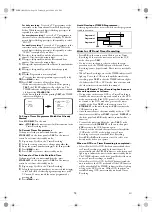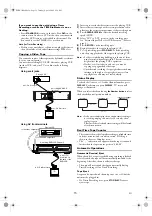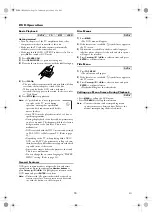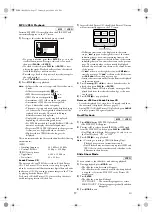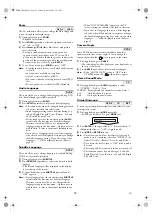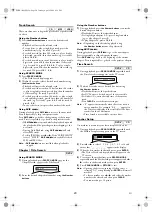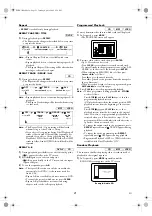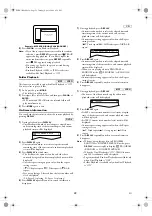7
EN
Rear View
1.
Power Cord
Connect to a standard AC outlet.
2.
DIGITAL AUDIO OUT (COAXIAL) jack (DVD only)
Connect to an amplifier with a digital input jack such as
Dolby Digital decoder, DTS decoder, etc. Use a
commercially available Coaxial cable.
3.
ANALOG AUDIO OUT jacks (DVD only)
Connect to the audio input jacks of your TV or stereo
system. Use commercially available Audio cables.
4.
S-VIDEO OUT jack (DVD only)
Connect to the S-VIDEO input jack on your TV. Use a
commercially available S-Video cable.
5.
AV1 (TV) jack
Connect to the scart jack on your TV. Use the supplied
scart cable.
6.
AV2 (DECODER) jack (VCR only)
Connect a scart cable from another VCR, camcoder, or
an audio/video source.
7.
AERIAL jack
Connect to an antenna or cable.
8.
RF OUT jack
Connect to the antenna in jack of your TV, cable box or
direct broadcast system. Use the supplied RF cable.
CAUTION: Do not touch the inner pins of the
jacks on the rear panel.
Electrostatic discharge may cause
permanent damage to the unit.
Setting up Your DVD/VCR
Before Connecting
• Be sure to turn off the unit and equipment to be connected
before connecting.
• Refer to the instruction books for your TV, stereo system
and any other equipment to be connected.
• Be sure to keep the unit connection cables separate from
the TV antenna cable when you install the unit, because it
may cause electrical interference when you are watching
television programmes.
• DTS audio cannot be produced with an analogue
connection.
• Please refer to the instruction books of your TV, DVD/
VCR, Stereo System or other devices as necessary to make
the best connections.
• Make one of the following connections, depending on the
capabilities of your existing equipment.
The following guidelines are options for the best picture and
sound quality available on your DVD/VCR.
Picture
1)
Use SCART Output (DVD/VCR(AV1 TV)) for the best
picture quality (for DVD and VCR features).
2)
Use S-VIDEO OUT for the better picture quality (for
DVD features only).
Note: •
When your TV conforms to RGB input signal, the
Euro AV (scart) connection ensures you the best
picture and audio quality. However if your TV does
not conform to RGB input signal, the S-VIDEO
OUT and ANALOG AUDIO OUT connection is
better (for DVD features only).
Sound
1)
Use SCART Output (DVD/VCR(AV1 TV)) for best
sound quality (for DVD and VCR features).
2)
Digital audio connection provides the clearest sound.
Connect the unit’s DIGITAL AUDIO OUT (COAXIAL)
to your amplifier or receiver (for DVD features only).
3)
If digital connection is not possible, connect the unit’s
ANALOG AUDIO OUT (Left and Right) to your
amplifier, receiver, stereo or TV (for DVD features only).
WARNING!
• Never make or change connections with the power
switched on.
• Connect the unit directly to your TV, instead of eg. a VCR,
to avoid distortion because DVD-Video discs are copy
protected.
• Do not connect the ANALOG AUDIO OUT of the unit
to PHONO IN of your amplifier or receiver.
• If you use the Scart cable, it is not necessary to connect the
analogue Audio cables.
Connecting to a TV
1)
Disconnect the TV’s power cord from the AC outlet.
2)
Disconnect the antenna or cable from your TV.
3)
Connect that antenna or cable to the AERIAL jack of this
unit.
4)
Connect the RF OUT jack of this unit to the antenna in
jack of your TV. Use the supplied RF cable.
5)
Connect the AV1 (TV) scart jack of this unit to the scart
input jack of your TV. Use the supplied Scart cable.
6)
Plug in the TV and this unit.
Note: •
The TV must be connected to this unit through AV1
(TV) jack. A connection to AV2 (DECODER) jack
will not function correctly.
•
Playback picture from DVD and VCR cannot be
delivered through the RF cable. The RF cable is only
for sending the antenna signal to the TV.
RF OUT
AERIAL
VCR
AV2 (DECODER)
DVD/VCR
AV1 (TV)
L
R
DVD
COAXIAL
DIGITAL
AUDIO OUT
ANALOG
AUDIO OUT
S-VIDEO
OUT
1
23 4
5
6
7
8
RF OUT
AERIAL
VCR
AV2 (DECODER)
DVD/VCR
AV1 (TV)
L
R
DVD
COAXIAL
DIGITAL
AUDIO OUT
ANALOG
AUDIO OUT
S-VIDEO
OUT
VHF/UHF
MIXER
to aerial jack
RF cable
(supplied)
Scart cable
(supplied)
to 21-pin
scart jack
(TV)
UHF
VHF
E8BK1BD(EN).fm Page 7 Tuesday, April 4, 2006 6:29 PM