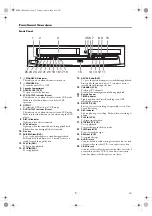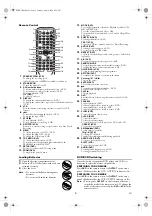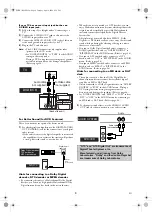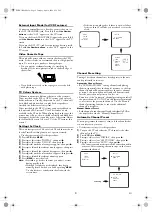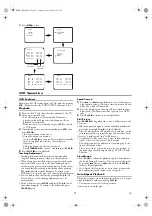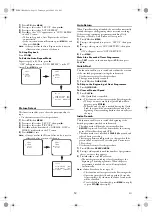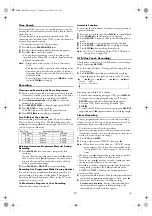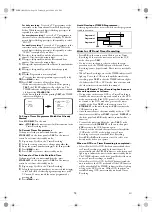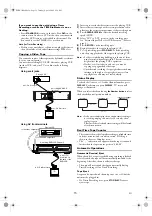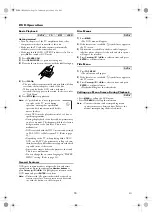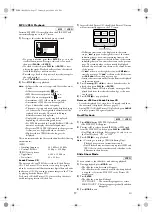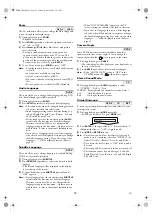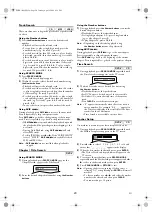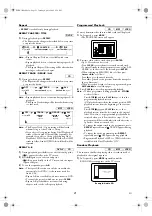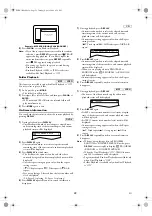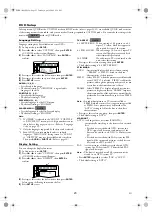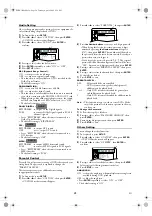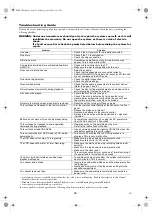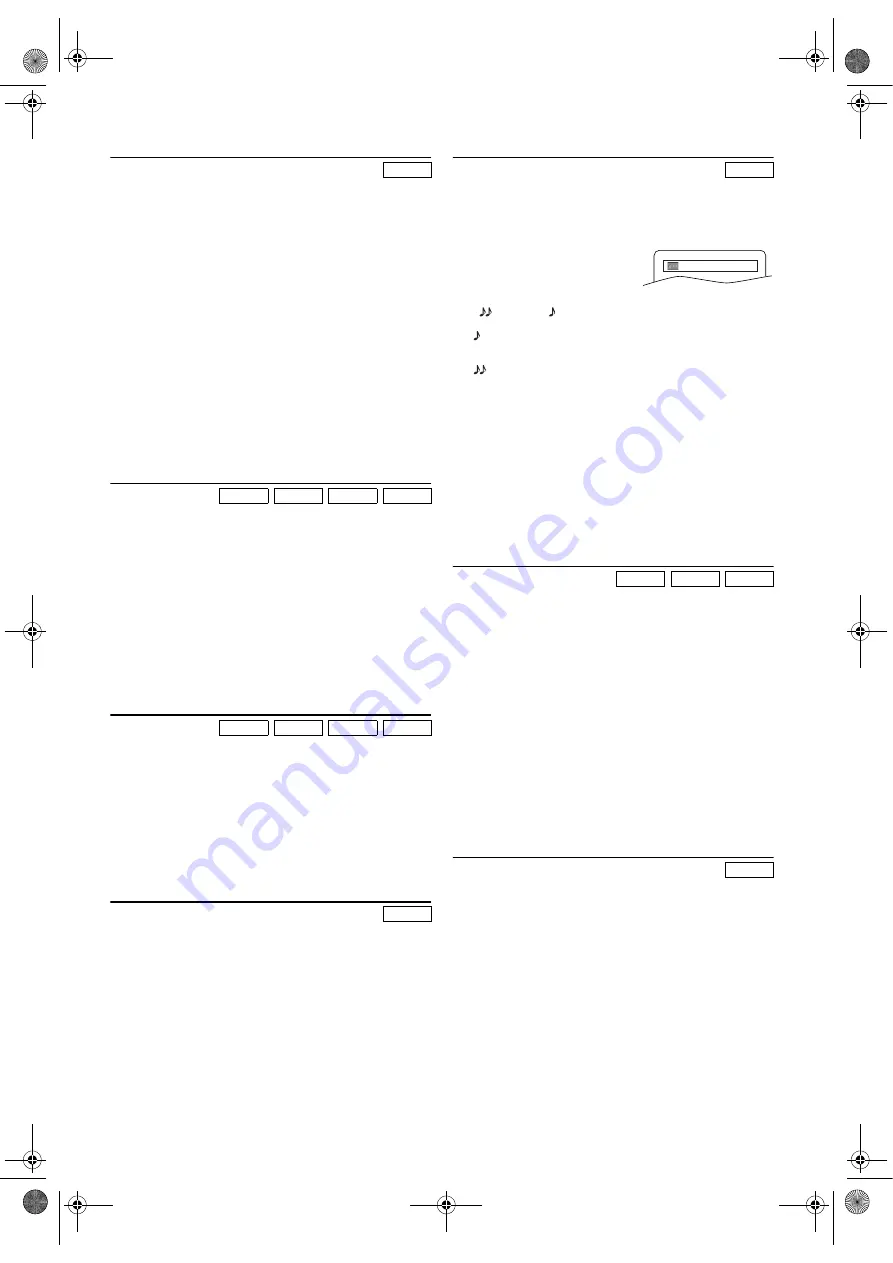
18
EN
Adjustment of Picture Size
Depending on the TV connected to this unit, the overall
picture cannot be displayed and the edge of the picture can be
cut out. In this case, you can adjust the size of the JPEG
playback image on screen.
1)
During playback, press
MODE
twice.
•The setting screen for the picture size adjustment will
appear.
•The setting screen will not be displayed while in the
Stop mode or from the FILE LIST.
2)
Press
ENTER
.
NORMAL : to display the image at 100% of the picture
size.
SMALL
: to display the image at 95% of the picture
size.
•The default setting is “NORMAL”.
•This feature may have no effect on some files (e.g. Files
with a small picture size).
3)
Press
MODE
to exit.
Resume
1)
During playback, press
STOP
C
.
•Resume message will appear on the TV screen.
2)
Press
PLAY
B
.
•Playback will resume from the point at which playback
was stopped.
•To cancel resume, press
STOP
C
twice. For MP3 and
JPEG files, the top hierarchy of FILE LIST will
automatically appear on the TV screen.
Note: •
For MP3 and JPEG files, playback will resume from
the beginning of the current track.
•
The resume information stays on even when the
power is turned off.
Pause
1)
During playback, press
PAUSE
F
.
•Playback will be paused and sound will be muted.
•Press
PAUSE
F
once during Dual Playback to pause a
JPEG file only. Press
PAUSE
F
one more time to pause
an MP3 track.
2)
To continue playback, press
PLAY
B
.
Note: •
On DVDs, set “STILL MODE” to “FIELD” in the
DISPLAY menu if pictures in the pause mode are
blurred. (Refer to page 23.)
Step by Step Playback
1)
During playback, press
PAUSE
F
.
•Playback will be paused and sound will be muted.
2)
The disc advances by one frame each time
PAUSE
F
is
pressed.
3)
To exit step by step playback, press
PLAY
B
.
Note: •
On DVDs, set “STILL MODE” to “FIELD” in the
DISPLAY menu if pictures during step by step
playback are blurred. (Refer to page 23.)
x1.3 and x0.8 Rapid Play with Voice
Available only on discs recorded in the Dolby Digital format,
x1.3 and x0.8 Rapid Play with Voice plays back in slightly
faster/slower speed while keeping the sound quality as in the
normal playback.
1)
During playback, press
MODE
once.
•The current setting appears.
2)
Press
s
or
B
to switch among
“
” (x1.3), “ ” (x0.8) and “OFF”.
: Plays back approximately at 0.8 times of normal
playback.
: Plays back approximately at 1.3 times of normal
playback.
3)
To return to normal playback, press
PLAY
B
.
Note: •
Audio language setting cannot be made during x1.3
and x0.8 Rapid Play with Voice.
•
Virtual Surround setting cannot be changed while
using this mode.
•
Virtual Surround does not function while using this
mode.
•
This feature may not work at some point in a disc.
•
When using digital audio connection, the PCM sound
will be output.
Fast Forward / Reverse Search
1)
During playback, press
g
or
h
repeatedly to select the
required forward or reverse speed.
•For DVDs, fast forward or reverse search speed is
different depending on the disc.
•For DVDs, approximate speed is 1(x2), 2(x8), 3(x20),
4(x50) and 5(x100).
•For MP3 and Audio CDs, approximate speed is 1(x2),
2(x8) and 3(x30).
•If you are using
SKIP/FWD
G
or
REV/SKIP
H
on the
front panel, press and hold it for more than 1.5 sec.
When you reach the desired speed, release the button.
2)
To return to normal playback, press
PLAY
B
.
Note: •
On DVDs, set “STILL MODE” to “FIELD” in the
DISPLAY menu if pictures during fast forward and
reverse search are blurred. (Refer to page 23.)
•
If you press
g
or
h
during Dual Playback, a JPEG
file will be paused.
Slow Forward / Reverse Search
1)
During playback, press
PAUSE
F
.
2)
Press
g
or
h
.
•Slow motion playback will begin and sound will be
muted.
3)
Press
g
or
h
repeatedly to select the required speed.
•Slow forward or reverse speed varies with the disc.
Approximate speed is 1(1/16), 2(1/8) and 3(1/2).
•If you are using
SKIP/FWD
G
or
REV/SKIP
H
on the
front panel, press and hold it for more than 1.5 sec.
When you reach the desired speed, release the button.
4)
To return to normal playback, press
PLAY
B
.
Note: •
On DVDs, set “STILL MODE” to “FIELD” in the
DISPLAY menu if pictures in the slow motion
playback mode are blurred. (Refer to page 23.)
JPEG
DVD-V
CD
MP3
JPEG
DVD-V
CD
MP3
JPEG
DVD-V
DVD-V
DVD-V
CD
MP3
DVD-V
OFF
E8BK1BD(EN).fm Page 18 Tuesday, April 4, 2006 6:29 PM