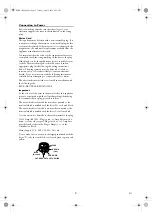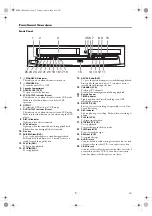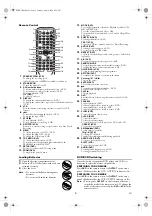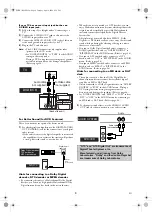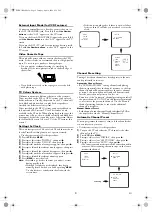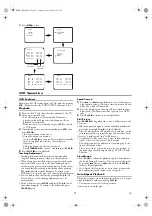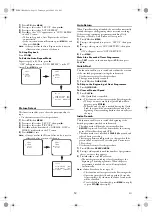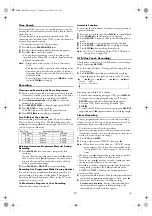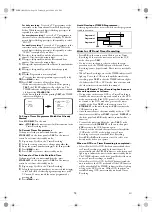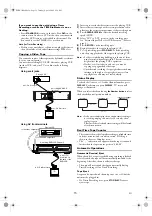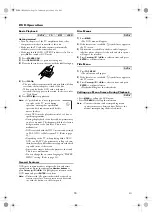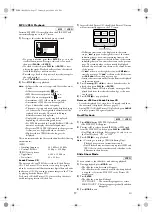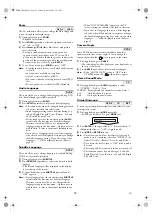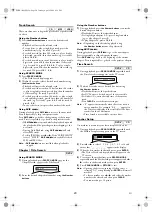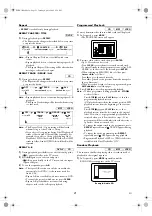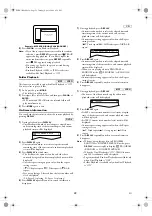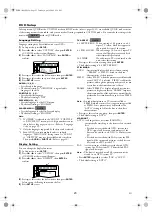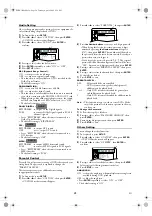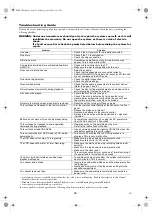17
EN
MP3 / JPEG Playback
Insert an MP3/JPEG-format disc, then the FILE LIST will
automatically appear on the TV screen.
1)
Press
K
or
L
to select the desired group or track.
•If a group is selected, press
B
or
ENTER
to go on to the
track selection screen. Press
K
or
L
to choose a track,
then press
PLAY
B
or
ENTER
.
•If a track is selected, press
PLAY
B
or
ENTER
to start
playing the tracks. Playback will start from the selected
track and will play one after another.
•Press
s
to go back to the previous hierarchy (except for
the top hierarchy).
•Press
TOP MENU
to return to the first item.
2)
Press
STOP
C
to stop playback.
Note: •
Folders are known as Groups, and files are known as
Tracks.
•
Folders are accompanied by
icon.
•
MP3 files are accompanied by
icon.
•
JPEG files are accompanied by
icon.
•
A maximum of 255 folders can be recognised.
•
A maximum of 999 files can be recognised.
•
Up to 8 hierarchies can be recognised.
•
The name of group and track can be displayed in up
to 25 characters. Unrecognizable characters will be
replaced with asterisks. The ninth and deeper
hierarchies cannot be displayed.
•
Unplayable groups or tracks may be displayed
depending on the recording conditions.
•
For MP3 file recorded in Variable Bit Rate (VBR), the
unit may not display the actual elapsed time.
•
Progressive JPEGs (JPEG files saved in the progressive
format) can not be played back on this unit.
•
High resolution JPEG files take longer to be
displayed.
This unit recommends the files recorded under the following
circumstances:
[MP3]
• Sampling frequency
: 44.1 kHz or 48 kHz
• Constant Bit Rate
: 32 kbps ~ 320 kbps
[JPEG] Size of picture
• Upper limit
: 6,300 x 5,100 dots
• Lower limit
: 32 x 32 dots
Kodak Picture CD
The unit can also run JPEG files stored on Kodak Picture
CDs. The Picture CD is a service to convert photographs
taken by a conventional film camera into digital data and write
the data on a CD. You can enjoy picture images on the TV set
by playing back the Picture CDs.
For details of Kodak Picture CD, contact a shop that deals
with developing service of Kodak Inc.
1)
Insert a Kodak Picture CD, then Kodak Picture CD menu
will automatically appear on the TV screen.
•If all menu items cannot be displayed in the screen
scope, “
G
” appears at the right bottom of the screen,
indicating that you can view remaining items on the
next page. “
H
” appears at the left bottom of the screen,
indicating that you can view other items on the previous
page. The track number of the currently highlighted
item and the total tracks are shown at the centre bottom
of the screen.
•If “
G
” is shown at the right bottom, use
SKIP
G
to
view the next page. If “
H
” is shown at the left bottom,
use
SKIP
H
to view the previous page.
•It may take some time until all menu items are displayed
on the menu screen.
2)
Press
Cursor
K
/
L
/
s
/
B
to select a desired track to be
played, then press
PLAY
B
or
ENTER
.
•If a Kodak Picture CD file is selected, an image will be
played back from the selected track and go to the next
one in turn.
3)
Press
STOP
C
to stop playback.
Notes on JPEG and Kodak Picture CD
• A track is displayed for 5 seconds or 10 seconds and then
the next track is displayed. (Refer to page 25.)
• During JPEG or Kodak Picture CD playback, press
ANGLE
to rotate a picture 90 degrees clockwise.
Dual Playback
1)
Press
MENU
during MP3/JPEG playback.
•The FILE LIST will appear.
2)
Press
K
or
L
to select a desired JPEG file or MP3 track
from the FILE LIST, and then press
PLAY
B
or
ENTER
.
•Dual Playback will begin. Refer to page 25 on how to set
the Dual Playback “ON” or “OFF”.
3)
Press
STOP
C
to stop playback.
Note: •
Zooming or rotating a JPEG file during Dual
Playback may cause an intermittent sound.
•
Dual Playback may not function properly if MP3 and
JPEG files on the disc interfere each other due to the
difference in their data size.
Slide Show Mode
You can switch to the slide show mode during playback.
1)
During playback, press
MODE
once.
•The slide show mode screen will appear.
•The slide show mode cannot be switched when playback
is stopped, or from the FILE LIST or the Picture CD
menu screen.
2)
Press
ENTER
.
•The slide show mode will change.
CUT IN/OUT : The entire image appears at a time.
FADE IN/OUT : The image appears gradually and then
disappears.
3)
Press
MODE
to exit.
MP3
JPEG
folder name 4
folder name 1
folder name 3
folder name 2
folder name 1
DISC NAME
FILE LIST
FOLDER
MP3
ENTER
PLAY
file name 3
file name 2
file name 1
1/2
JPEG
3
MP3
JPEG
JPEG
Picture1
Picture2
Picture3
Picture4
Current track number /
the number of total tracks
Picture5
Picture6
1/32
E8BK1BD(EN).fm Page 17 Tuesday, April 4, 2006 6:29 PM