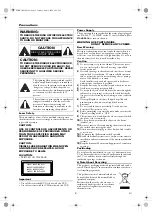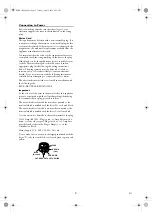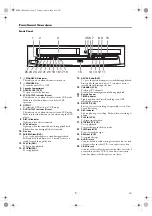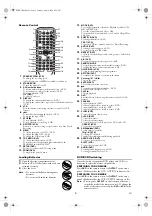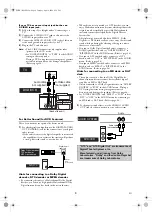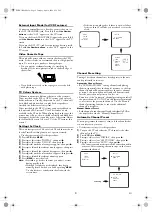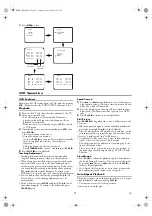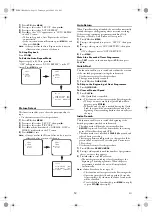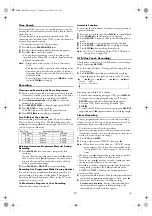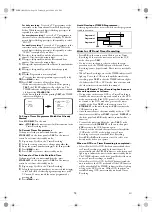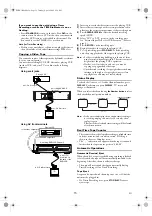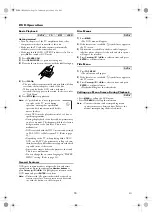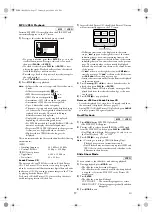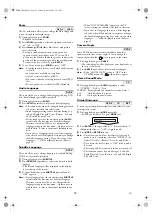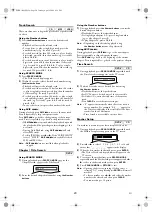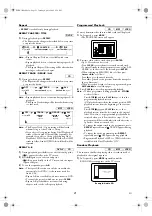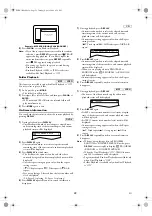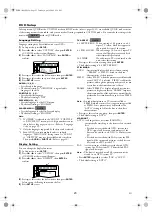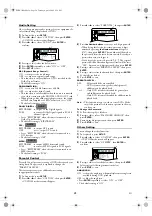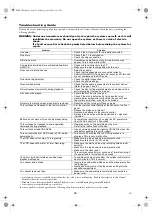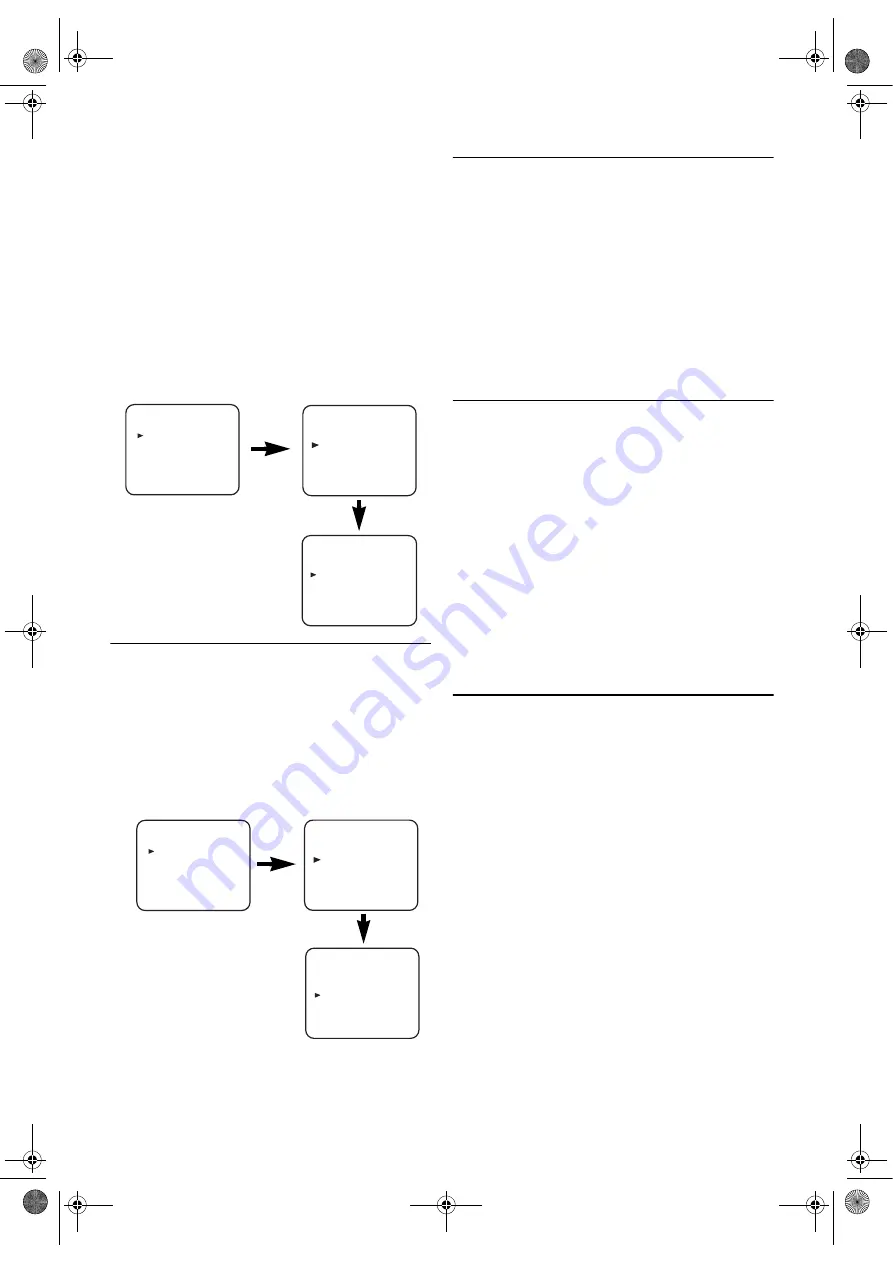
12
EN
1)
Press
VCR
, then
MENU
.
2)
Press
K
or
L
to select “SET UP”, then press
B
.
3)
Press
K
or
L
to select “AUTO REPEAT”.
4)
Press
B
so that “ON” appears next to “AUTO REPEAT”
on the TV screen.
•When in Stop mode, Auto Repeat mode will start
automatically.
•If the on-screen menu still remains, press
MENU
to exit,
then press
PLAY
B
.
Note: •
Once you select the Auto Repeat mode, it stays in
effect even after you turn off the unit.
To Stop Playback
Press
STOP
C
.
To Exit the Auto Repeat Mode
Repeat steps
1)
to
3)
. Then, press
B
.
“OFF” will appear next to “AUTO REPEAT” on the TV
screen. Press
MENU
to exit.
Picture Select
This function enables you to select the picture quality of a
tape.
• Use the remote control for this procedure.
1)
Press
VCR
, then
MENU
.
2)
Press
K
or
L
to select “SET UP”, then press
B
.
3)
Press
K
or
L
to select “PICTURE”.
4)
Press
B
until the desired mode (NORMAL, SOFT or
SHARP) is indicated on the TV screen.
5)
Press
MENU
to exit.
Note: •
Once you select the Picture Select mode, it stays in
effect even after you turn off the unit.
Auto Return
When Timer Recording is finished, the unit will automatically
rewind the tape to the beginning where it started recording.
If there are any remaining programmes including Daily,
Everyday or Weekly, Auto Return will not operate.
1)
Press
VCR
, then
MENU
.
2)
Press
K
or
L
repeatedly to point to “SET UP”, then press
B
.
3)
Press
K
or
L
to point to “AUTO RETURN”, then press
B
.
“ON” will appear next to “AUTO RETURN”.
4)
Press
MENU
.
Watch the Recorded Timer Programme
Press
T-SET
to turn on the unit and press
VCR
, then press
PLAY
B
.
Quick-Find
This function enables you to search and confirm the contents
of the recorded programme(s) using the index mark.
• Use the remote control for this procedure.
• The tape must be fully rewound.
1)
Press
VCR
, then
QUICK-FIND
.
To Skip to the Beginning of Next Programme
1)
Press
QUICK-FIND
.
To View at Normal Speed
1)
Press
PLAY
B
.
•The Quick-Find is cancelled.
Note: •
This function will not operate in the Recording mode.
•
When you want to cancel the Quick-Find while in
progress, press
STOP
C
.
•
When the end of a tape is reached during the Quick-
Find, the tape will be automatically rewound to the
beginning. After rewinding finishes, the unit will eject
the tape.
Index Search
This function enables you to search the beginning of the
desired programme recorded an index mark.
• The index mark will be made automatically when
REC/OTR
is pressed. It will also be marked at the starting
point of Timer Recording and OTR.
• The index mark is not recorded if
PAUSE
F
is pressed and
released during recording.
• The time gap between index marks on the tape should be
greater than 1 minute for SP recording and 2 minutes for
LP recording.
• Use the remote control for this procedure.
1)
Press
VCR
, then
SEARCH MODE
.
2)
Press
K
or
L
repeatedly until the number of programmes
that you want to skip appears.
3)
Press
s
or
B
to start Index Search.
•The unit begins rewinding or fast forwarding to the
beginning of desired programme. When the preset
programme is reached, the unit will start playback
automatically.
Note: •
Index Search can be set up to 20.
•
This function will not operate in the Recording mode.
•
Operations must be followed up within 30 seconds
from steps
2)
to
3)
, otherwise the Index Search mode
will be cancelled.
•
To exit the Index Search mode, press
MENU
in step
2)
or press
STOP
C
after step
3)
.
MENU
TIMER
SET UP
INITIAL
SET UP
AUTO REPEAT
[ON]
PICTURE
[NORMAL]
AUTO RETURN
[ON]
MENU
TIMER
SET UP
INITIAL
MENU
TIMER
SET UP
INITIAL
MENU
TIMER
SET UP
INITIAL
SET UP
AUTO REPEAT
[ON]
PICTURE
[NORMAL]
AUTO RETURN
[ON]
E8BK1BD(EN).fm Page 12 Tuesday, April 4, 2006 6:29 PM