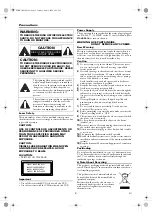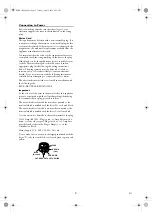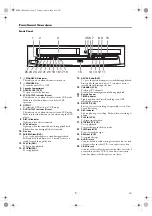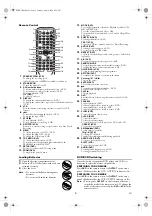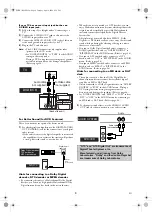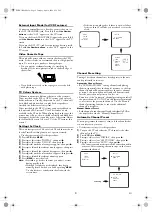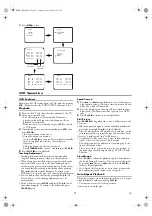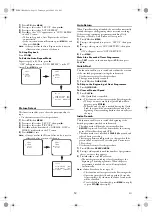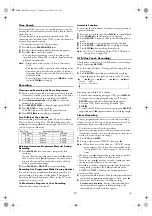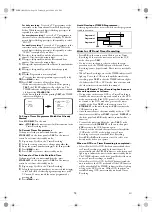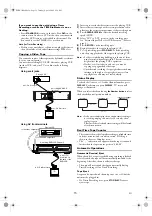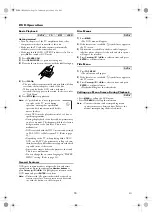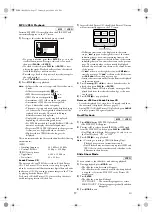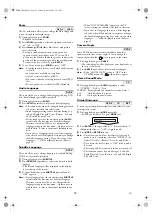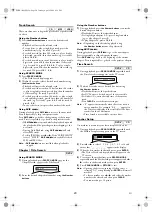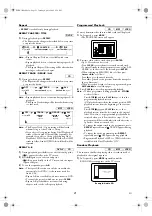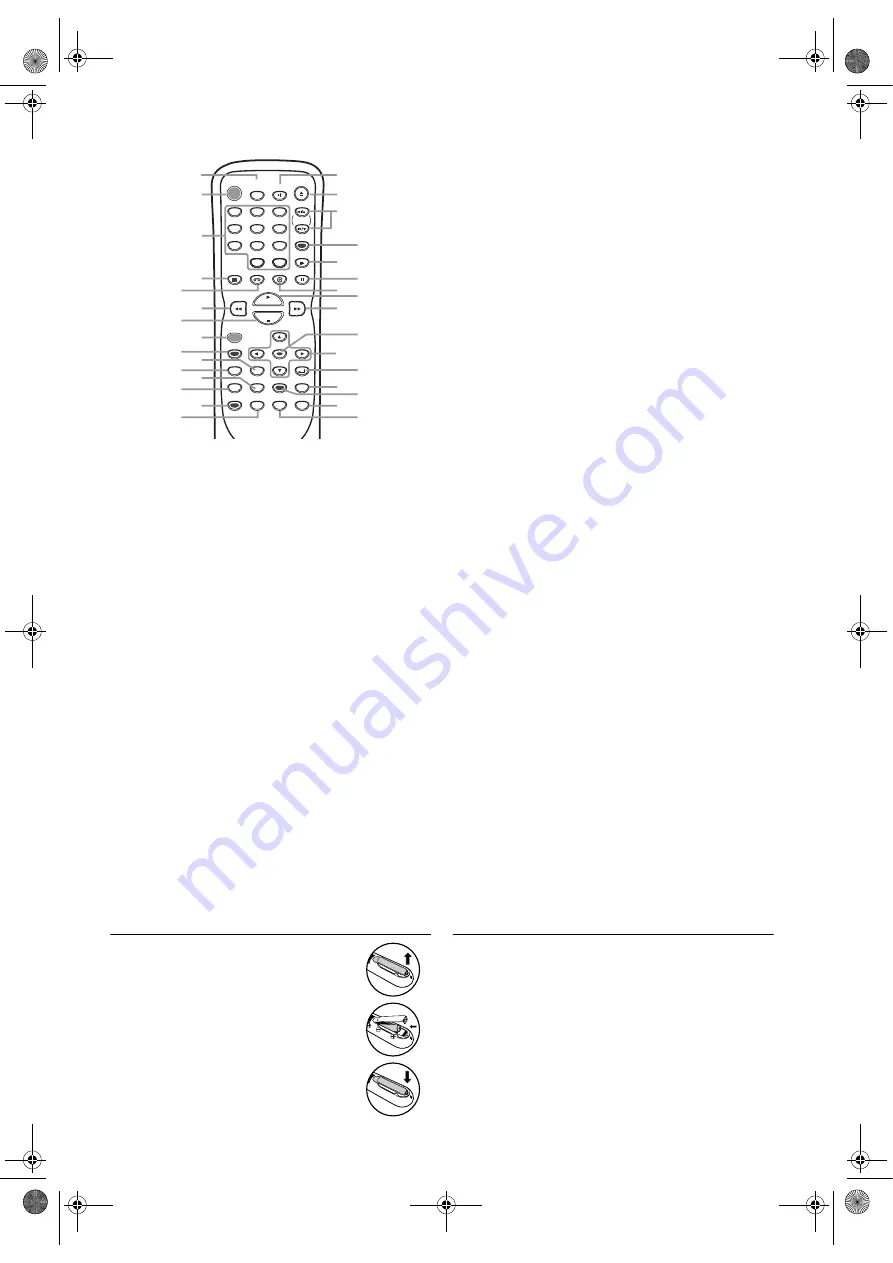
6
EN
Remote Control
1.
SPEED/SYSTEM (VCR)
To change the recording speed.
(Only the function of SPEED is available for this unit.)
2.
STANDBY-ON
To turn the unit ON or OFF.
3.
0-9 Number buttons
To select numbered items on the menu screen. (DVD)
To select chapters, titles or tracks directly. (DVD)
To select a channel. (VCR)
+10 (DVD)
To enter 10 and over.
4.
DISPLAY
To display the current playback mode. (DVD)
To display the current time, tape counter and channel number.
(VCR)
5.
VCR
Press this button before using the remote control for VCR
features.
6.
h
To search backward through the disc. (DVD)
To rewind the tape. (VCR)
7.
STOP
C
To stop playback. (DVD)
To stop playback or recording. (VCR)
8.
REC/OTR (VCR)
Press once to start recording or repeatedly to start One-Touch
Recording.
9.
MENU
To call up the menu on a DVD. (DVD)
To call up the FILE LIST. (DVD)
To call up the VCR menu. (VCR)
10.
TOP MENU (DVD)
To call up the title menu on a DVD.
To return to the top file of the highest hierarchy in the
PROGRAM and the FILE LIST.
11.
SETUP (DVD)
To access or remove the DVD setup menu.
12.
ZOOM (DVD)
To magnify the part of picture.
13.
MODE (DVD)
To set up Programmed or Random Playback for Audio CDs,
MP3 and JPEG files.
To set the Virtual Surround ON or OFF.
To activate the Virtual Surround or x1.3 and x0.8 Rapid Play
with Voice.
14.
SUBTITLE (DVD)
To change subtitles on a DVD.
T-SET (VCR)
To put the VCR into Standby mode for a Timer Recording.
15.
ANGLE (DVD)
To change camera angles on a DVD.
To rotate a picture of JPEG files.
16.
REPEAT (DVD)
To play the selected chapter, title, track, group or a whole disc
repeatedly.
17.
A-B (DVD)
To repeat between your chosen point A and B.
18.
SEARCH MODE
To search chapters, titles, tracks, markers or time. (DVD)
To call up the index or time search menu. (VCR)
19.
QUICK-FIND (VCR)
To skip to the beginning of next programme.
20.
RETURN (DVD)
To return to the previous operation in the menu.
21.
Cursor
K
/
L
/
s
/
B
To move the cursor.
22.
ENTER (DVD)
To confirm your menu selections.
23.
g
To search forward through the disc. (DVD)
To fast forward the tape. (VCR)
24.
PLAY
B
To begin playback.
25.
DVD
Press this button before using the remote control for DVD
features.
26.
PAUSE
F
To pause playback. (DVD)
To advance playback one frame at a time. (DVD)
To pause playback or recording. (VCR)
To advance playback one frame at a time. (VCR)
27.
SLOW (VCR)
To view the tape in slow motion.
28.
CLEAR (DVD)
To clear the markers.
To clear the incorrect input.
To cancel the point for A-B repeat on a DVD and a CD.
C.RESET (VCR)
To reset the tape counter.
29.
SKIP
H
G
(DVD)
To skip chapters or tracks.
CH.
K
/
L
(VCR)
To change TV channels.
To adjust the tracking manually during playback.
30.
OPEN/CLOSE (DVD)
To open or close the disc tray.
EJECT (VCR)
To eject the tape from the VCR.
31.
AUDIO (DVD)
To change audio languages on a DVD.
To change sound modes of a CD.
Loading Batteries
1)
Open the battery compartment cover.
2)
Insert two R6 (AA) batteries, with each one
oriented correctly.
3)
Close the cover.
Note: •
Do not mix alkaline and manganese
batteries.
•
Do not mix old and new batteries.
DVD/VCR Switching
Since this product comprises DVD player and VCR, it is
necessary to select the correct output mode.
SWITCHING TO DVD MODE
Press
DVD
on the remote control or
OUTPUT
on the front
panel. (Make sure that the DVD OUTPUT indicator is lit.)
SWITCHING TO VCR MODE
Press
VCR
on the remote control or
OUTPUT
on the front
panel. (Make sure that the VCR OUTPUT indicator is lit.)
Note: •
Pressing only
OUTPUT
on the front panel does not
switch the mode of the remote control. To change the
mode of the remote control, press
DVD
or
VCR
on the
remote control.
STANDBY-ON
AUDIO
PAUSE
SETUP
TOP MENU
ENTER
MENU
MODE
ZOOM
QUICK - FIND
REPEAT
ANGLE
RETURN
SLOW
VCR
DVD
SPEED/
SYSTEM
OPEN/CLOSE
/EJECT
DISPLAY
1
2
3
4
5
6
7
8
9
0
+10
PLAY
STOP
REC/OTR
A-B
SEARCH
MODE
SUBTITLE
T - SET
CLEAR/
C.RESET
SKIP/CH.
2
1
3
4
5
6
7
8
9
10
12
13
15
14
11
30
26
27
28
25
29
24
23
21
20
22
17
18
19
16
31
E8BK1BD(EN).fm Page 6 Tuesday, April 4, 2006 6:29 PM