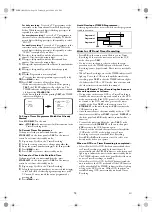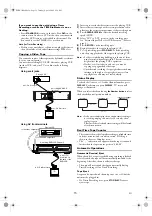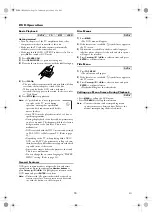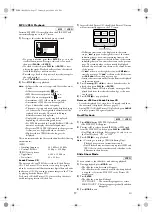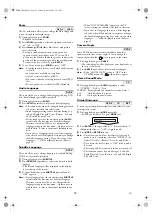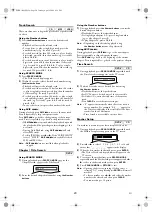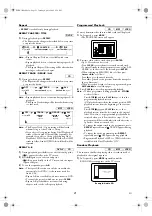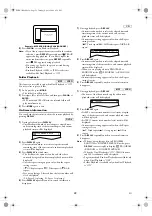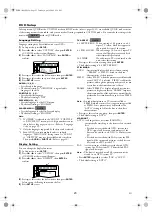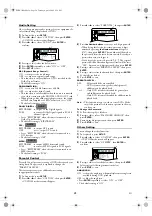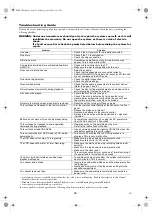© 2005-2006 FUNAI EUROPE GMBH. All rights reserved.
1VMN23083
E8BK1BD*****
EN
Declaration of Conformity
This product complies with the requirement of the directives
EMC-Directive:
89 / 336 / EEC
Low Voltage Directive:
73 / 23 / EEC
CE Marking:
93 / 68 / EEC
We declare that the following product:
DVD/CD PLAYER &
VIDEO CASSETTE RECORDER,
Model DBVR-7510
Trade Name: Funai
is in compliance with following Regulations.
EN 55013: 2001 + A1: 2003, EN 55020: 2002 + A1: 2003,
EN 61000-3-2: 2000
EN 61000-3-3: 1995 + A1: 2001
EN 60065: 2002
EN 60825-1 Ed. 1. 2: 2001
Questions and Help on this products, please call
Help Line:
0870 3833010
in the UK.
E8BK1BD(EN).fm Page 28 Tuesday, April 4, 2006 6:54 PM