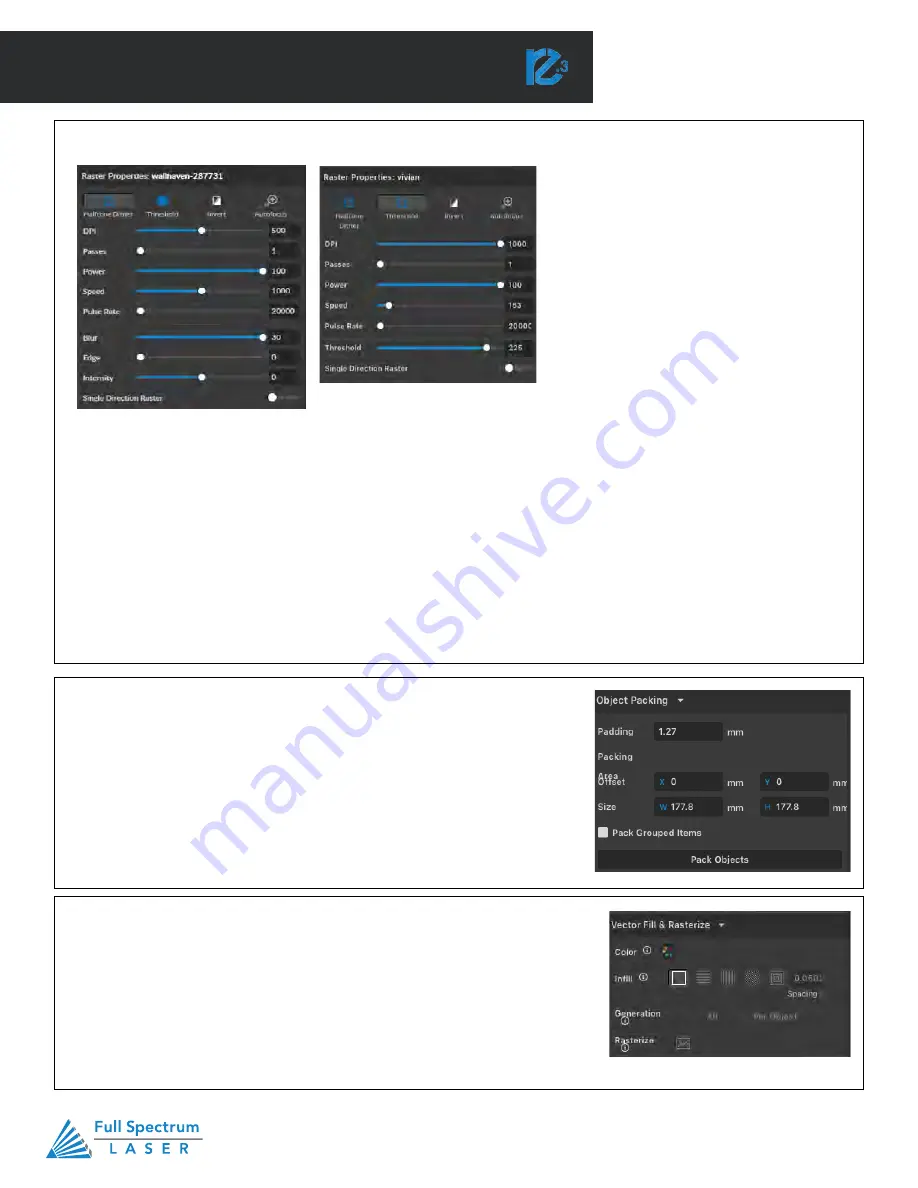
Technical Support is available from 8am to 5pm (PST) M - F at [email protected].
47
SECTION VI. SOFTWARE
Using RetinaEngrave v3.0 Software
In this section you will be introduced to the major interface features of RetinaEngrave
v3.0.
Figure 6.1
RetinaEngrave v3.0 Software
Technical Support is available 8am-5pm PST. Monday - Friday
•
702-802-3103
30
Raster Properties Window
(G)
Object Packing
(Appears when an object is selected)
Halftone Dither: Apply Halftone Dither.
Intensity: Adjust intensity from -255 to 255.
Blur:
Adjust blur filter radius from 0 to 30.
Edge:
Adjust edge enhancement threshold from 0 to 30.
Threshold: Apply Threshold; adjust from 0 to 255.
Invert: Reverse Black and White elements.
Power%: Select power percentage from 1 to 100.
Speed: Select speed from 1 to 2000.
Pulse Rate: Select pulse rate from 20,000 to 80,000.
Autofocus: Allows user to autofocus to the selected point.
Allows the user to arrange multiple designs relative to the top-left corner with
customized spacing.
Padding: Spacing between objects.
Packing Area
Offset:
Offsets the packing area of the objects.
Size:
Determine the size of the packing space.
Use the this Window to set an infill for shapes and designs.
Color: Choose the color of the layer.
Infill: Set the pattern of your fill.
Spacing: Spacing between infill lines.
Generation: Generates raster lines based on all objects or for each object.
Rasterize: Clicking icon opens raster menu.
Vector Fill & Rasterize
(G)
Summary of Contents for Muse Galvo
Page 1: ......






























