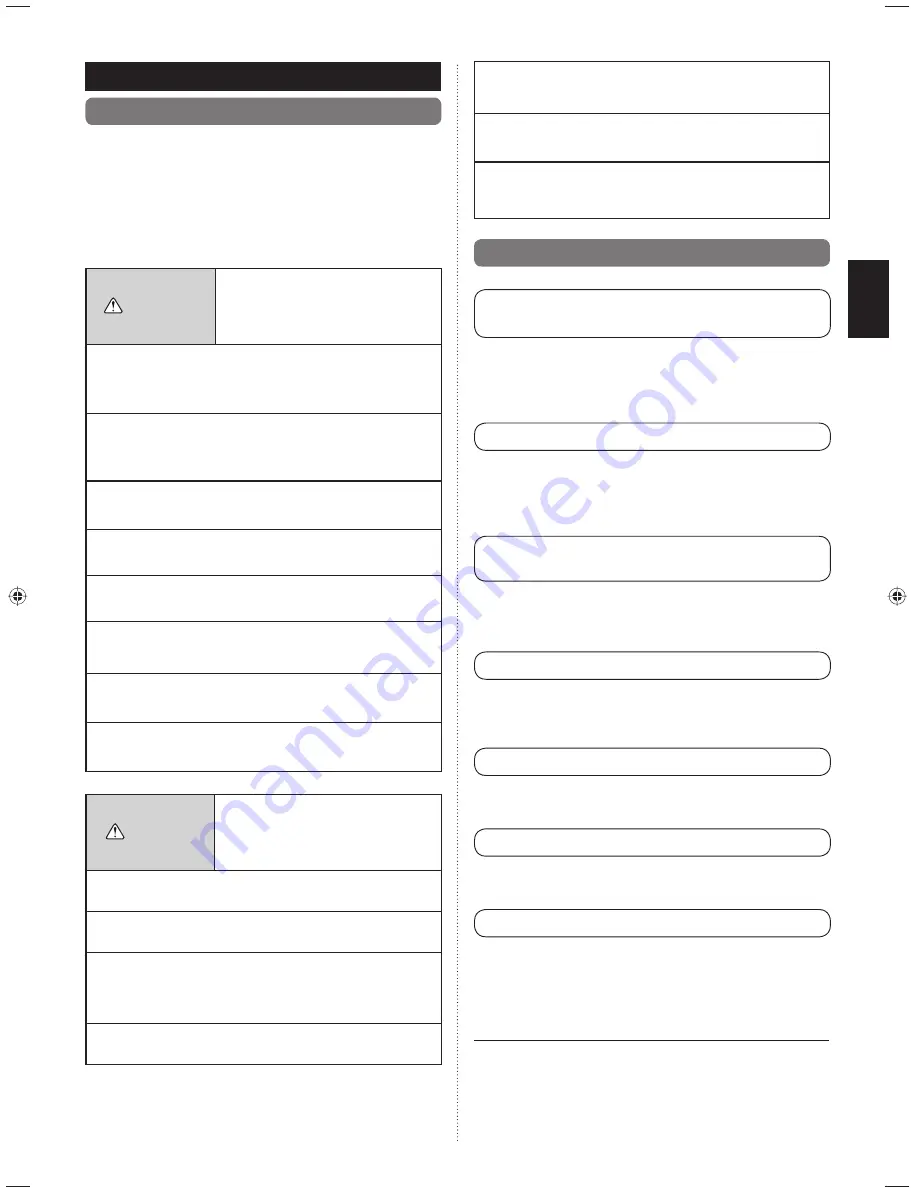
En-2
• Do not use
fi
re near this unit or place a heating apparatus
nearby. It may cause malfunction.
• Do not touch the switches with sharp objects. Doing so
will cause injury, trouble, or electric shock.
• Do not insert articles into the slit parts of this unit. Doing
so will cause trouble, heating, or electric shock.
1
1-2. Features and functions
1
10 °C HEAT OPERATION
(MINIMUM HEAT OPERATION)
To avoid too much decrease of temperature in the room, it is
operated to prevent the room temperature dropping below
10 °C. When normal operation starts, the 10 °C heat opera-
tion stops.
1
ECONOMY OPERATION
Operation of the indoor units in economy mode, which saves a
little power, reduces energy use more than normal operation.
If the room is not cooled (or heated) well during economy op-
eration, select normal operation.
1
10 °C HEAT (ALL) OPERATION
(MINIMUM HEAT (ALL) OPERATION)
While this function is selected, all indoor units start the 10 °C
heat operation when all the indoor units are stopped by opera-
tion of the [On/Off button] on the Central remote controller.
1
ECONOMY (ALL) OPERATION
If all the indoor and outdoor units are changed to economy
mode, this can save more energy than setting of each indoor
unit individually.
11
OUTDOOR UNIT LOW NOISE OPERATION
The outdoor units are operated to reduce noise during the
preset hours, such as at night.
1
SCHEDULE TIMER OPERATION
Operating automatically in accordance with the preset weekly
schedule. Different schedule can be set for each indoor unit.
11
REMOTE CONTROLLER PROHIBIT
It prohibits operation of the standard remote controller (at-
tached in the indoor unit). It can prevent operation of a remote
controller, such as the remote controller fixed to a wall, by
children or outsiders.
IMPORTANCE
You can use both central remote controller and wireless re-
mote controller simultaneously. But function is limited.
[The restricted functions for wireless remote controller ones]
SLEEP TIMER
•
TIMER
•
1. INTRODUCTION
1
1-1. Safety precautions
The “SAFETY PRECAUTIONS” indicated in the manual con-
•
tain important information pertaining to your safety. Be sure
to observe them.
For details of the operation methods, refer to the operating
•
manual.
Request the user to keep the manual on hand for future use,
•
such as for relocating or repairing the unit.
WARNING
This mark indicates procedures
which, if improperly performed,
might lead to the death or serious
injury of the user.
• In the event of a malfunction (burning smell, etc.),
immediately stop operation, turn off the electrical
breaker, and consult authorized service personnel.
• Do not repair or modify any damaged cable by your self.
Let the authorized service personnel to do it. Improper
work will cause an electric shock or a
fi
re.
• This unit contains no user-serviceable parts. Always
consult authorized service personnel for repairs.
• When moving, consult authorized service personnel for
disconnection and installation of this unit.
• Do not touch with wet hands. It may cause an electric
shock.
• If children may approach the unit, take preventive
measures so that they cannot reach the unit.
• Do not repair or modify by yourself. It may cause a fault
or accident.
• Do not use
fl
ammable gases near the unit. It may cause
a
fi
re from leaking gas.
CAUTION
This mark indicates procedures which,
if improperly performed, might possibly
result in personal harm to the user or
damage to property.
• Do not set vessels containing a liquid on this unit. Doing
so will cause heating,
fi
re or electric shock.
• Do not expose this unit directly to water. Doing so will
cause trouble, electric shock or heating.
• Dispose of the packing materials safely. Tear and dispose
of the plastic packing bags so that children cannot play
with them. There is the danger of suffocation if children
play with the original plastic bags.
• Do not place electrical devices within 1 m (3.3 ft) of this
unit. It may cause malfunction or failure.
9380221012-03_OM_en.indd 2
9380221012-03_OM_en.indd 2
30/11/2553 15:25:01
30/11/2553 15:25:01




































