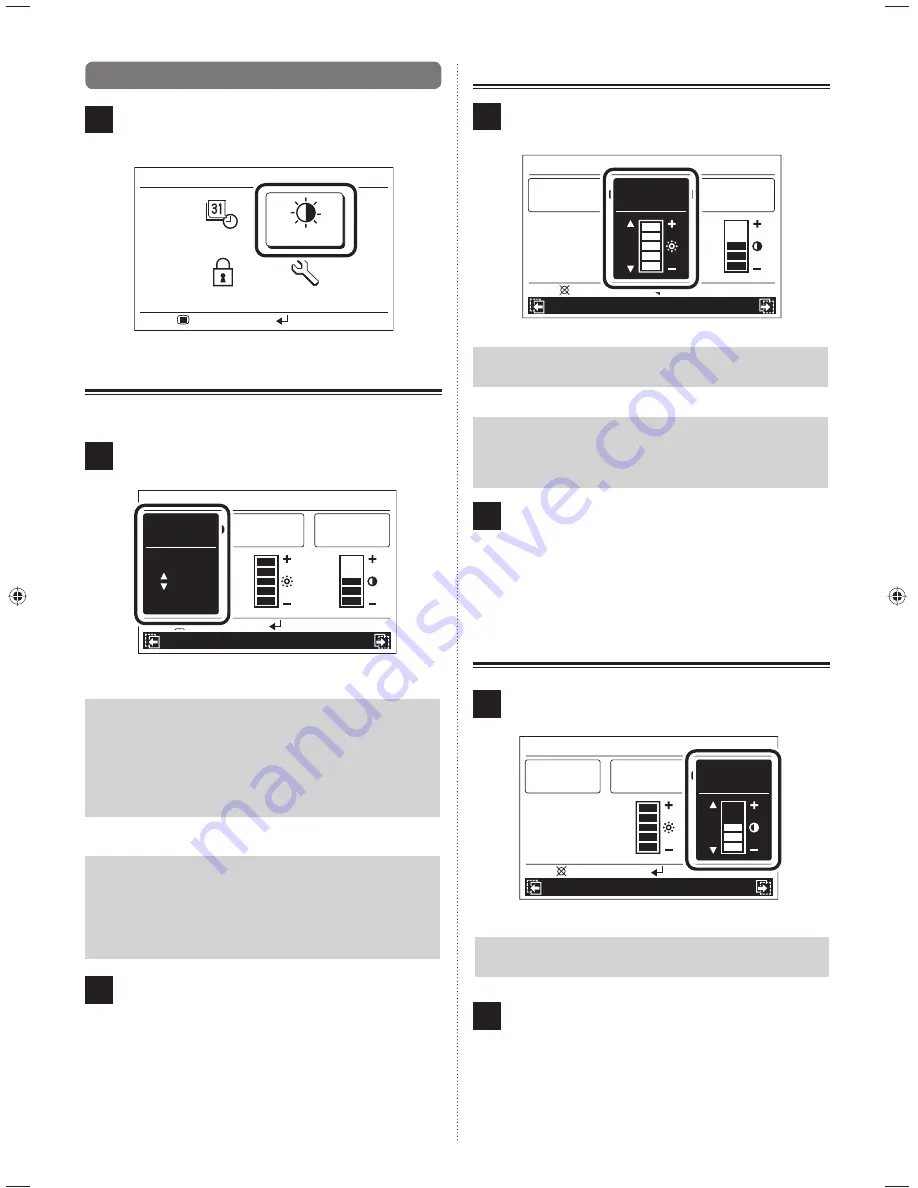
En-25
11
9-4. Screen setting
1
Select “Screen” with the [Cursor button] and press the
[Enter button].
“Screen” screen is displayed.
Submenu
R.C. prohibit
Initial
Mo 10:00AM
Setting:
Monitor:
Date/Time
Screen
9-4-1. Automatic off time setting
Setting of automatic turn off time for display screen backlight.
1
Select “Automatic off time” with the [Cursor button (Left/
Right)] and set with the [Cursor button (Up/Down)].
Mo 10:00AM
Screen
Date and time
R.C. prohibition
Cancel:
OK:
Contrast
Brightness
Automatic
off time
60
s
Note
The times which can set are as follows:
Automatic off time:
•
60s
•
30s
• Off (No illumination)
Notice
When the backlight is turned off by the automatic turn
off, the
fi
rst button operation is not effective, and illumi-
nates the backlight.
If “Automatic off time” is set to “Off”, it is effective from
the
fi
rst button operation.
2
Other screen setting items can be set continuously. To
complete the setting, con
fi
rm it by pressing the [Enter
button].
When confirmed, display returns to the “Submenu”
screen.
In addition, if the [Menu button] is pressed, the display
returns to the “Monitor” screen.
9-4-2. Brightness setting
1
Select “Brightness” with the [Cursor button (Left/Right)],
and set with the [Cursor button (Up/Down)].
Mo 10:00AM
Screen
Date and time
R.C. prohibition
Cancel:
OK:
Contrast
Automatic
off time
60
s
Brightness
Note
The set is re
fl
ected while setting it.
Notice
When the automatic off time setting is set in “Off”,
Brightness setting is not displayed (It is not possible to
set it).
2
Other screen setting items can be set continuously. To
complete the setting, con
fi
rm it by pressing the [Enter
button].
When confirmed, display returns to the “Submenu”
screen.
In addition, if the [Menu button] is pressed, the display
returns to the “Monitor” screen.
9-4-3. Contrast setting
1
Select “Contrast” with the [Cursor button (Left/Right)]
and set with the [Cursor button (Up/Down)].
Mo 10:00AM
Screen
Date and time
R.C. prohibition
Cancel:
OK:
Contrast
Automatic
off time
60
s
Brightness
Note
The set is re
fl
ected while setting it.
2
Other screen setting items can be set continuously. To
complete the setting, con
fi
rm it by pressing the [Enter
button].
When confirmed, display returns to the “Submenu”
screen.
In addition, if the [Menu button] is pressed, the display
returns to the “Monitor” screen.
9380221012-03_OM_en.indd 25
9380221012-03_OM_en.indd 25
30/11/2553 15:25:03
30/11/2553 15:25:03




































