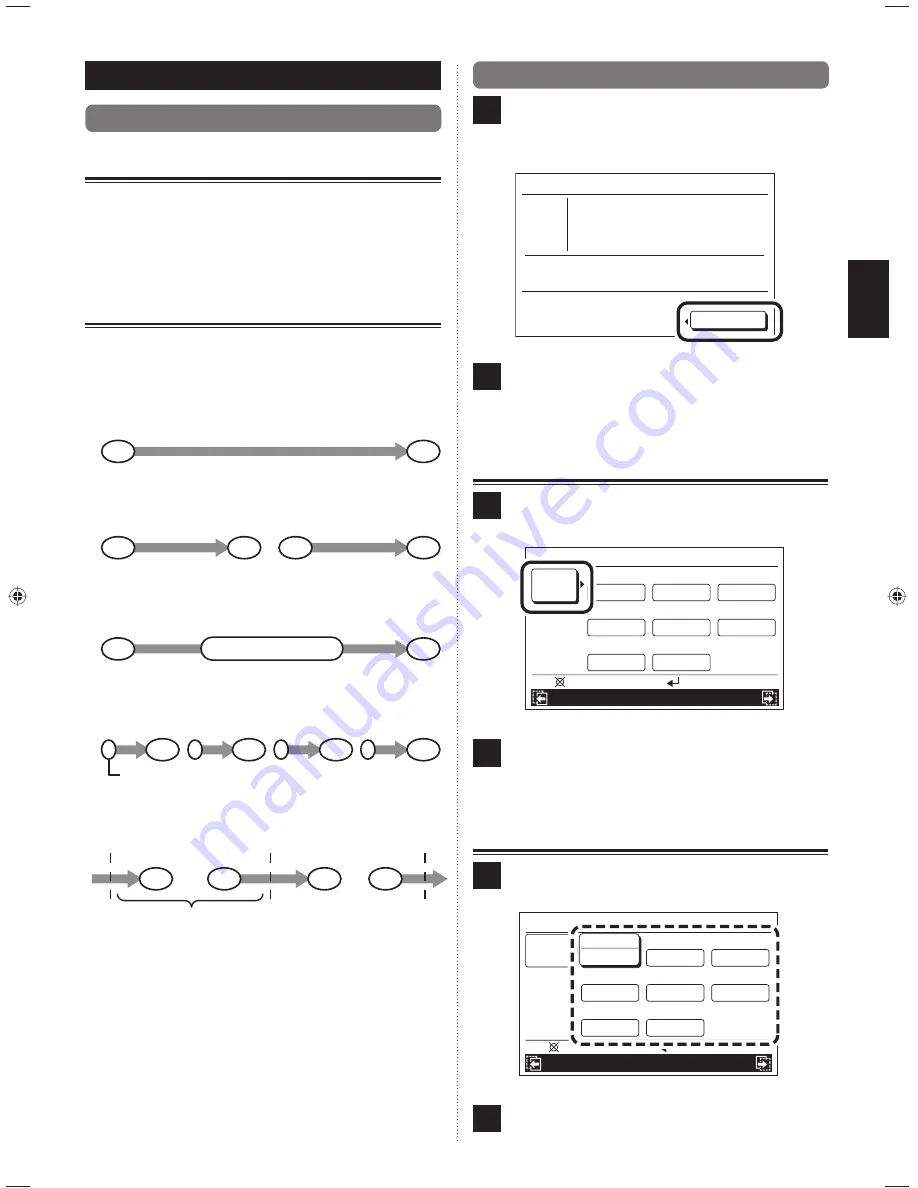
En-18
8. SCHEDULE SETTING
1
1
8-1. About the Schedule setting
8-1-1. About the Schedule name
Schedule pattern can be set for each schedule name “Sche-
dule 1” and “Schedule 2”. These cannot be applied to each
indoor unit simultaneously. Use it such as for “Summer” or
“Winter”.
8-1-2. About the setting of the time and
operations
Operations up to 4 times a day can be set. Set the pattern
according to the purpose and daily routines.
Off
On
Off
On
On
Off
Off
On
On
On
Off
Off
Off
Off
Off
Off
Time 1
Time 2
Time 1
Time 2 Time 3
Time 4
Time 1
Time 1
Time 2
Time 3
Time 4
Time 2
Temperature change
Time 3
Time 1
Time 1
Time 2
One day
Time 2
Ex. 1) On and Off once a day
Ex. 2) On and Off twice a day
Ex. 3) Change the temperature while operating
Ex. 4) Prevention to forget turning off
Ex. 5) Operation during the night
Switching on by using the standard remote controller.
1
8-2. Switching to the “Schedule” screen
1
If “Schedule” is selected with the [Cursor button (Left/
Right)] from the “Monitor” screen menu, and the [Enter
button] is pressed, the “Schedule (unit select)” screen
is displayed.
Mo 10:00AM
Off
Menu
Function
Monitor
Room 1
Room 4
Room 2
Room 3
Room 5
Room 6
Room 7
Room 8
Operation
Schedule
2
Proceed to [8-2-1. Setting of the same schedule for all
indoor units] or [8-2-2. Setting of the schedule for each
indoor unit].
8-2-1. Setting of the same schedule for
all indoor units
1
Select “Select all” with the [Cursor button] and press
the [Enter button].
Room 1
Disable
Mo 10:00AM
Schedule
Function
Operation
Back:
Setting:
Room 2
Disable
Room 3
Disable
Room 4
Disable
Room 5
Disable
Room 6
Disable
Room 7
Disable
Room 8
Disable
Select
all
2
“Schedule” screen is displayed. Proceed to [8-3-1. Se-
lection of schedule name].
8-2-2. Setting of the schedule for each
indoor unit
1
Select the indoor unit (Room X) to be set with the [Cursor
button] and press the [Enter button].
Mo 10:00AM
Schedule
Function
Operation
Back:
Setting:
Room 2
Disable
Room 3
Disable
Room 4
Disable
Room 5
Disable
Room 6
Disable
Room 7
Disable
Room 8
Disable
Select
all
Room 1
Disable
2
“Schedule” screen is displayed. Proceed to [8-3-1. Se-
lection of schedule name].
9380221012-03_OM_en.indd 18
9380221012-03_OM_en.indd 18
30/11/2553 15:25:03
30/11/2553 15:25:03

























