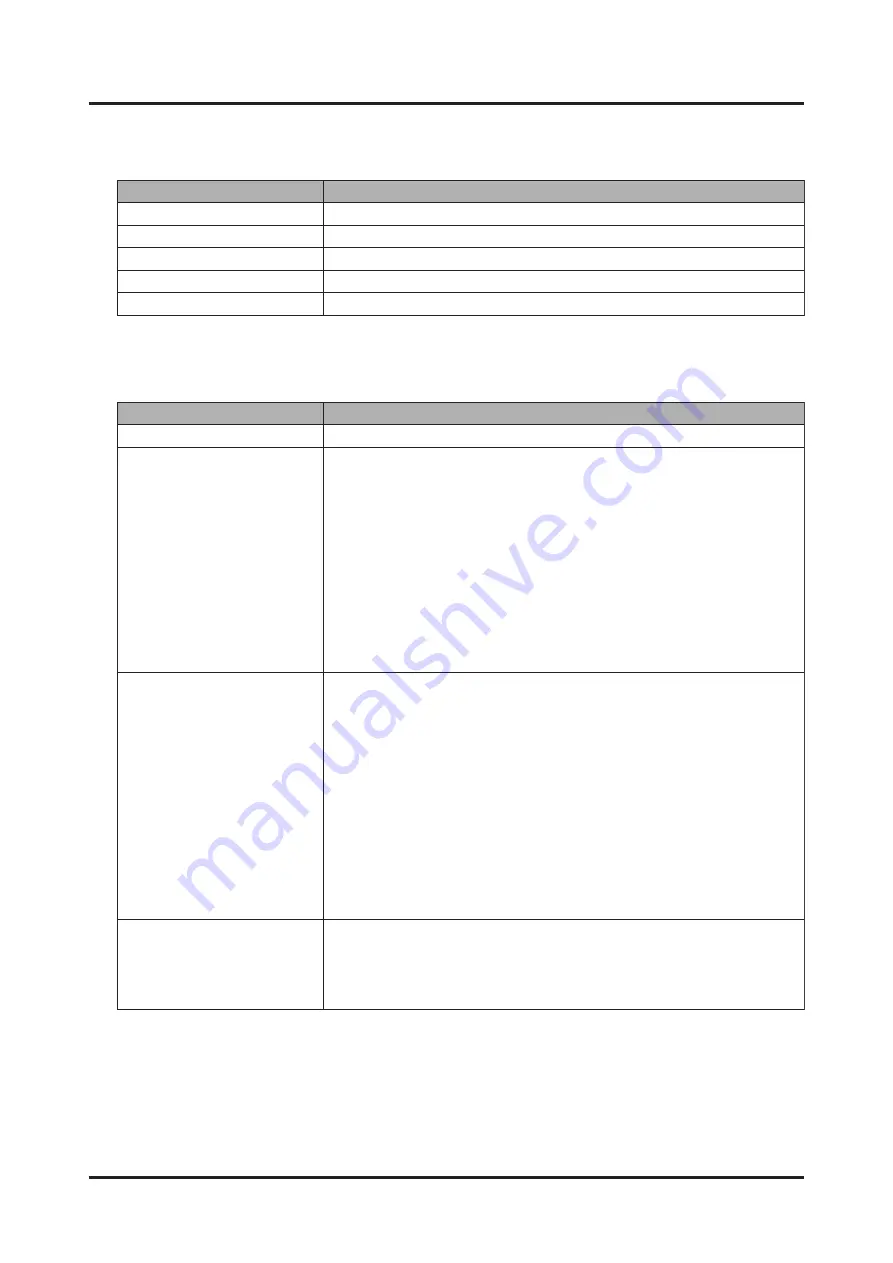
Table
4.5
Specifying
a
Start
Mode
Input
Item
Description
00h
Disk
boot
01h
Not
supported
02h
For
OS
installation
Force
boot
into
EFI
Boot
Manager
Stops
at
UEFI.
(Default)
Auto
select
Boot
Script
Number
Automatically
select
DISK
boot.
Table
4.6
Display
Items
on
the
[Power
Control]
Screen
Display
Item
Description
Node#
Displays
the
node
numbers
(#00
to
#07).
Error
Status
Displays
the
error
status
of
nodes:
-
EA:
RouterEAlarm
(Alarm)
-
A:
Alarm
(Alarm)
-
R:
ReservedAlarm
(Alarm)
-
RR-U:
ResetRequest-U
(Alarm)
-
RR-C:
ResetRequest-C
(Warning)
-
W:
Warning
(Warning)
-
-:
Normal
(Normal)
-
Not-Present:
CMU
not
mounted
-
Unknown:
Failed
to
retrieve
status
Running
Status
Displays
the
operating
status
of
nodes:
-
Stop
-
Reset
-
POST
-
UEFI
Shell
-
OS
Booting
-
OS
Running
-
OS
Panic
-
OS
Shutdown
-
Unknown
(Failed
to
retrieve
status)
-
-
(CMU
not
mounted)
Maintenance
Status
Displays
the
maintenance
status
of
nodes:
-
On:
Mode
of
maintenance
in
progress
(Warm
Maintenance)
-
-:
Other
-
Unknown:
Failed
to
retrieve
status
5. Click
the
[Apply]
button
at
the
bottom
of
the
screen.
Chapter
4
Basic
Software
Procedures
C120-0090-04EN
4.4
Controlling
Nodes
35
Summary of Contents for Supercomputer PRIMEHPC FX700
Page 105: ......
















































