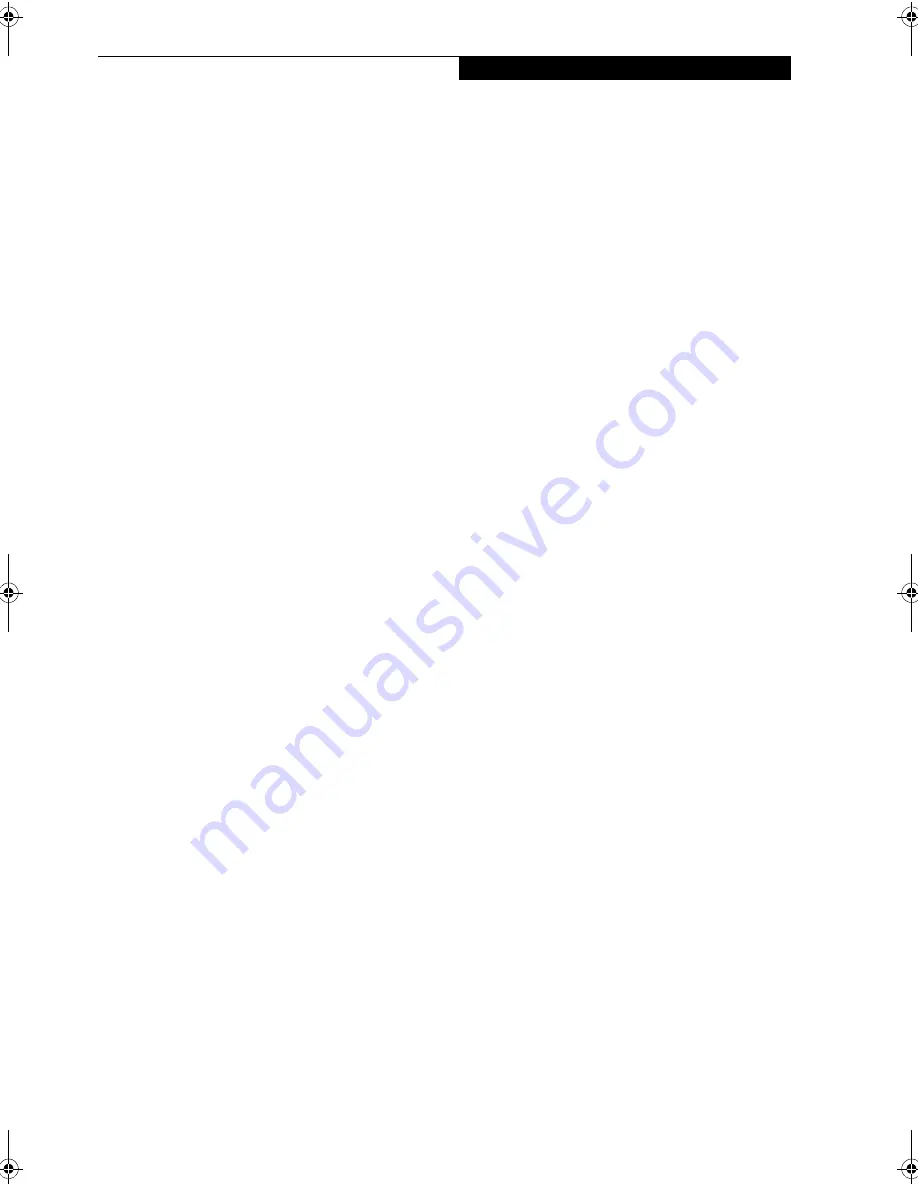
31
C a r e a n d M a i n t e n a n c e
IrDA port on the other device? A direct line-of-sight
path must exist between the IrDA port on the pen
tablet PC and the IrDA port on the other device.
• The distance between the two devices must not be
more than 3 feet.
• The viewing angle from the IrDA port on the pen
tablet PC must not be more than 15 degrees from a
center line between the IrDA port on the pen tablet
PC and the IrDA port on the other device.
• The device with which you are trying to communicate
must be compliant with the IrDA Standard Revision
1.1 (or 1.0).
• It may be necessary for both computers to be using
the same network connection protocols.
Pen Tablet PC is Not Responding to the Pen
If the pen tablet PC does not respond to the pen, connect
an external keyboard to the system to see if it responds to
keyboard commands. If the system doesn’t respond to a
keyboard, the application or system may have crashed,
and it may be necessary to reset the system. If the system
responds to a keyboard but not to a pen, contact your
local help desk or reseller for further assistance.
Speaker/Headphone Volume Too Low
If the audio volume on your pen tablet PC speaker or
external headphones is too low, check the following:
• Ensure that the speaker (or headphone output if using
headphones) is enabled. To do so, open the Control
Panel and double-click on the Sounds and Audio
Devices icon. Select the proper tab, and increase the
volume using the slider bar. (If you aren’t getting any
sound, uncheck the Mute box if it is checked.)
• Press the
Fn
button twice to open the Fujitsu menu.
Volume can be adjusted from the menu.
• Ensure that the mute box in the system volume
control (accessible from the system tray) is not set.
• Ensure that any volume control in your audio
software is set to an audible level.
Configuring Peripheral Interfaces
Certain peripheral devices can be disabled during the
BIOS Setup. If the peripheral interface you want to use
does not appear to be working with your peripheral
device, ensure that it is enabled in the BIOS. Contact
your local help desk or reseller if you need assistance
using BIOS Setup.
Alb_UG.book Page 31 Friday, November 1, 2002 4:22 PM
Summary of Contents for Stylistic 4110P
Page 2: ...S t y l i s t i c S T 4 0 0 0 P S e r i e s U s e r s G u i d e ...
Page 4: ...S t y l i s t i c S T 4 0 0 0 P S e r i e s U s e r s G u i d e ii ...
Page 5: ...iii Preface ...
Page 6: ...iv S t y l i s t i c S T 4 0 0 0 P S e r i e s U s e r s G u i d e P r e f a c e ...
Page 8: ...vi S t y l i s t i c S T 4 0 0 0 P S e r i e s U s e r s G u i d e P r e f a c e ...
Page 9: ...vii 1 Getting Started with Your Pen Tablet PC ...
Page 10: ...viii S t y l i s t i c S T 4 0 0 0 P S e r i e s U s e r s G u i d e S e c t i o n O n e ...
Page 26: ...16 S t y l i s t i c S T 4 0 0 0 P S e r i e s U s e r s G u i d e S e c t i o n O n e ...
Page 27: ...17 2 Using Your Stylistic ST4000P Series Pen Tablet PC ...
Page 28: ...18 S t y l i s t i c S T 4 0 0 0 P S e r i e s U s e r s G u i d e S e c t i o n T w o ...
Page 37: ...27 3 Care and Maintenance ...
Page 38: ...28 S t y l i s t i c S T 4 0 0 0 P S e r i e s U s e r s G u i d e S e c t i o n T h r e e ...
Page 42: ...32 S t y l i s t i c S T 4 0 0 0 P S e r i e s U s e r s G u i d e S e c t i o n T h r e e ...
Page 43: ...33 4 Specifications ...
Page 44: ...34 S t y l i s t i c S T 4 0 0 0 P S e r i e s U s e r s G u i d e S e c t i o n F o u r ...
Page 47: ...37 5 Agency Notices ...
Page 48: ...38 S t y l i s t i c S T 4 0 0 0 P S e r i e s U s e r s G u i d e S e c t i o n F i v e ...
Page 52: ...42 S t y l i s t i c S T 4 0 0 0 P S e r i e s U s e r s G u i d e S e c t i o n F i v e ...
Page 53: ...43 Appendix Wireless LAN User s Guide Optional device ...
Page 74: ...64 S t y l i s t i c S T 4 0 0 0 P S e r i e s ...
















































