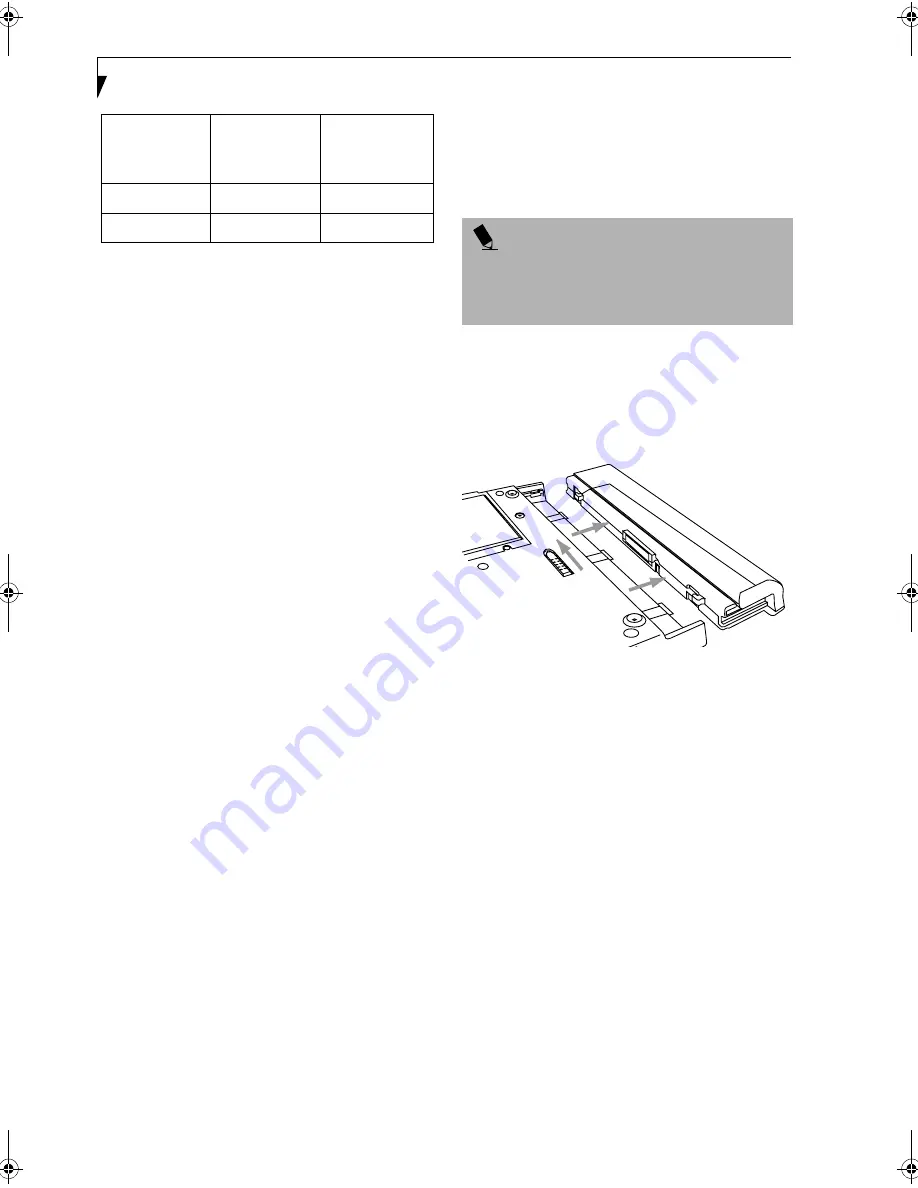
24
S t y l i s t i c S T 4 0 0 0 P S e r i e s U s e r ’ s G u i d e – S e c t i o n T w o
Table 2-2 Battery Charging Time
* Depends upon the applications in use.
Also note the following with respect to charging the
battery:
• You can use the system, suspend system operation, or
shut down and turn off the system without
interrupting the charging process; however, using the
system while the battery is charging will cause the
battery to charge at a slower rate, as noted in Table 2-
2, “Battery Charging Time".
• As noted in the procedure above, the system will not
begin charging the battery if the battery charge level
is 90% or higher when the system is initially
connected to external DC power. (This prevents the
battery from being overcharged.)
• The Stylistic ST4000P Series battery uses Lithium ion
battery cells which have no “memory effect.” You do
not need to discharge the battery before you begin
charging.
REMOVING AND INSTALLING
THE BATTERY
The battery can be removed from the pen tablet PC and
swapped with a charged battery. The battery can then be
charged in an external charger if one is available. To
remove the battery from the pen tablet PC:
1. Choose one of the following:
• If a charged battery is available, you can suspend
system operation. A built-in “bridge” battery will
maintain the system in Suspend-to-RAM mode
for about 5 minutes while the battery is removed;
this allows time for replacement with a charged
battery.
• If a charged battery is not available, save your
work and close all running programs, then shut
down the system or Hibernate (Save-to-Disk).
• Plug in an external DC power source.
2. Slide the battery release latch in the direction
indicated. (See Figure 1 on page 24 for location).
3. Pull the battery away from the system, as shown in
the illustration and remove the battery from the pen
tablet PC.
If you are using an external battery charger, refer to the
instructions provided with the battery charger.
To install the battery:
1. Orient the battery with the slides in the empty
battery tray. Slide the battery into the tray and press
it firmly until it is seated. When it is properly seated,
the battery release latch should return to position
and lock the battery.
Figure 2-2 Removing the Battery
Once the battery is installed, you can resume system
operation or start and use your system normally.
TIPS FOR CONSERVING BATTERY POWER
You can extend the charge life of your battery by
conserving battery power. (Your results may vary
depending on your application and how the system is
configured.) Here are some suggestions to help you
conserve battery power:
• Use an external power source such as the AC adapter
whenever the system is docked.
• Suspend system operation if you know that you
won’t be using the system for a while.
• Shut down the system if you won’t be using the
system for an extended period of time.
• Use power management (available on the desktop) to
help you conserve power automatically.
• Battery life is dependent upon the operating system,
power settings, and applications in use.
Battery Charge
Level Reached
Approximate
Charge Time
(not in use)
Approximate
Charge Time
(in use)
90%
3.5 hours
7 hours*
100%
4.5 hours
8 hours*
P O I N T
Under Federal, state, or local law, it may be illegal to
dispose of batteries by putting them in the trash. Be
sure to dispose of batteries in accordance with local
government regulations.
Alb_UG.book Page 24 Friday, November 1, 2002 4:22 PM
Summary of Contents for Stylistic 4110P
Page 2: ...S t y l i s t i c S T 4 0 0 0 P S e r i e s U s e r s G u i d e ...
Page 4: ...S t y l i s t i c S T 4 0 0 0 P S e r i e s U s e r s G u i d e ii ...
Page 5: ...iii Preface ...
Page 6: ...iv S t y l i s t i c S T 4 0 0 0 P S e r i e s U s e r s G u i d e P r e f a c e ...
Page 8: ...vi S t y l i s t i c S T 4 0 0 0 P S e r i e s U s e r s G u i d e P r e f a c e ...
Page 9: ...vii 1 Getting Started with Your Pen Tablet PC ...
Page 10: ...viii S t y l i s t i c S T 4 0 0 0 P S e r i e s U s e r s G u i d e S e c t i o n O n e ...
Page 26: ...16 S t y l i s t i c S T 4 0 0 0 P S e r i e s U s e r s G u i d e S e c t i o n O n e ...
Page 27: ...17 2 Using Your Stylistic ST4000P Series Pen Tablet PC ...
Page 28: ...18 S t y l i s t i c S T 4 0 0 0 P S e r i e s U s e r s G u i d e S e c t i o n T w o ...
Page 37: ...27 3 Care and Maintenance ...
Page 38: ...28 S t y l i s t i c S T 4 0 0 0 P S e r i e s U s e r s G u i d e S e c t i o n T h r e e ...
Page 42: ...32 S t y l i s t i c S T 4 0 0 0 P S e r i e s U s e r s G u i d e S e c t i o n T h r e e ...
Page 43: ...33 4 Specifications ...
Page 44: ...34 S t y l i s t i c S T 4 0 0 0 P S e r i e s U s e r s G u i d e S e c t i o n F o u r ...
Page 47: ...37 5 Agency Notices ...
Page 48: ...38 S t y l i s t i c S T 4 0 0 0 P S e r i e s U s e r s G u i d e S e c t i o n F i v e ...
Page 52: ...42 S t y l i s t i c S T 4 0 0 0 P S e r i e s U s e r s G u i d e S e c t i o n F i v e ...
Page 53: ...43 Appendix Wireless LAN User s Guide Optional device ...
Page 74: ...64 S t y l i s t i c S T 4 0 0 0 P S e r i e s ...






























