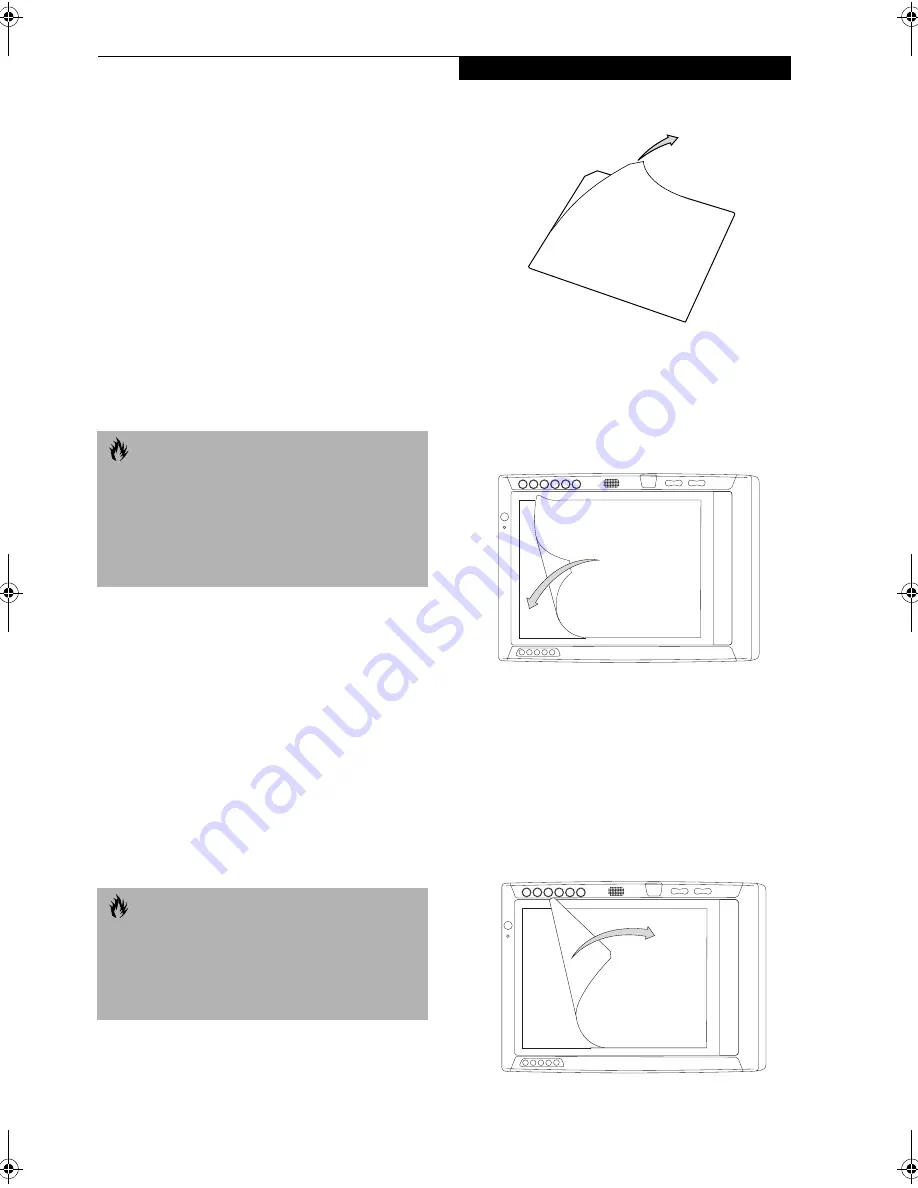
29
C a r e a n d M a i n t e n a n c e
Care and Maintenance
This chapter gives you pointers on how to care for and
maintain your Stylistic ST4000P Series pen tablet PC.
PROTECTING THE DISPLAY SCREEN
The Stylistic ST4000P Series pen tablet PC is designed to
provide you with years of service. Using a screen
protector will help ensure that the screen remains as clear
as possible. When installed, the screen protector becomes
a durable, replaceable writing surface that protects the
display screen from abrasion.
To obtain additional screen protectors, check with your
reseller, or go to the Fujitsu Web site at www.fujit-
supc.com for ordering information. Additional informa-
tion about installation is included with the screen
protectors.
To install a new screen protector on your pen tablet PC:
1. If a screen protector is already installed on the display
screen, remove it before installing the new screen
protector.
The screen protector is held onto the display screen
surface by a thin strip of adhesive around the edges. A
notch in one corner of the screen protector allows
you to slide your fingernail under the screen
protector for easy removal.
2. Clean the display by wiping the screen gently using a
soft cotton cloth dampened with isopropyl alcohol.
Ensure that all residue has been removed from the
screen before applying a new screen protector.
3. Remove the protective coating from the adhesive side
of the screen protector first, as shown in Figure 3-1.
.
Figure 3-1 Removing the Protective Sheet
4. Apply the screen protector to the display screen
surface. When doing so, orient the screen protector
with the adhesive side of the screen protector facing
the display screen and the notched corner of the
screen protector oriented as shown in Figure 3-2.
Figure 3-2 Installing the screen protector
5. Apply pressure to the screen protector with your
finger using a continuous wiping motion along the
edges. The adhesive sets completely within 48 hours.
To ensure a good seal between the screen protector
and the display, do not lift the screen protector from
the display once it has been applied.
6. Remove the protective plastic cover from the face of
the screen protector, as shown in Figure 3-3.
Figure 3-3 Removing the protective cover
C A U T I O N
During normal use of the pen tablet PC, small particles
from the environment can become embedded in the
pen tip and scratch the screen. To prevent scratching
the screen, ensure that a screen protector is installed
before using your pen tablet PC. The warranty does not
cover a screen that is scratched as a result of not using a
screen protector.
C A U T I O N
■
The Stylistic ST4000P Series pen tablet PC is not
waterproof. Do not pour liquids on the system or
wash it with a heavily soaked cloth.
■
Do not place items on the top of the display, or dam-
age may occur.
Alb_UG.book Page 29 Friday, November 1, 2002 4:22 PM
Summary of Contents for Stylistic 4110P
Page 2: ...S t y l i s t i c S T 4 0 0 0 P S e r i e s U s e r s G u i d e ...
Page 4: ...S t y l i s t i c S T 4 0 0 0 P S e r i e s U s e r s G u i d e ii ...
Page 5: ...iii Preface ...
Page 6: ...iv S t y l i s t i c S T 4 0 0 0 P S e r i e s U s e r s G u i d e P r e f a c e ...
Page 8: ...vi S t y l i s t i c S T 4 0 0 0 P S e r i e s U s e r s G u i d e P r e f a c e ...
Page 9: ...vii 1 Getting Started with Your Pen Tablet PC ...
Page 10: ...viii S t y l i s t i c S T 4 0 0 0 P S e r i e s U s e r s G u i d e S e c t i o n O n e ...
Page 26: ...16 S t y l i s t i c S T 4 0 0 0 P S e r i e s U s e r s G u i d e S e c t i o n O n e ...
Page 27: ...17 2 Using Your Stylistic ST4000P Series Pen Tablet PC ...
Page 28: ...18 S t y l i s t i c S T 4 0 0 0 P S e r i e s U s e r s G u i d e S e c t i o n T w o ...
Page 37: ...27 3 Care and Maintenance ...
Page 38: ...28 S t y l i s t i c S T 4 0 0 0 P S e r i e s U s e r s G u i d e S e c t i o n T h r e e ...
Page 42: ...32 S t y l i s t i c S T 4 0 0 0 P S e r i e s U s e r s G u i d e S e c t i o n T h r e e ...
Page 43: ...33 4 Specifications ...
Page 44: ...34 S t y l i s t i c S T 4 0 0 0 P S e r i e s U s e r s G u i d e S e c t i o n F o u r ...
Page 47: ...37 5 Agency Notices ...
Page 48: ...38 S t y l i s t i c S T 4 0 0 0 P S e r i e s U s e r s G u i d e S e c t i o n F i v e ...
Page 52: ...42 S t y l i s t i c S T 4 0 0 0 P S e r i e s U s e r s G u i d e S e c t i o n F i v e ...
Page 53: ...43 Appendix Wireless LAN User s Guide Optional device ...
Page 74: ...64 S t y l i s t i c S T 4 0 0 0 P S e r i e s ...






























