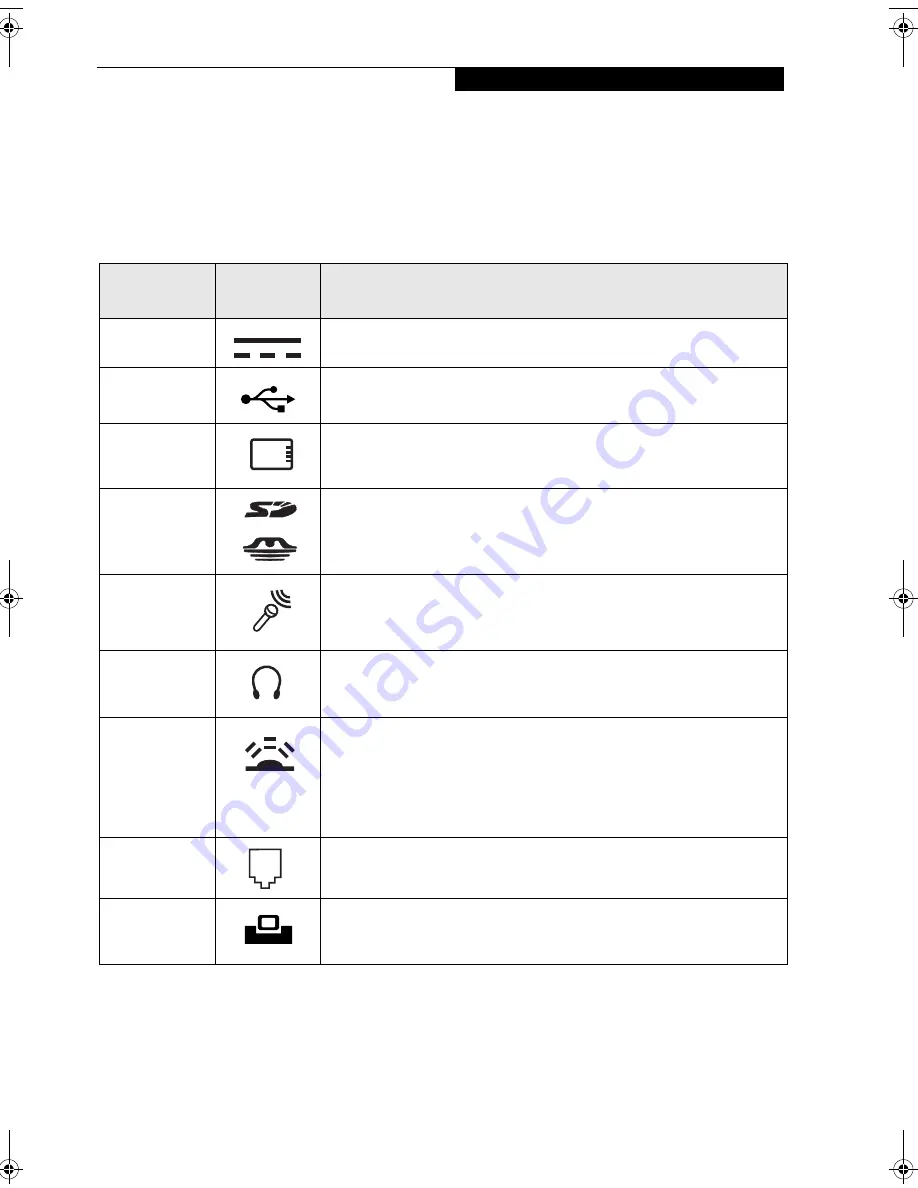
17
G e t t i n g S t a r t e d
CONNECTORS AND PERIPHERAL INTERFACES
Connectors and peripheral interfaces on the Stylistic
ST5000 Series Tablet PC allow the connection of a variety
of devices. Specific locations are illustrated in Figures 1-2
through 1-5.
Table 1-7 provides a description of each peripheral
connector on the Stylistic ST5000 Series Tablet PC. Each
of the illustrated icons is either molded into or printed on
the Tablet PC chassis.
Connector/
Peripheral
Tablet PC
Icon
Purpose
DC input
connector
Connect an external power source such as the AC adapter or auto/
airline adapter.
USB Port
Connect Universal Serial Bus 2.0 compliant devices to the Tablet PC.
PCMCIA
Card slot
Insert a Type I or Type II PC Card.
SD Card/
Memory Stick
slot
Insert a Secure Digital (SD) Card or a Memory Stick.
Microphone
jack
Connect an external microphone. The internal microphone is disabled
when you plug in an external microphone.
Headphone
jack
Connect stereo headphones or powered external speakers. The internal
speaker is disabled when you plug in external headphones or powered
speakers.
IrDA/FIR port
An infrared transceiver built into the Tablet PC allows you to
communicate with other devices that are compliant with the IrDA
Standard Rev. 1.1. Effective range for infrared communication is about
3 feet, and within 15 degrees off center. A clear line-of-sight path must
exist between the IrDA port on the Tablet PC and the IrDA transceiver
on the other device.
Modem
Connect a telephone line to the optional internal modem using a
standard RJ-11 telephone plug.
Tablet Dock
port
Connect the Stylistic ST5000 Series Tablet Dock or other approved
docking device. Refer to documentation accompanying the docking
device for more information.
Niechen_UG.book Page 17 Thursday, July 14, 2005 3:52 PM
Summary of Contents for ST5031 - Stylistic Tablet PC
Page 5: ...Preface ...
Page 6: ...S t y l i s t i c S T 5 0 0 0 S e r i e s T a b l e t P C U s e r s G u i d e P r e f a c e ...
Page 8: ...S t y l i s t i c S T 5 0 0 0 S e r i e s T a b l e t P C U s e r s G u i d e P r e f a c e ...
Page 9: ...1 Getting Started with Your Tablet PC ...
Page 29: ...19 2 Using Your Stylistic Tablet PC ...
Page 41: ...31 3 Care and Maintenance ...
Page 49: ...39 4 Specifications ...
Page 55: ...45 Appendix A Wireless LAN Bluetooth User s Guide Optional devices ...
Page 75: ...65 Appendix B Security Device User s Guide Availability varies by model ...
Page 90: ...80 S t y l i s t i c S T 5 0 0 0 S e r i e s T a b l e t P C ...
Page 91: ......
Page 92: ......
Page 93: ......
Page 94: ......
Page 95: ......
Page 96: ......
















































