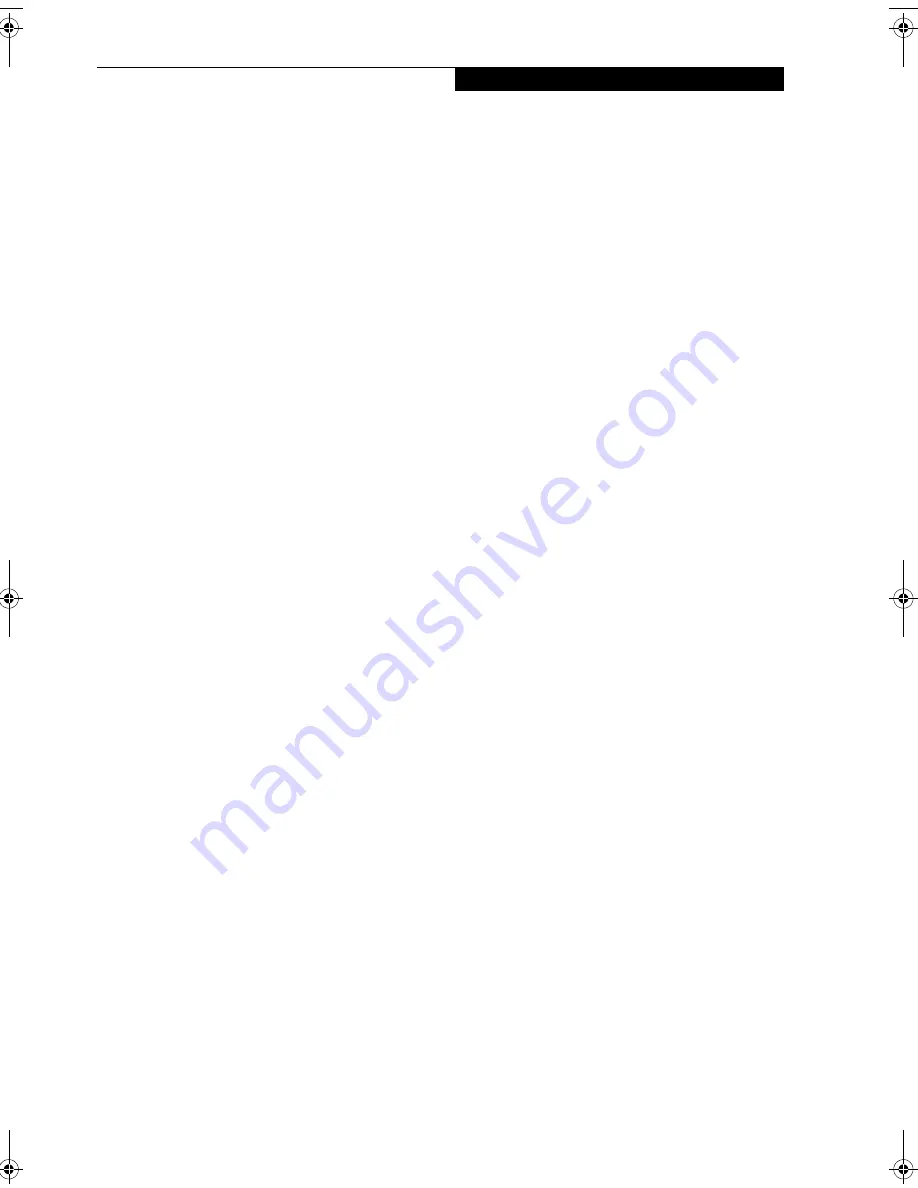
77
I n d e x
Index
A
adjusting the display brightness . . . . . . . . . . . . . . . . . 24
air flow vents . . . . . . . . . . . . . . . . . . . . . . . . . . . . . . . . . 5
application buttons . . . . . . . . . . . . . . . . . . . . . . . . . . . . 3
application A . . . . . . . . . . . . . . . . . . . . . . . . . . . . . . 10
application B . . . . . . . . . . . . . . . . . . . . . . . . . . . . . . 11
Ctl-Alt-Del button . . . . . . . . . . . . . . . . . . . . . . . . . 10
display mode button . . . . . . . . . . . . . . . . . . . . . . . . 10
EMail . . . . . . . . . . . . . . . . . . . . . . . . . . . . . . . . . . . . 10
enter button . . . . . . . . . . . . . . . . . . . . . . . . . . . . . . . 11
escape button . . . . . . . . . . . . . . . . . . . . . . . . . . . . . . 10
Fujitsu Menu Utility . . . . . . . . . . . . . . . . . . . . . . . . 11
function button . . . . . . . . . . . . . . . . . . . . . . . . . . . . 11
Internet . . . . . . . . . . . . . . . . . . . . . . . . . . . . . . . . . . 10
orientation button . . . . . . . . . . . . . . . . . . . . . . . . . 10
security button . . . . . . . . . . . . . . . . . . . . . . . . . . . . 10
tertiary functions . . . . . . . . . . . . . . . . . . . . . . . . 13, 14
Automatically Downloading Driver Updates . . . . . . 37
B
battery gauge . . . . . . . . . . . . . . . . . . . . . . . . . . . . . . . . 26
battery gauge icon . . . . . . . . . . . . . . . . . . . . . . . . . . . . 23
battery icon . . . . . . . . . . . . . . . . . . . . . . . . . . . . . . . . . . 9
battery pack
charging . . . . . . . . . . . . . . . . . . . . . . . . . . . . . . . . . . 25
critically low level . . . . . . . . . . . . . . . . . . . . . . . . . . 23
low-battery warning . . . . . . . . . . . . . . . . . . . . . . . . 23
no memory effect . . . . . . . . . . . . . . . . . . . . . . . . . . 26
overcharge protection . . . . . . . . . . . . . . . . . . . . . . . 26
removing and installing . . . . . . . . . . . . . . . . . . . . . 26
will not begin charging . . . . . . . . . . . . . . . . . . . . . . 26
battery power
conserving . . . . . . . . . . . . . . . . . . . . . . . . . . . . . . . . 26
used in suspend-to-RAM mode . . . . . . . . . . . . . . . 23
battery release latch . . . . . . . . . . . . . . . . . . . . . . . . . 4, 18
BIOS . . . . . . . . . . . . . . . . . . . . . . . . . . . . . . . . . . . . . . . 13
application buttons, for . . . . . . . . . . . . . . . . . . 13, 14
BOOT Priority Change . . . . . . . . . . . . . . . . . . . . . . . . 36
bridge battery . . . . . . . . . . . . . . . . . . . . . . . . . . . . . . . . 27
built-in microphone . . . . . . . . . . . . . . . . . . . . . . . . . . . 3
C
calibrating the pen . . . . . . . . . . . . . . . . . . . . . . . . . . . . 25
care and maintenance . . . . . . . . . . . . . . . . . . . . . . . . . 33
charge/DC input icon . . . . . . . . . . . . . . . . . . . . . . . . . . 8
charging the battery pack . . . . . . . . . . . . . . . . . . . . . . .25
cleaning the display screen . . . . . . . . . . . . . . . . . . . . . .34
configuring peripherals interface . . . . . . . . . . . . . . . .35
connectors and peripheral interfaces . . . . . . . . . . . . .17
conserving battery power . . . . . . . . . . . . . . . . . . . . . . .26
conventions used in the guide . . . . . . . . . . . . . . . . . . . .v
critically low battery level . . . . . . . . . . . . . . . . . . . . . . .23
cursor
not tracking pen . . . . . . . . . . . . . . . . . . . . . . . . . . . .35
D
DC input connector . . . . . . . . . . . . . . . . . . . . . . . . .6, 17
DIMM card, removing . . . . . . . . . . . . . . . . . . . . . . . . .29
display
screen is blank . . . . . . . . . . . . . . . . . . . . . . . . . . . . . .35
screen, cleaning . . . . . . . . . . . . . . . . . . . . . . . . . . . . .34
Drivers and Application Restore CD . . . . . . . . . . . . .35
E
external monitor connector . . . . . . . . . . . . . . . . . . . . . .6
F
FDU . . . . . . . . . . . . . . . . . . . . . . . . . . . . . . . . . . . . . . . .37
fingerprint sensor device . . . . . . . . . . . . . . . . . . . . .3, 67
enrolling a fingerprint . . . . . . . . . . . . . . . . . . . . . . .69
importing an OmniPass user profile . . . . . . . . . . . .72
installing OmniPass . . . . . . . . . . . . . . . . . . . . . . . . .67
introducing the fingerprint sensor device . . . . . . .67
using OmniPass . . . . . . . . . . . . . . . . . . . . . . . . . . . .69
verifying information about OmniPass . . . . . . . . .68
Fujitsu contact information . . . . . . . . . . . . . . . . . . . . . .v
Fujitsu Driver Update utility . . . . . . . . . . . . . . . . . . . .37
Fujitsu online . . . . . . . . . . . . . . . . . . . . . . . . . . . . . . . . .v
H
hard disk drive access icon . . . . . . . . . . . . . . . . . . . . . . .9
headphone . . . . . . . . . . . . . . . . . . . . . . . . . . . . . . . . . . . .6
headphone jack . . . . . . . . . . . . . . . . . . . . . . . . . . . . . . .17
Hibernate (Save-to-Disk) mode . . . . . . . . . . 21, 23, 24
I
idle state . . . . . . . . . . . . . . . . . . . . . . . . . . . . . . . . . . . . .21
IEEE 1394 jack . . . . . . . . . . . . . . . . . . . . . . . . . . . . . .6, 18
Niechen_UG.book Page 77 Thursday, July 14, 2005 3:52 PM
Summary of Contents for ST5031 - Stylistic Tablet PC
Page 5: ...Preface ...
Page 6: ...S t y l i s t i c S T 5 0 0 0 S e r i e s T a b l e t P C U s e r s G u i d e P r e f a c e ...
Page 8: ...S t y l i s t i c S T 5 0 0 0 S e r i e s T a b l e t P C U s e r s G u i d e P r e f a c e ...
Page 9: ...1 Getting Started with Your Tablet PC ...
Page 29: ...19 2 Using Your Stylistic Tablet PC ...
Page 41: ...31 3 Care and Maintenance ...
Page 49: ...39 4 Specifications ...
Page 55: ...45 Appendix A Wireless LAN Bluetooth User s Guide Optional devices ...
Page 75: ...65 Appendix B Security Device User s Guide Availability varies by model ...
Page 90: ...80 S t y l i s t i c S T 5 0 0 0 S e r i e s T a b l e t P C ...
Page 91: ......
Page 92: ......
Page 93: ......
Page 94: ......
Page 95: ......
Page 96: ......










































