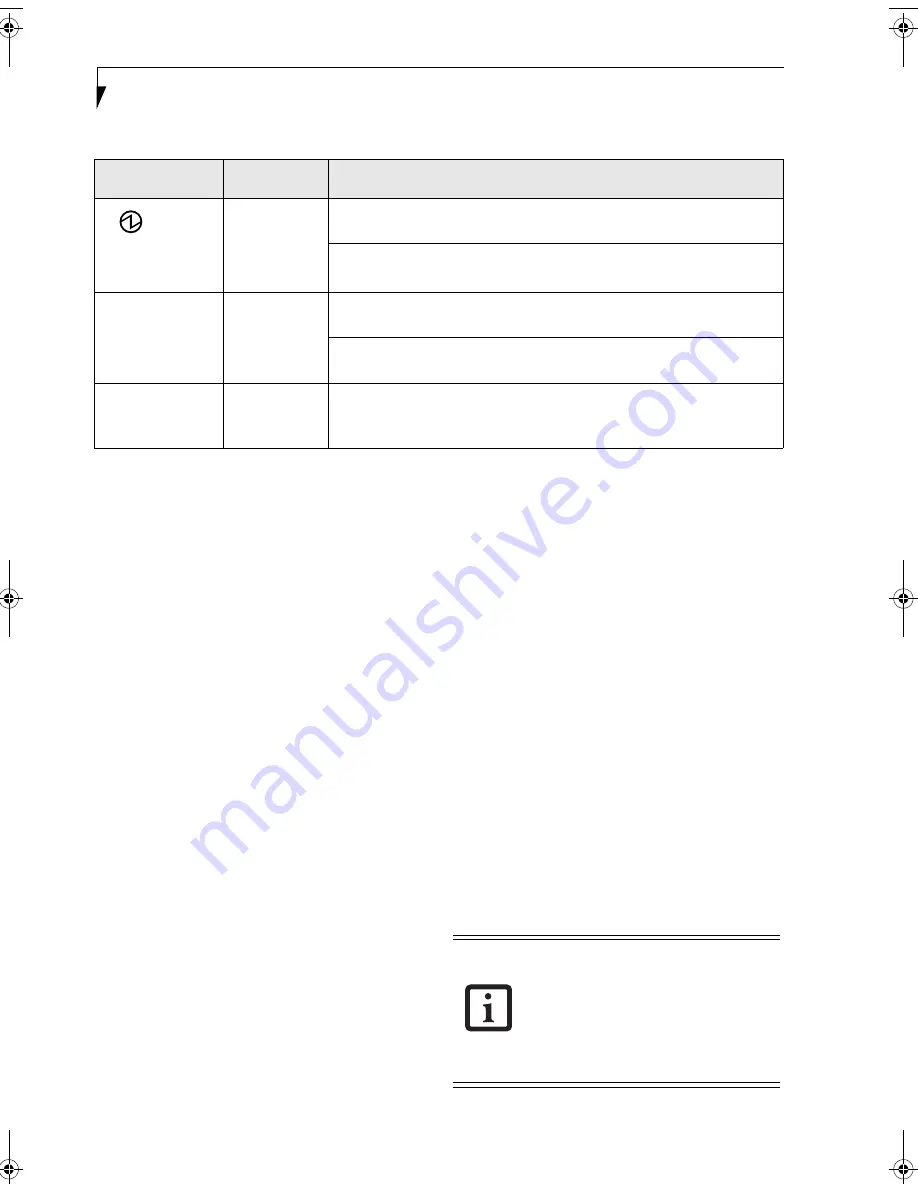
22
S t y l i s t i c S T 5 0 0 0 S e r i e s T a b l e t P C U s e r ’ s G u i d e – S e c t i o n T w o
Table 2-1 Changing System States
*
Information in Table 2-1 on page 22 is supplied to help you understand which system states your system can enter from
the current system state. Refer to the procedures on starting the system, shutting down the system, suspending system
operation, and resuming system operation given later in this chapter.
†
Your system may be configured to use either Suspend-to-RAM mode or Hibernate mode.
POWERING UP THE TABLET PC
Follow the procedure below to start the Stylistic ST5000
Series Tablet PC. Before you begin, confirm that the
system is in the Off state. To do so, observe the Status
display. If the Power icon is not visible in the Status
display, the system is in Off state or in Hibernate (Save-
to-Disk) mode and it is safe to perform this procedure. If
the Power icon is visible (either blinking or on continu-
ously), do not perform this procedure. See “System
States” earlier in this chapter for details on modes repre-
sented by the Power icon.
1. Ensure that the battery in your Tablet PC is
sufficiently charged, or connect an external power
source such as the AC adapter or auto adapter to
your Tablet PC.
2. Press the Power On/Suspend/Resume button to start
the system.
After performing initialization, the system starts the
operating system installed on the hard disk drive. Once
the operating system is running, you can use the system.
SHUTTING DOWN THE SYSTEM
Follow these steps to shut down and turn off your
system:
1. If system operation has been suspended, resume
system operation. See “Resuming System Opera-
tion” later in this chapter for details.
2. Save your work and close all running programs.
3. Choose Shut Down from the Windows Start menu.
4. Carry out the Shut Down command.
The system is now in the Off state.
SUSPENDING SYSTEM OPERATION
The Tablet PC allows you to suspend the system opera-
tion without closing programs or exiting the operating
system. Use this feature to conserve battery power when
a system shutdown is not practical or when the battery
needs to be changed.
Icon Appearance
Current State
To Change State
*
Power icon
displayed
continuously
On State
or
Idle State
To enter the Off state, shut down the system using the Start menu on your
system.
To enter Suspend-to-RAM or Hibernate (Save-to-Disk)
†
state, suspend system
operation using either a hardware or software suspend.
Power icon blinking
Suspend-to-
RAM
†
To enter the On state, resume system operation by pressing the Suspend/
Resume button.
To enter the Off state, resume system by pressing the Suspend/Resume
button, then shut down your system.
Power icon not
displayed
Off State, or,
Hibernate
(Save-to-Disk
†)
To enter the On state, start your system, or resume system operation by
pressing the Suspend/Resume button.
If you have set your system to turn power
off from the Power Options utility in the
Control Panel, the following procedure will
not be possible, since pressing the button
shuts the system down rather than
suspending it. To change your power
options, go to Start -> Settings -> Control
Panel -> Power Options.
Niechen_UG.book Page 22 Thursday, July 14, 2005 3:52 PM
Summary of Contents for ST5031 - Stylistic Tablet PC
Page 5: ...Preface ...
Page 6: ...S t y l i s t i c S T 5 0 0 0 S e r i e s T a b l e t P C U s e r s G u i d e P r e f a c e ...
Page 8: ...S t y l i s t i c S T 5 0 0 0 S e r i e s T a b l e t P C U s e r s G u i d e P r e f a c e ...
Page 9: ...1 Getting Started with Your Tablet PC ...
Page 29: ...19 2 Using Your Stylistic Tablet PC ...
Page 41: ...31 3 Care and Maintenance ...
Page 49: ...39 4 Specifications ...
Page 55: ...45 Appendix A Wireless LAN Bluetooth User s Guide Optional devices ...
Page 75: ...65 Appendix B Security Device User s Guide Availability varies by model ...
Page 90: ...80 S t y l i s t i c S T 5 0 0 0 S e r i e s T a b l e t P C ...
Page 91: ......
Page 92: ......
Page 93: ......
Page 94: ......
Page 95: ......
Page 96: ......






























