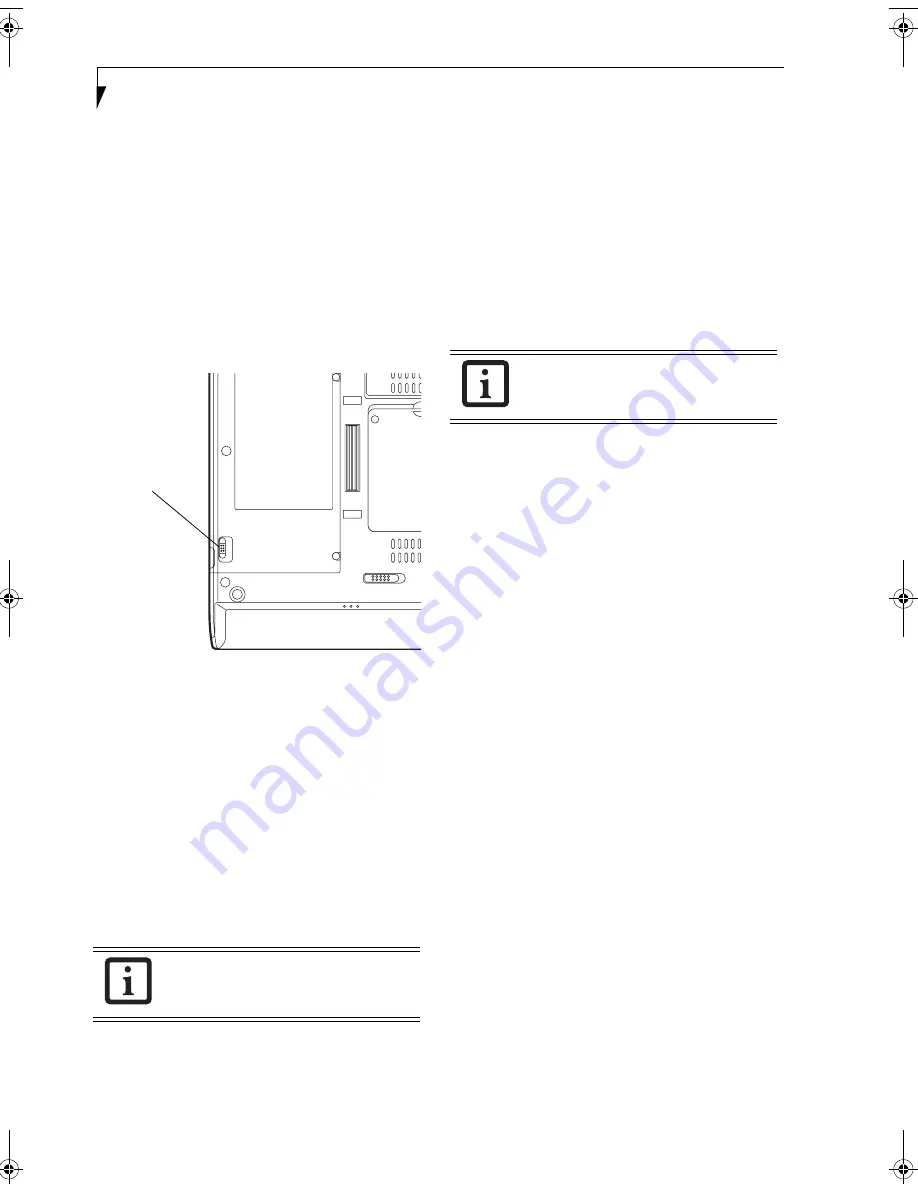
50
S t y l i s t i c S T 5 0 0 0 S e r i e s T a b l e t P C U s e r ’ s G u i d e – A p p e n d i x A
STOPPING TRANSMISSION
To use this product inside hospitals, clinics, or airplanes,
or in other places where the use of electronic equipment
is regulated, stop the transmission of radio waves from
the wireless LAN beforehand.
Deactivation using the wireless switch
The transmission of radio waves from the wireless LAN
can be stopped by setting the wireless switch to the Off
position. Note that the wireless LAN On/Off switch has
no effect on non-wireless LAN models.
(See Figure 3 for Wireless LAN switch location.)
Figure A-3. Wireless LAN On/Off Switch
Deactivation using Windows
Intel PROSet Wireless LAN:
1.
Click [Start] --> [(All) Programs] --> [Intel Net-
work Adapters] --> [Intel(R) PROSet]. The
Intel(R) PROSet window will be displayed.
2.
Click the General tab.
3.
Select [Off] for the wireless communications
Switch Radio: function, and then click the [OK]
button. Wireless communications on/off switching
will be deactivated and the transmission of radio
waves from the wireless LAN will be stopped.
Atheros Wireless LAN
1.
Click [Start] --> [Control Panel] --> [Atheros Cli-
ent Utility]. The Atheros Wireless Configuration
Utility window will be displayed.
2.
Click the Wireless Networks tab.
3.
Click the [Enable Radio] box to clear it, then click
the [OK] button. Wireless communications on/off
switching will be deactivated and the transmission
of radio waves from the wireless LAN will be
stoppe
d.
STARTING TRANSMISSION
To communicate using the wireless LAN function, set
the computer to a status from which it can transmit, as
follows:
Intel PROSet Wireless LAN:
1.
Set the wireless switch to the On position.
2.
Click [Start] --> [(All) Programs] --> [Intel Net-
work Adapters] --> [Intel(R) PROSet]. The
Intel(R) PROSet window will be displayed.
3.
Click the [General] tab if it is not already selected.
4.
Select [ON] for the Switch radio: function, then
click [OK]. Wireless communications on/off
switching will be activated and the transmission of
radio waves will be restarted.
Atheros Wireless LAN:
1.
Click the Wireless Network Connection icon in the
system tray at the lower right of your screen.
2.
Click [Enable Radio]. The radio will be turned on.
Access Point Mode:
Transmission is enabled.
Ad Hoc Mode:
Restart your computer to enable the
radio.
To restart transmission, select [On] for the
wireless communications Switch Radio:
function, and then click the [OK] button.
Wireless LAN
On/Off
Switch
To restart transmission, check the [Enable
Radio] checkbox to select it., then click the
[OK] button.
Niechen_UG.book Page 50 Thursday, July 14, 2005 3:52 PM
Summary of Contents for ST5031 - Stylistic Tablet PC
Page 5: ...Preface ...
Page 6: ...S t y l i s t i c S T 5 0 0 0 S e r i e s T a b l e t P C U s e r s G u i d e P r e f a c e ...
Page 8: ...S t y l i s t i c S T 5 0 0 0 S e r i e s T a b l e t P C U s e r s G u i d e P r e f a c e ...
Page 9: ...1 Getting Started with Your Tablet PC ...
Page 29: ...19 2 Using Your Stylistic Tablet PC ...
Page 41: ...31 3 Care and Maintenance ...
Page 49: ...39 4 Specifications ...
Page 55: ...45 Appendix A Wireless LAN Bluetooth User s Guide Optional devices ...
Page 75: ...65 Appendix B Security Device User s Guide Availability varies by model ...
Page 90: ...80 S t y l i s t i c S T 5 0 0 0 S e r i e s T a b l e t P C ...
Page 91: ......
Page 92: ......
Page 93: ......
Page 94: ......
Page 95: ......
Page 96: ......






























