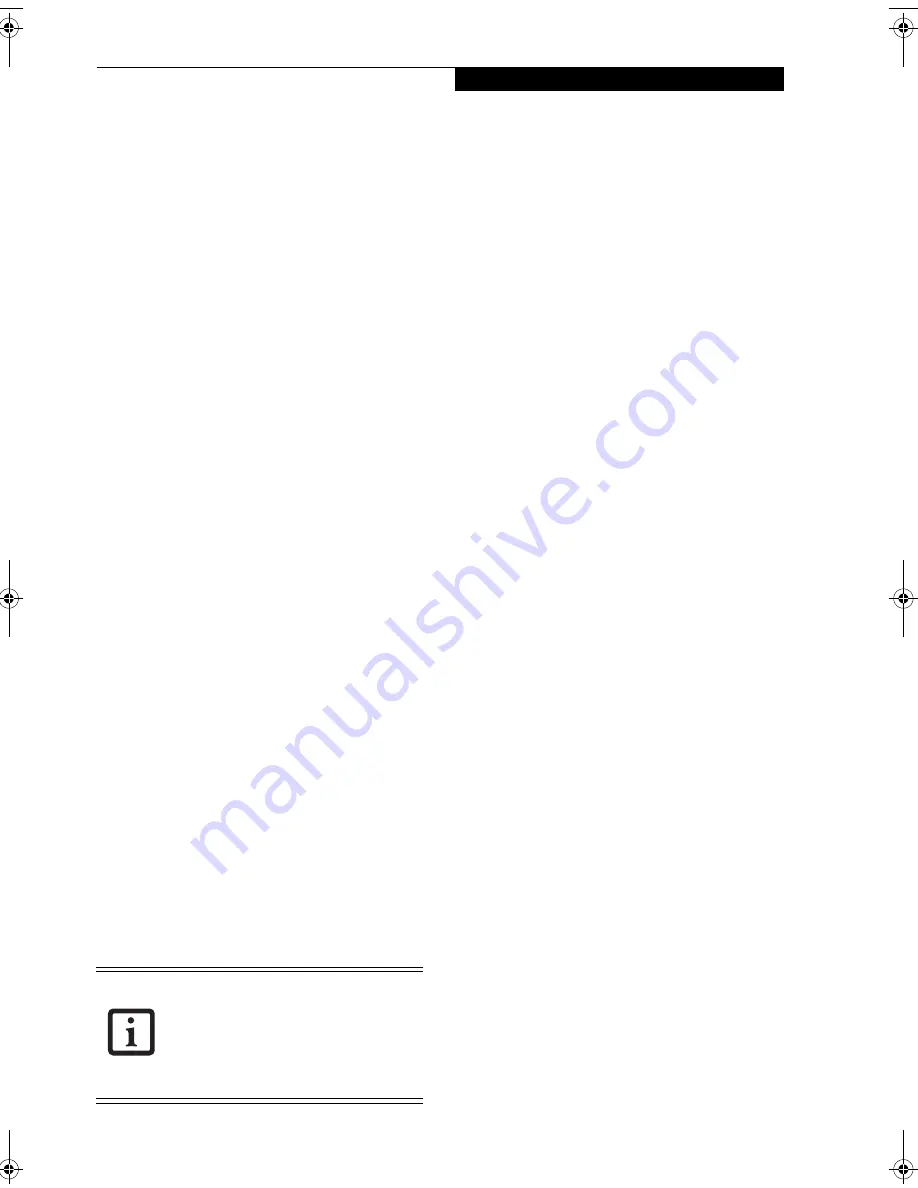
57
W i r e l e s s L A N U s e r ’ s G u i d e
Other settings
SETTING OF POWER-SAVING FUNCTION
You can set the power-saving function of wireless LAN.
Default setting is auto-setting. In case of using the power-
saving function, manually control the communication
performance.
Intel PROSet Wireless LAN:
1.
Click [Start] -> [(All) Programs] -> [Intel Network
Adapters] -> [Intel(R) PROSet]. The Intel(R)
PROSet window will be displayed.
2.
Click the [Adapter] tab.
3.
Click the [Configure] button in [Power settings].
The [Power settings] window will be displayed.
4.
Select [Manual], and adjust the bar to set the power-
saving function.
Setting of transmission power during ad hoc
connection
By controlling the transmission power during ad hoc
connection, you can broaden or narrow the communica-
tion range. This setting is only effective during ad hoc
connection. It will be ineffective during access point
connection.
Intel PROSet Wireless LAN:
1.
Click [Start] -> [(All) Programs] -> [Intel Network
Adapters] -> [Intel(R) PROSet]. The Intel(R)
PROSet window will be displayed.
2.
Click the [Adapter] tab.
3.
Click the [Configure] button in [Power settings].
The [Power settings] window will be displayed.
4.
Adjust the “Transmission Power (Ad Hoc)” bar to
set the transmission power.
Setting of channels during ad hoc connection
You can set channels during ad hoc connection. Channel
11 is set by default. When connecting to an existing ad
hoc network, no channel setting will be effective.
This setting is only effective during ad hoc connection; it
will be ineffective during access point connection.
Intel PROSet Wireless LAN:
1.
Click [Start] -> [(All) Programs] -> [Intel Network
Adapters] -> [Intel(R) PROSet]. The Intel(R)
PROSet window will be displayed.
2.
Click the [Adapter] tab.
3.
Click the [Configure] button in [Ad hoc settings].
The [Ad hoc settings] window will be displayed.
4.
Change channels during ad hoc connection by
selecting a new channel from the drop down list.
5.
Click [OK].
Atheros Wireless LAN:
1.
Click on the My Computer icon. Select [View sys-
tem information] from the left frame.
2.
Select the Hardware tab and click [Device Manager].
3.
Double-click “Atheros Wireless LAN Adapter”
under [Network Adapters].
4.
In the Atheros Wireless LAN Adapter window, select
the Advanced tab.
5.
Select IBSS Channel Number from the list, and
change the value from the [Value:] dropdown list to
the desired channel.
6.
Click [OK].
When changing channels during ad hoc
connection, change the channel settings of
all connected computers with the same
Network name (SSID) at the same time.
After changing the channels, turn off all
computers and -- after they are all turned
off -- turn them back on.
Niechen_UG.book Page 57 Thursday, July 14, 2005 3:52 PM
Summary of Contents for ST5031 - Stylistic Tablet PC
Page 5: ...Preface ...
Page 6: ...S t y l i s t i c S T 5 0 0 0 S e r i e s T a b l e t P C U s e r s G u i d e P r e f a c e ...
Page 8: ...S t y l i s t i c S T 5 0 0 0 S e r i e s T a b l e t P C U s e r s G u i d e P r e f a c e ...
Page 9: ...1 Getting Started with Your Tablet PC ...
Page 29: ...19 2 Using Your Stylistic Tablet PC ...
Page 41: ...31 3 Care and Maintenance ...
Page 49: ...39 4 Specifications ...
Page 55: ...45 Appendix A Wireless LAN Bluetooth User s Guide Optional devices ...
Page 75: ...65 Appendix B Security Device User s Guide Availability varies by model ...
Page 90: ...80 S t y l i s t i c S T 5 0 0 0 S e r i e s T a b l e t P C ...
Page 91: ......
Page 92: ......
Page 93: ......
Page 94: ......
Page 95: ......
Page 96: ......






























