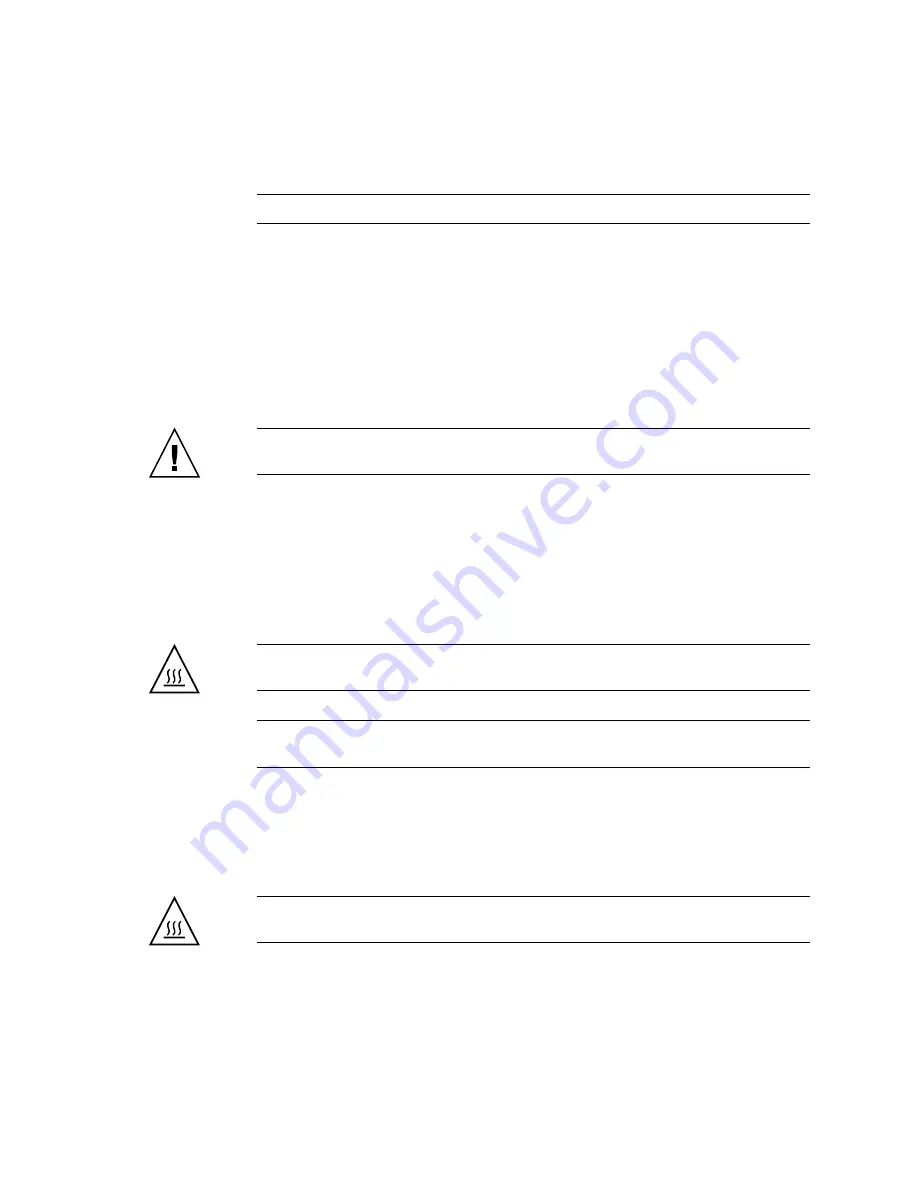
Servicing Motherboard Components
119
Note –
Make note of the location of expansion cards in PCIe/XAUI risers 0 and 1.
10. Disconnect the motherboard-to-power distribution board ribbon cable.
11. Disconnect the hard drive data cables:
a. Press the latching mechanism on the connector to release the cable plug.
If you have difficulty releasing the cable plug, first push the plug slightly into
the connector, then press the latching mechanism.
b. Keeping the latching mechanism pressed, pull the plug from the connector
on the hard drive backplane.
Caution –
The hard drive data cables are delicate. Ensure they are safely out of the
way when servicing the motherboard.
12. If you are replacing the motherboard, remove the following components:
■
All FB-DIMMs. Note memory configuration so that you can install the
FB-DIMMs in the replacement motherboard.
■
SCC Module.
13. Using a No. 2 Phillips screwdriver, remove the four screws that secure the
motherboard assembly to the bus bar.
Caution –
Use care when removing the bus bar screws to avoid touching a heat
sink, which can be dangerously hot.
Note –
Set the four screws aside. You must use these screws to attach the
motherboard to the bus bar during installation.
14. Loosen the captive screw securing the motherboard to the chassis.
The captive screw is green, and is located to the left of the bus bar screws.
15. Using the green handle, slide the motherboard toward the back of the system
and lift it out of the chassis.
Caution –
Some components on the motherboard might be hot. Use caution when
handling the motherboard, especially near the CMP heat sinks.
Summary of Contents for SPARC Enterprise T5120
Page 1: ......
Page 2: ......
Page 6: ......
Page 82: ...56 SPARC Enterprise T5120 and T5220 Servers Service Manual July 2009 ...
Page 200: ...174 SPARC Enterprise T5120 and T5220 Servers Service Manual July 2009 ...
Page 234: ...208 SPARC Enterprise T5120 and T5220 Servers Service Manual July 2009 ...
Page 239: ......
Page 240: ......















































