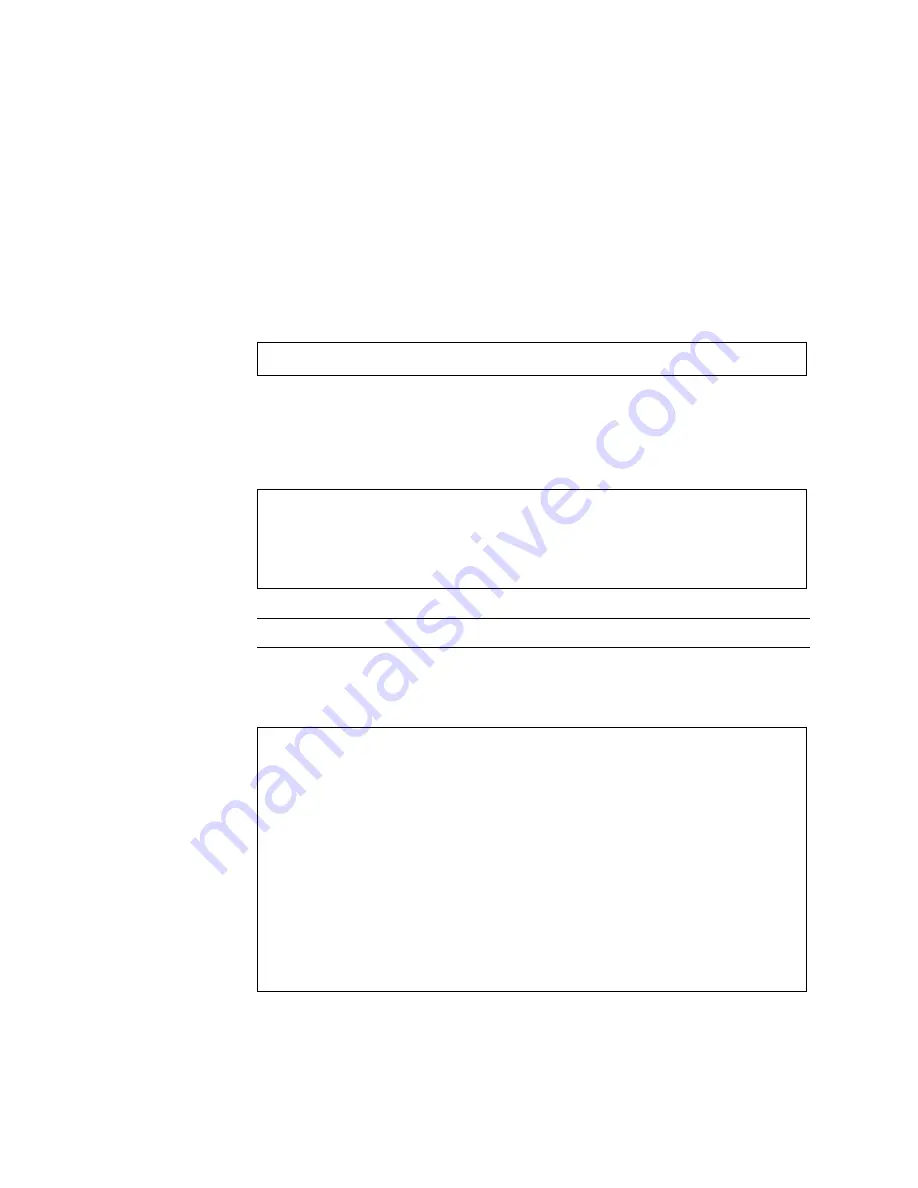
Detecting and Managing Faults
39
▼
Run POST in Maximum Mode
POST can be helpful when used as a first-stage diagnostic tool. When a fault’s
symptoms are unclear, you can run POST in maximum mode to generate extensive
status information on all the key system components.
1. From the ILOM prompt, set the virtual keyswitch to
diag
so that POST will run
in service mode:
2. Reset the system so that POST runs.
There are several ways to initiate a reset. The following example shows a reset
using a power cycle command sequence. For other methods, refer to the
SPARC
Enterprise T5120 and T5220 Servers Administration Guide
.
Note –
The server takes about one minute to power off.
3. Switch to the system console to view the POST output.
The following is an partial example of POST output.
->
set /SYS/keyswitch_state=Diag
Set ‘keyswitch_state’ to ‘Diag’
->
stop /SYS
Are you sure you want to stop /SYS (y/n)?
y
Stopping /SYS
->
start /SYS
Are you sure you want to start /SYS (y/n)?
y
Starting /SYS
->
start /SP/console
-----------------------------------------------------------------
...
-----------------------------------------------------------------
2007-12-19 22:01:17.810 0:0:0>INFO: STATUS: Running RGMII 1G
BCM5466R PHY level Loopback Test
2007-12-19 22:01:22.534 0:0:0>End : Neptune 1G Loopback Test -
Port 2
2007-12-19 22:01:22.542 0:0:0>Begin: Neptune 1G Loopback Test -
Port 3
2007-12-19 22:01:22.553 0:0:0>
2007-12-19 22:01:22.556 0:0:0>INFO: STATUS: Running BMAC level
Loopback Test
2007-12-19 22:01:27.271 0:0:0>
2007-12-19 22:01:27.274 0:0:0>INFO: STATUS: Running RGMII 1G
BCM5466R PHY level Loopback Test
Summary of Contents for SPARC Enterprise T5120
Page 1: ......
Page 2: ......
Page 6: ......
Page 82: ...56 SPARC Enterprise T5120 and T5220 Servers Service Manual July 2009 ...
Page 200: ...174 SPARC Enterprise T5120 and T5220 Servers Service Manual July 2009 ...
Page 234: ...208 SPARC Enterprise T5120 and T5220 Servers Service Manual July 2009 ...
Page 239: ......
Page 240: ......
















































