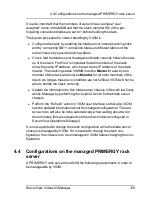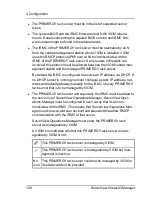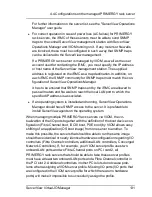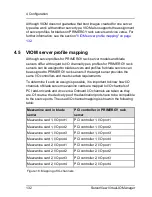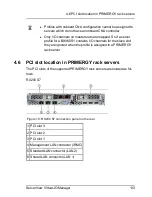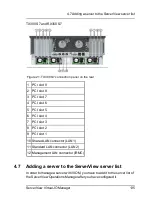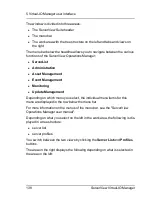automatic
and remove and insert all blades or perform a power-off and
power-on of the blade server chassis.
l
To ensure that the blade server names in the ServerView server list are
unique, you must assign a system name to the blade server chassis.
System names are assigned when the management blade is configured.
4.3.3
Configuring the I/O connection blades
The connection blades in fabric 1 and the optional connection blades in fabric
2, 3, and 4 must be configured and connected to the local network so that
they can be accessed from the central management station on which the
ServerView Operations Manager and VIOM are installed.
You can configure the network parameters of an I/O connection blade using
the easy-to-use Web interface or you can use the Remote Manager of the
management blade.
Configuration using the Web interface
It is important that the I/O connection blades of the BX900 can be
accessed from the management station via their management port.
You can configure the network parameters of the management port of an I/O
connection blade using the Web interface of the management blade.
ServerView Virtual-IO Manager
123
4.3 Configurations on the managed BX900 Blade Server
Summary of Contents for ServerView Virtual-IO Manager V3.1
Page 10: ...10 ServerView Virtual IO Manager ...
Page 56: ...56 ServerView Virtual IO Manager ...
Page 276: ...276 ServerView Virtual IO Manager ...
Page 300: ...300 ServerView Virtual IO Manager ...
Page 302: ...302 ServerView Virtual IO Manager ...
Page 312: ...312 ServerView Virtual IO Manager ...
Page 330: ...330 ServerView Virtual IO Manager ...
Page 352: ...352 ServerView Virtual IO Manager ...
Page 362: ...362 ServerView Virtual IO Manager ...