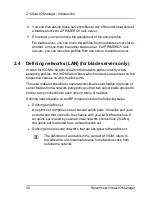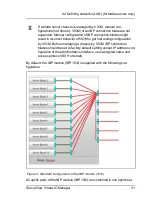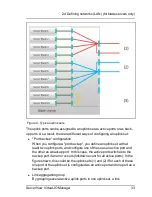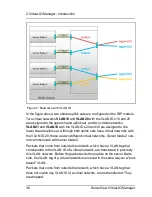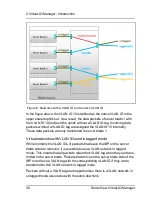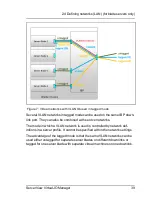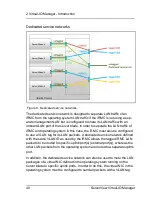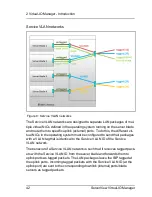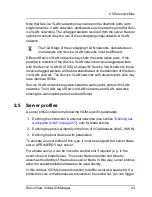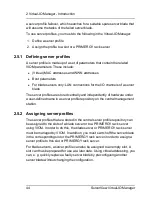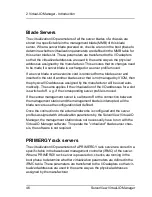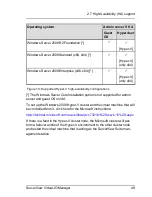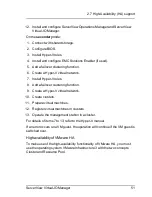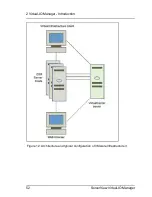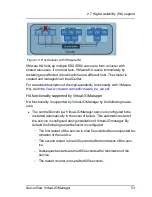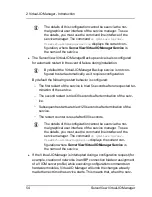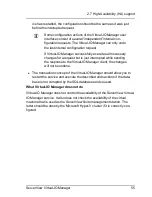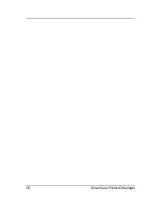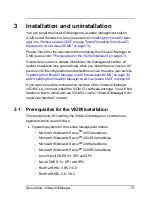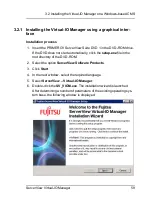2 Virtual-IO Manager - Introduction
a server profile failover, which searches for a suitable spare server blade that
will assume the tasks of the failed server blade.
To use server profiles, you must do the following in the Virtual-IO Manager:
1. Define a server profile
2. Assign the profile to a slot or a PRIMERGY rack server
2.5.1
Defining server profiles
A server profile is made up of a set of parameters that contain the related
VIOM parameters. These include:
l
(Virtual) MAC addresses and WWN addresses
l
Boot parameters
l
For blade servers only: LAN connections for the I/O channels of a server
blade
The server profiles are stored centrally and independently of hardware under
a user-defined name in a server profile repository on the central management
station.
2.5.2
Assigning server profiles
The server profiles that are stored in the central server profile repository can
be assigned to the slots of a blade server or to a PRIMERGY rack server
using VIOM. In order to do this, the blade server or PRIMERGY rack server
must be managed by VIOM. In addition, you must switch off the server blade
in the corresponding slot or the PRIMERGY rack server in order to assign a
server profile to this slot or PRIMERGY rack server.
For blade servers, a server profile can also be assigned to an empty slot. A
slot can thus be prepared for use at a later date. Using virtual addressing, you
can, e. g. quickly replace a faulty server blade by preconfiguring another
server blade without changing the configuration.
44
ServerView Virtual-IO Manager
Summary of Contents for ServerView Virtual-IO Manager V3.1
Page 10: ...10 ServerView Virtual IO Manager ...
Page 56: ...56 ServerView Virtual IO Manager ...
Page 276: ...276 ServerView Virtual IO Manager ...
Page 300: ...300 ServerView Virtual IO Manager ...
Page 302: ...302 ServerView Virtual IO Manager ...
Page 312: ...312 ServerView Virtual IO Manager ...
Page 330: ...330 ServerView Virtual IO Manager ...
Page 352: ...352 ServerView Virtual IO Manager ...
Page 362: ...362 ServerView Virtual IO Manager ...