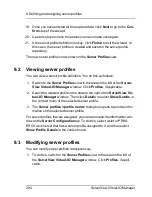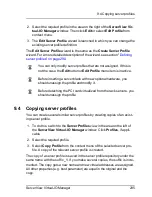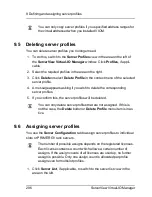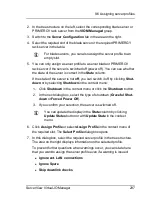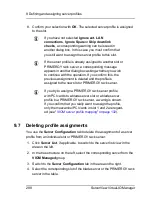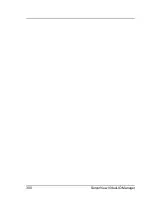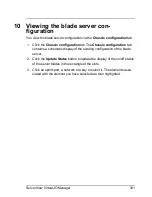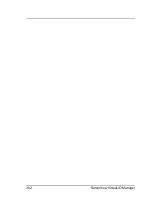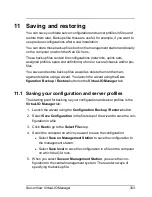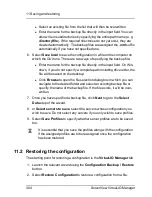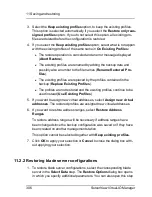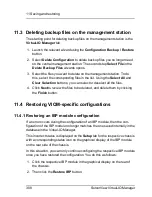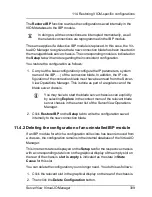9 Defining and assigning server profiles
19. Once you have entered all the required data, click
Next
to go to the
Con-
firm
step of the wizard.
20. Use this step to check the entries you have made once again.
21. If the server profile definition is okay, click
Finish
to exit the wizard. In
this case, the server profile is created and saved in the server profile
repository.
The new server profile is now shown in the
Server Profiles
view.
9.2
Viewing server profiles
You can view a server profile definition. You do this as follows:
1. Switch to the
Server Profiles
view in the area on the left of the
Server-
View Virtual-IO Manager
window. Click
Profiles
, if applicable.
2. Select the required profile in the area on the right of the
ServerView Vir-
tual-IO Manager
window. Then click
Details
or select
Show Details
in
the context menu of the selected server profile.
3. The
Server profiles <profile name>
dialog box opens to provide infor-
mation on the selected server profile.
For server profiles that are assigned, you can also open the information win-
dow on the
Server Configuration
tab. To do this, select a slot or PRIM-
ERGY rack server that has a server profile assigned to it, and then select
Show Profile Details
in the context menu.
9.3
Modifying server profiles
You can modify server profiles retrospectively.
1. To do this, switch to the
Server Profiles
view in the area on the left of
the
ServerView Virtual-IO Manager
window. Click
Profiles
, if appli-
cable.
294
ServerView Virtual-IO Manager
Summary of Contents for ServerView Virtual-IO Manager V3.1
Page 10: ...10 ServerView Virtual IO Manager ...
Page 56: ...56 ServerView Virtual IO Manager ...
Page 276: ...276 ServerView Virtual IO Manager ...
Page 300: ...300 ServerView Virtual IO Manager ...
Page 302: ...302 ServerView Virtual IO Manager ...
Page 312: ...312 ServerView Virtual IO Manager ...
Page 330: ...330 ServerView Virtual IO Manager ...
Page 352: ...352 ServerView Virtual IO Manager ...
Page 362: ...362 ServerView Virtual IO Manager ...