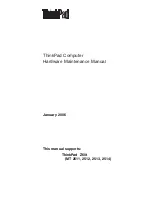Summary of Contents for PC Free
Page 1: ...PC Free Operation Guide ...
Page 3: ...3 PC Free Summary ...
Page 6: ...6 Using PC Free ...
Page 16: ...16 Appendix ...
Page 1: ...PC Free Operation Guide ...
Page 3: ...3 PC Free Summary ...
Page 6: ...6 Using PC Free ...
Page 16: ...16 Appendix ...