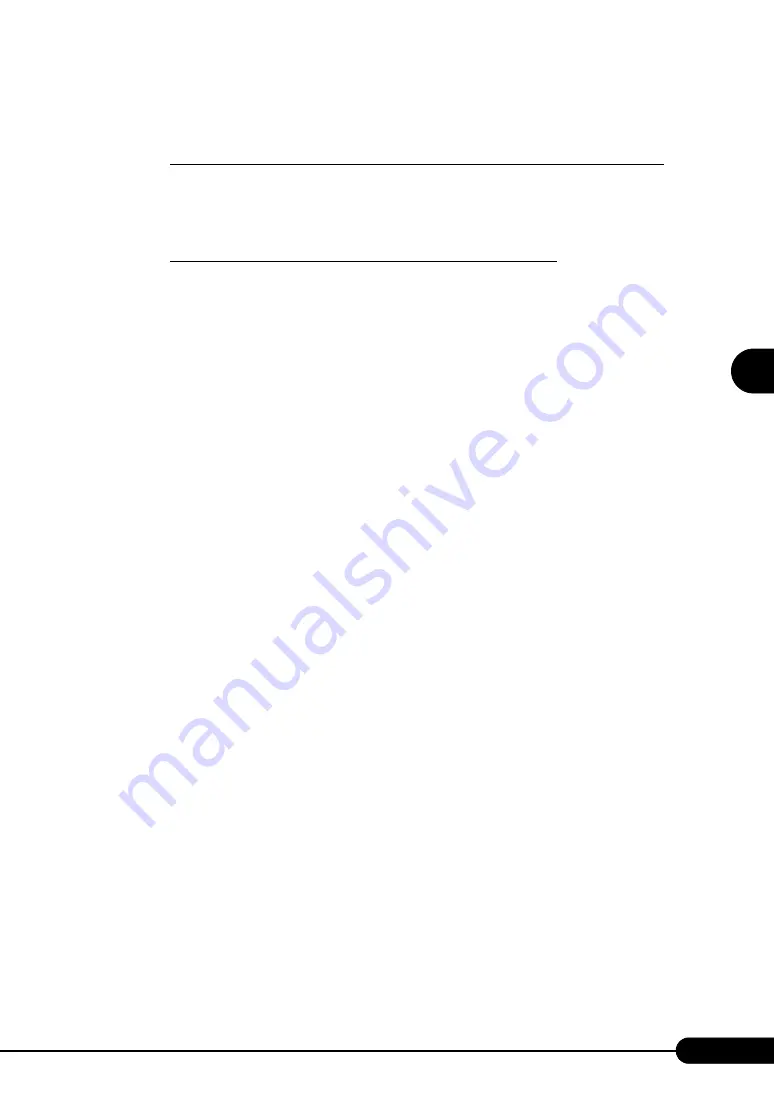
89
PRIMERGY RX600 S3 User’s Guide
3
OS In
st
a
llation
U
sing ServerS
ta
rt
4
When a message prompts you to insert the OS CD-ROM, insert the CD-ROM
and click [OK].
For Windows 2000 Server / Windows Server 2003 / Windows Server 2003 x64
1. Insert the OS CD-ROM (Installation CD-ROM).
The License Agreement window appears.
2. Click [I agree].
After files are copied, a message prompts you to eject the CD-ROM and floppy disk.
For Windows Server 2003 R2 / Windows Server 2003 R2 x64
1. Insert the OS CD-ROM (Installation CD-ROM) Disc 1.
The License Agreement window appears.
2. Click [I agree].
After files are copied, a message prompts you to insert the Disc 2.
3. Eject the Disc 1 and insert the OS CD-ROM (Installation CD-ROM) Disc 2.
After files are copied, a message prompts you to eject the CD-ROM and floppy disk.
5
Eject the CD-ROM and floppy disk and click [OK].
Then the system is restarted.
The system continues the installation operation after restart.
OS GUI setup, LAN utility installation, Service Pack installation, and Active Directory
installation are performed automatically.
6
When a confirmation message to restart appears, click [Restart].
The system restarts and installs high reliability tools.
7
When a message on installation completion appears, press any key.
8
Restart the system.
Click [Start]
→
[Shutdown]. Select [Restart] and click [OK].
The system restarts.
9
When the system restarts, log on to the server using the Administrator account
for the local computer.
The server setup and OS installation have been completed.
Refer to "Chapter 5 Operations after OS Installation" (
pg.137) and perform necessary procedures
before starting server operations.
Summary of Contents for PRIMERGY RX600 S3
Page 44: ...44 Chapter 1 Overview ...
Page 58: ...58 Chapter 2 Checking before OS Installation ...
Page 136: ...136 Chapter 4 Manual OS Installation ...
Page 180: ...180 Chapter 6 High Reliability Tools ...
Page 292: ...292 Chapter 9 Operation and Maintenance ...
Page 304: ...304 ...






























