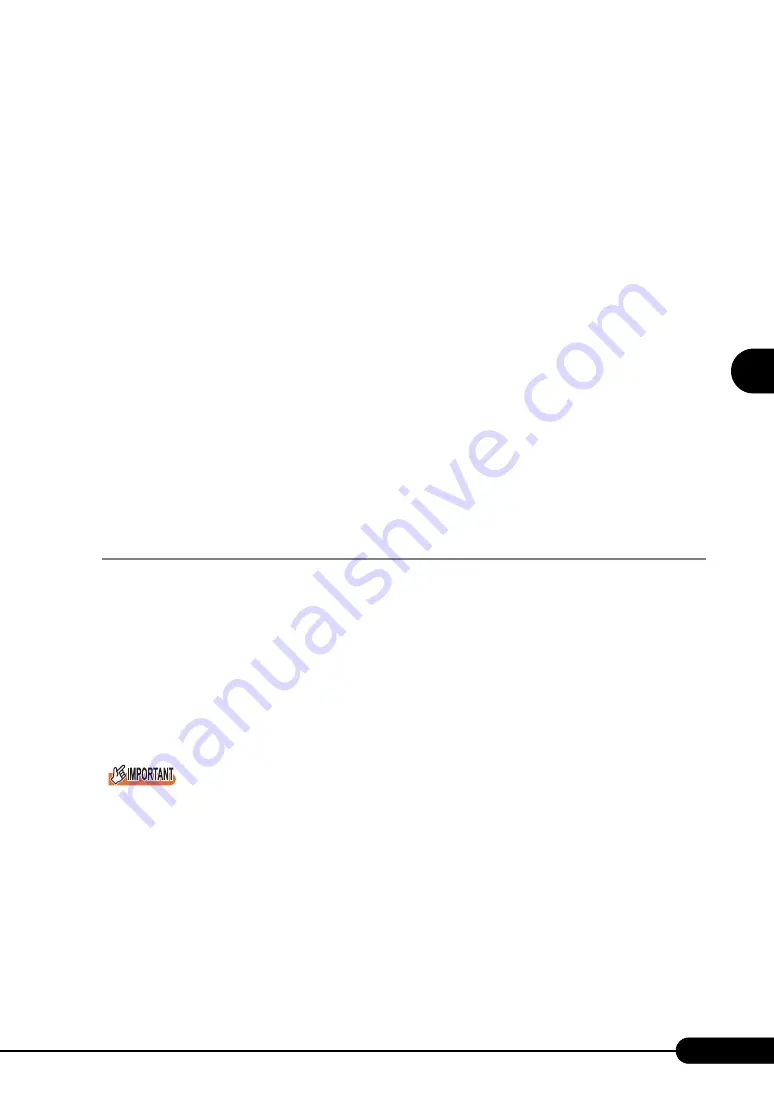
105
PRIMERGY RX600 S3 User’s Guide
3
OS In
st
a
llation
U
sing ServerS
ta
rt
9
Turn on the target server.
It is started up via the network (PXE) and installation starts.
When the resources have been copied, the "Preparation for automatic OS installation has
completed." message appears.
Subsequent installation is performed automatically.
When the installation is completed, an installation completion message appears on the target
server.
For the RAID configuration, the system is restarted. When the message "Rebooting the System"
appears and the system is restarted, set the Boot priority to give the highest priority to onboard
LAN. For details about how to change the Boot priority, refer to "8.2.3 Boot Maintenance
Manager" (
10
Press any key on the target server.
11
Restart the system on the target server.
The server setup and OS installation have been completed.
Refer to "Chapter 5 Operations after OS Installation" (
pg.137) and perform necessary procedures
before starting server operations.
3.4.6 Starting Remote Installation Using a Remote
Resource Server
In remote installation using a remote resource server, installation is performed using shared resources on
the remote resource server.
Perform "3.4.4 Preparation of Remote Resources" (
pg.101) before starting installation.
Configuring a Remote Floppy
A remote floppy is a shared folder for storing and using a configuration file on the network, instead of
loading it from the ServerStart floppy disk. When the server does not have a floppy disk drive and
installation is performed in guided mode/expert mode, use a remote floppy.
`
A remote floppy cannot be used when installing Windows Server 2003 x64.
1
Create a new folder in the shared folder on the remote resource server.
E.g.: C:\export\ServerStart\Floppy
2
Create a "ServerStart Floppy Disk" tag file for the ServerStart floppy disk. Start
up Command Prompt and enter the following command.
C:\>copy nul C:\export\ServerStart\Floppy\"ServerStart Floppy Disk"
Checking Remote Resources
Check that the remote resource server is shared properly.
Summary of Contents for PRIMERGY RX600 S3
Page 44: ...44 Chapter 1 Overview ...
Page 58: ...58 Chapter 2 Checking before OS Installation ...
Page 136: ...136 Chapter 4 Manual OS Installation ...
Page 180: ...180 Chapter 6 High Reliability Tools ...
Page 292: ...292 Chapter 9 Operation and Maintenance ...
Page 304: ...304 ...






























